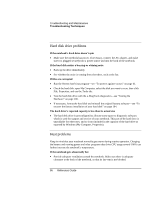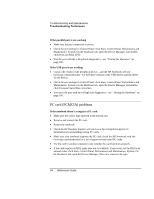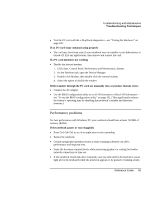HP Pavilion xf335 HP Pavilion Notebook PC ze1200 and xf300 Series - Startup Gu - Page 90
Click Start, Control Panel, Printers and Other Hardware, Phone and Modem Options.
 |
View all HP Pavilion xf335 manuals
Add to My Manuals
Save this manual to your list of manuals |
Page 90 highlights
Troubleshooting and Maintenance Troubleshooting Techniques • Check for excess static or noise on the line, which reduces the overall transmission speed. If necessary, contact your telephone company about fixing this type of problem. (If you're dialing internationally, line noise can be difficult to eliminate.) • If you have call-waiting, disable it-see Windows Help and Support, and contact your telephone company for information. If the modem doesn't dial or no dial tone is detected • Make sure someone else isn't using the same phone line. • Check all cables and connections. • Connect a standard telephone to the phone line and make sure the line is working. • Try another telephone line, preferably one normally used for a fax machine or modem. • If you're in a foreign country, the dial tone may not be recognized by the modem. Click Start, Control Panel, Printers and Other Hardware, Phone and Modem Options. Select your modem on the Modems tab, then click Properties, Modem, and disable the option that waits for a dial tone. If the modem dials incorrectly • Make sure the number you're calling isn't busy. • Check the telephone number you entered, including any digits required for outside access or long distance. • In Control Panel, open Phone and Modem Options, and check the dialing options- look for duplicate digits for outside access or long distance. • If you have call-waiting, disable it-see Windows Help and Support, and contact your telephone company for information. If the modem dials but doesn't connect • Make sure you're using an analog telephone line. You must not use a digital line. In a hotel, ask for a data line. • Try another telephone line, preferably one normally used for a fax machine or modem. • The modem at the other end may have a problem. Try dialing to a different modem. If the modem will not connect at 56K speed • Connection speed depends on several factors, such as the condition of the telephone line. Try connecting another time. 90 Reference Guide