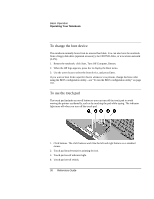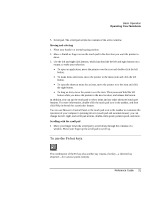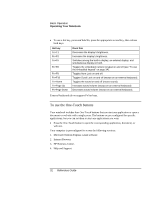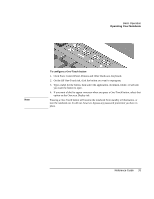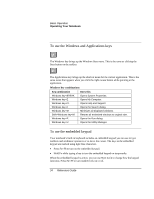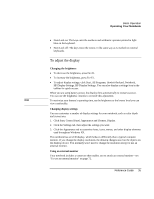HP Pavilion xf335 HP Pavilion Notebook PC ze1200 and xf300 Series - Startup Gu - Page 30
To change the boot device, To use the touch pad
 |
View all HP Pavilion xf335 manuals
Add to My Manuals
Save this manual to your list of manuals |
Page 30 highlights
Basic Operation Operating Your Notebook To change the boot device The notebook normally boots from its internal hard disk. You can also boot the notebook from a floppy disk drive (optional accessory), the CD/DVD drive, or a local area network (LAN). 1. Restart the notebook: click Start, Turn Off Computer, Restart. 2. When the HP logo appears, press Esc to display the Boot menu. 3. Use the arrow keys to select the boot device, and press Enter. If you want to boot from a specific device whenever it is present, change the boot order using the BIOS configuration utility-see "To run the BIOS configuration utility" on page 102. To use the touch pad The touch pad includes an on-off button so you can turn off the touch pad to avoid moving the pointer accidentally, such as by touching the pad while typing. The indicator light turns off when you turn off the touch pad. 1. Click buttons. The click buttons work like the left and right buttons on a standard mouse. 2. Touch pad (touch-sensitive pointing device). 3. Touch pad on-off indicator light. 4. Touch pad on-off switch. 30 Reference Guide