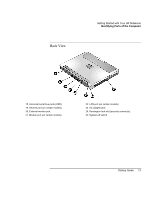HP Pavilion xu100 HP OmniBook 500 - Startup Guide Revision 3 - Page 16
Getting Started with Your HP Notebook, Startup Guide
 |
View all HP Pavilion xu100 manuals
Add to My Manuals
Save this manual to your list of manuals |
Page 16 highlights
Getting Started with Your HP Notebook Identifying Parts of the Computer The keyboard status lights, located above the keyboard, indicate the states of the keyboard locks. 1. Caps Lock. Caps Lock is active. 2. Num Lock. Num Lock is active (Fn+F9). (The Keypad Lock must also be on to use the embedded keypad.) 3. Keypad Lock. The embedded keypad is active (Fn+F8). Num Lock must also be on for the numeric keys-otherwise, cursor control is active (as marked on an external keyboard). 4. Scroll Lock. Scroll Lock is active (Fn+F10). 16 Startup Guide
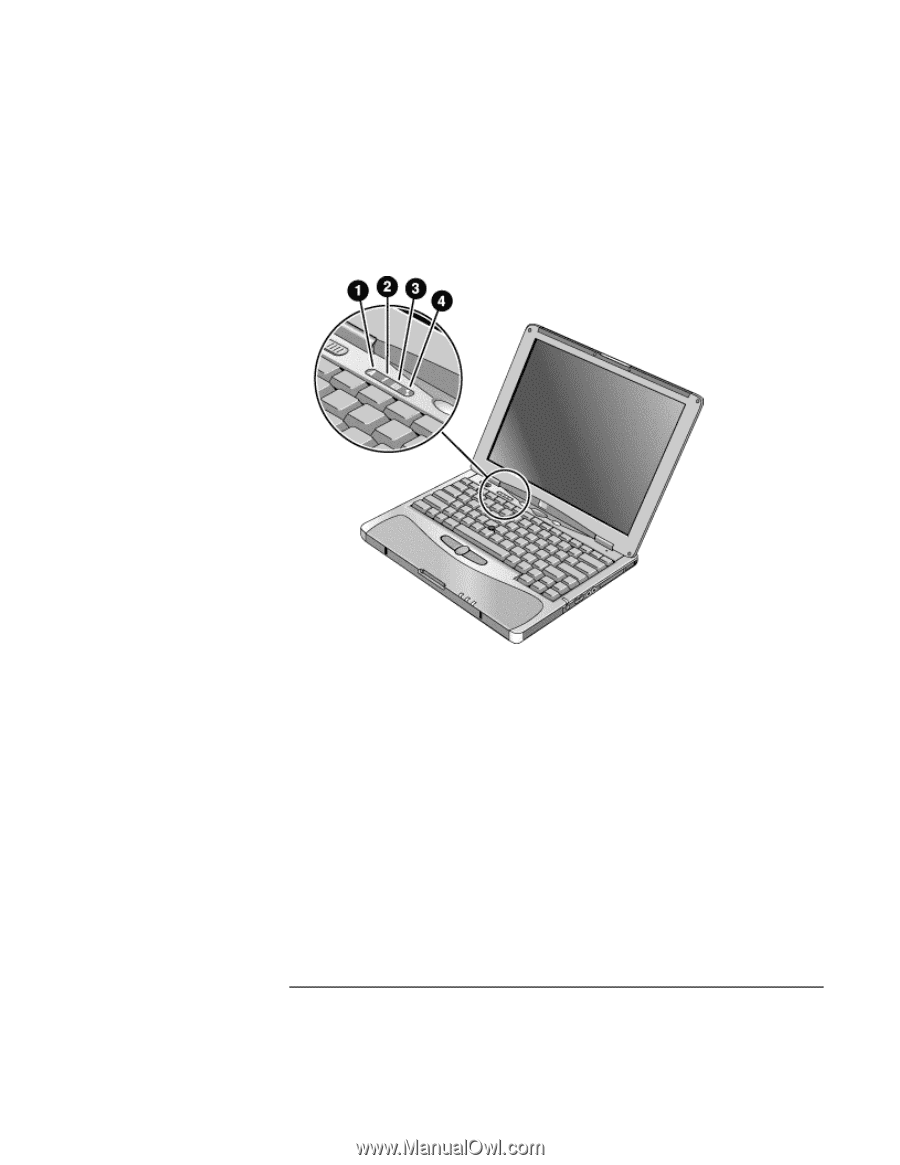
Getting Started with Your HP Notebook
Identifying Parts of the Computer
16
Startup Guide
The keyboard status lights, located above the keyboard, indicate the states of the
keyboard locks.
1.
Caps Lock
. Caps Lock is active.
2.
Num Lock
. Num Lock is active (Fn+F9). (The Keypad Lock must also be on to use
the embedded keypad.)
3.
Keypad Lock
. The embedded keypad is active (Fn+F8). Num Lock must also be on
for the numeric keys—otherwise, cursor control is active (as marked on an external
keyboard).
4.
Scroll Lock
. Scroll Lock is active (Fn+F10).