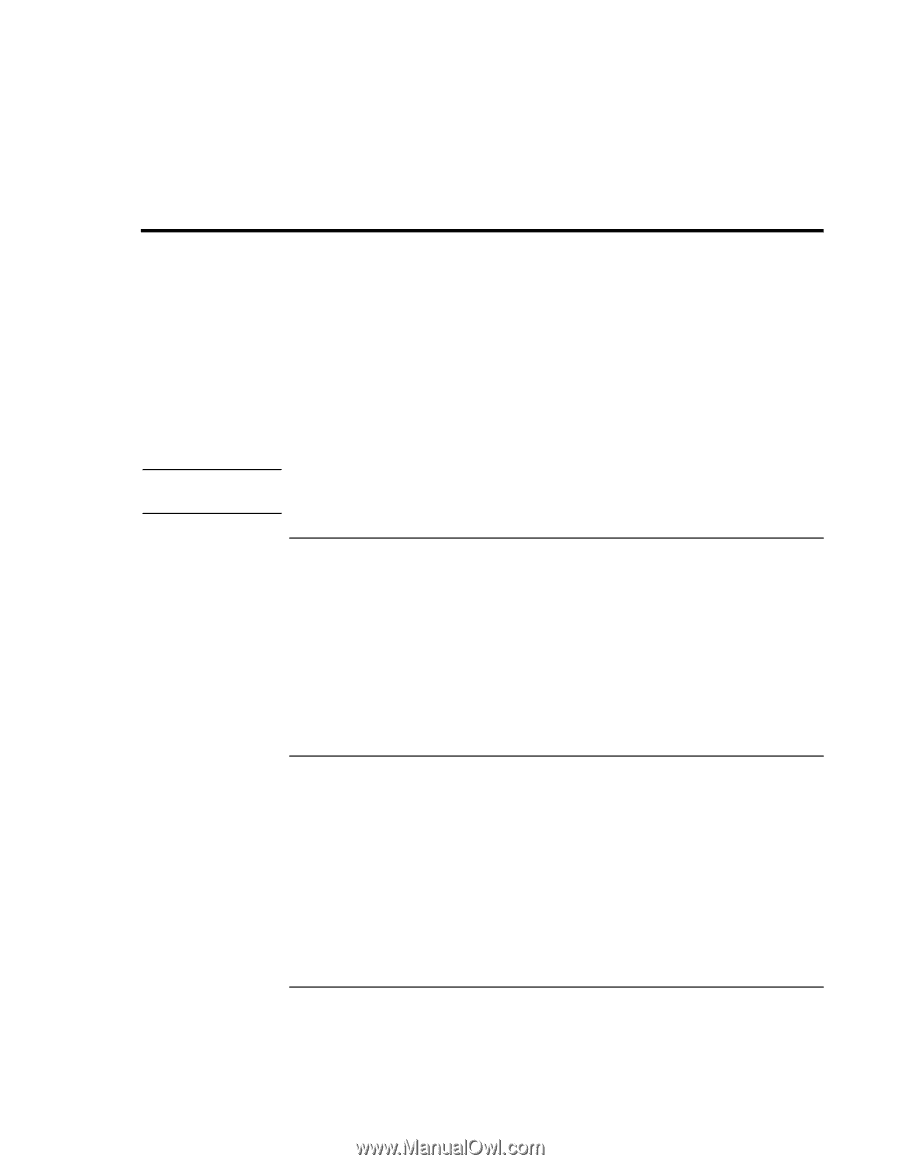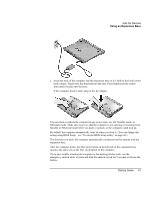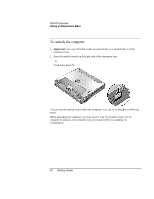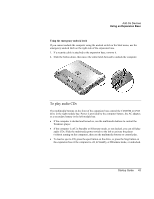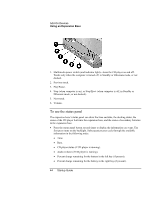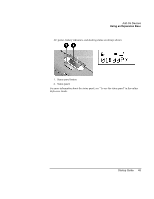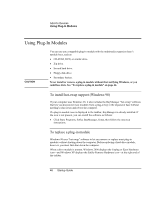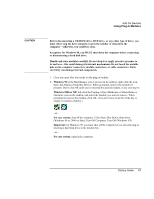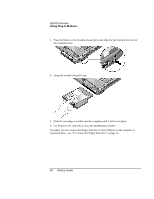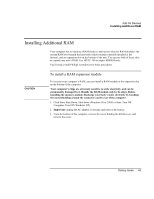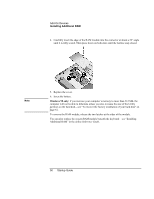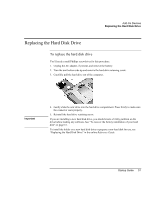HP Pavilion xu100 HP OmniBook 500 - Startup Guide Revision 3 - Page 46
Using Plug-In Modules
 |
View all HP Pavilion xu100 manuals
Add to My Manuals
Save this manual to your list of manuals |
Page 46 highlights
Add-On Devices Using Plug-In Modules Using Plug-In Modules CAUTION You can use any compatible plug-in module with the multimedia expansion base's module bays, such as: • CD-ROM, DVD, or similar drive. • Zip drive. • Second hard drive. • Floppy disk drive. • Secondary battery. Never install or remove a plug-in module without first notifying Windows, or you could lose data. See "To replace a plug-in module" on page 46. To install hot-swap support (Windows 98) If your computer uses Windows 98, it also includes the BayManager "hot-swap" software that lets you disconnect most modules from a plug-in bay in the expansion base without needing to shut down and reboot the computer. If a plug-in module icon is displayed in the taskbar, BayManager is already installed. If the icon is not present, you can install the software as follows: • Click Start, Programs, Softex BayManager, Setup, then follow the onscreen instructions. To replace a plug-in module Windows 98 uses "hot-swap" software to let you remove or replace most plug-in modules without shutting down the computer. Before replacing a hard drive module, however, you must first shut down the computer. When a drive module is present, Windows 2000 displays the Unplug or Eject Hardware icon-and Windows XP displays the Safely Remove Hardware icon-at the right end of the taskbar. 46 Startup Guide