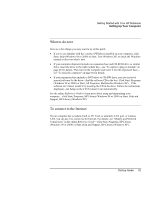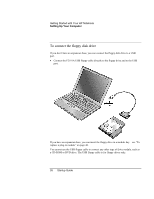HP Pavilion xu100 HP OmniBook 500 - Startup Guide Revision 3 - Page 21
Step 2: Connect AC power
 |
View all HP Pavilion xu100 manuals
Add to My Manuals
Save this manual to your list of manuals |
Page 21 highlights
Getting Started with Your HP Notebook Setting Up Your Computer CAUTION Important Step 2: Connect AC power Use only the HP AC adapter included with your computer (or other approved adapter). Using any other AC adapter could damage the computer and may void your warranty (see the warranty statement in this manual). If you have an expansion base, do not dock your computer in it until after the computer boots up for the first time. • Plug in the AC adapter, and connect it to the AC adapter jack on the back of the computer. The computer's battery then starts charging. While the battery is charging, you can continue with step 3. Startup Guide 21
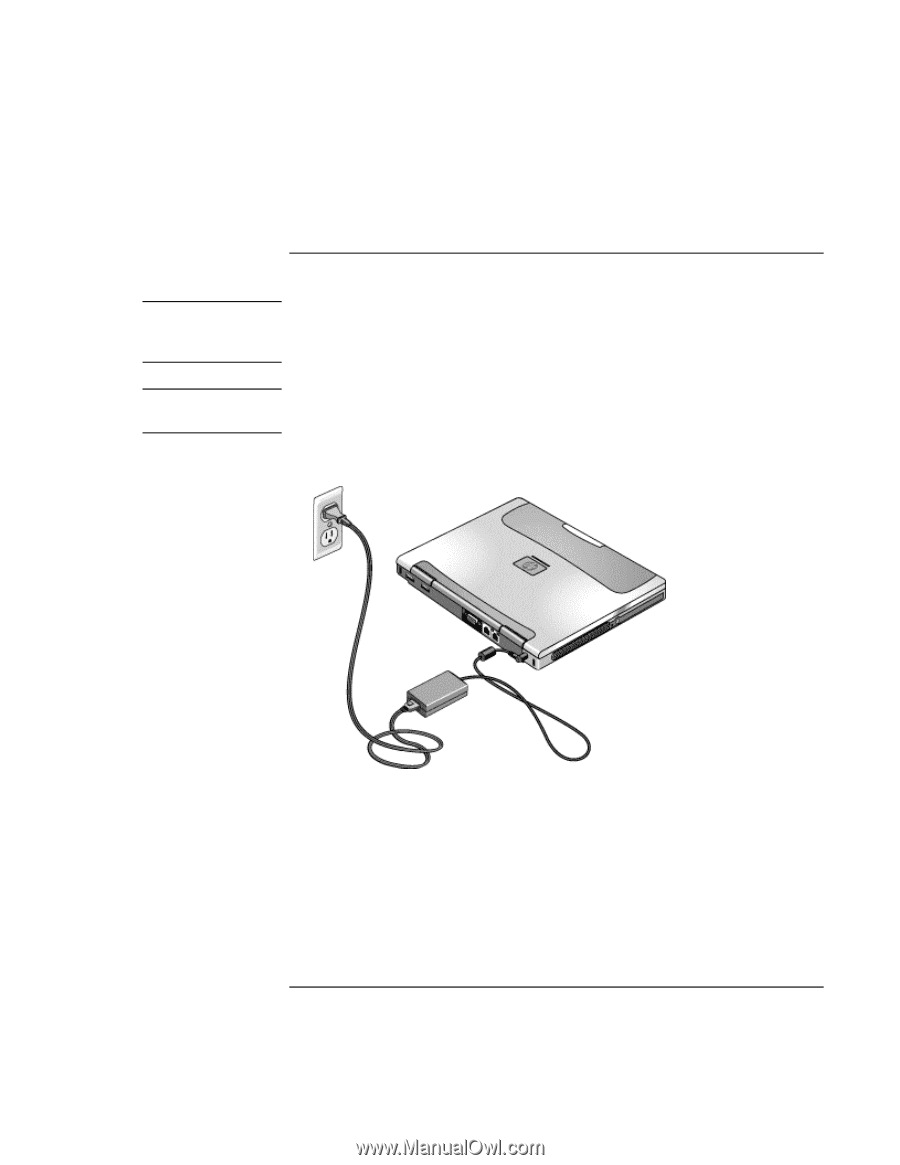
Getting Started with Your HP Notebook
Setting Up Your Computer
Startup Guide
21
Step 2: Connect AC power
CAUTION
Use only the HP AC adapter included with your computer (or other approved
adapter). Using any other AC adapter could damage the computer and may void
your warranty (see the warranty statement in this manual).
Important
If you have an expansion base, do
not
dock your computer in it until after the computer
boots up for the first time.
•
Plug in the AC adapter, and connect it to the AC adapter jack on the back of the
computer. The computer’s battery then starts charging.
While the battery is charging, you can continue with step 3.