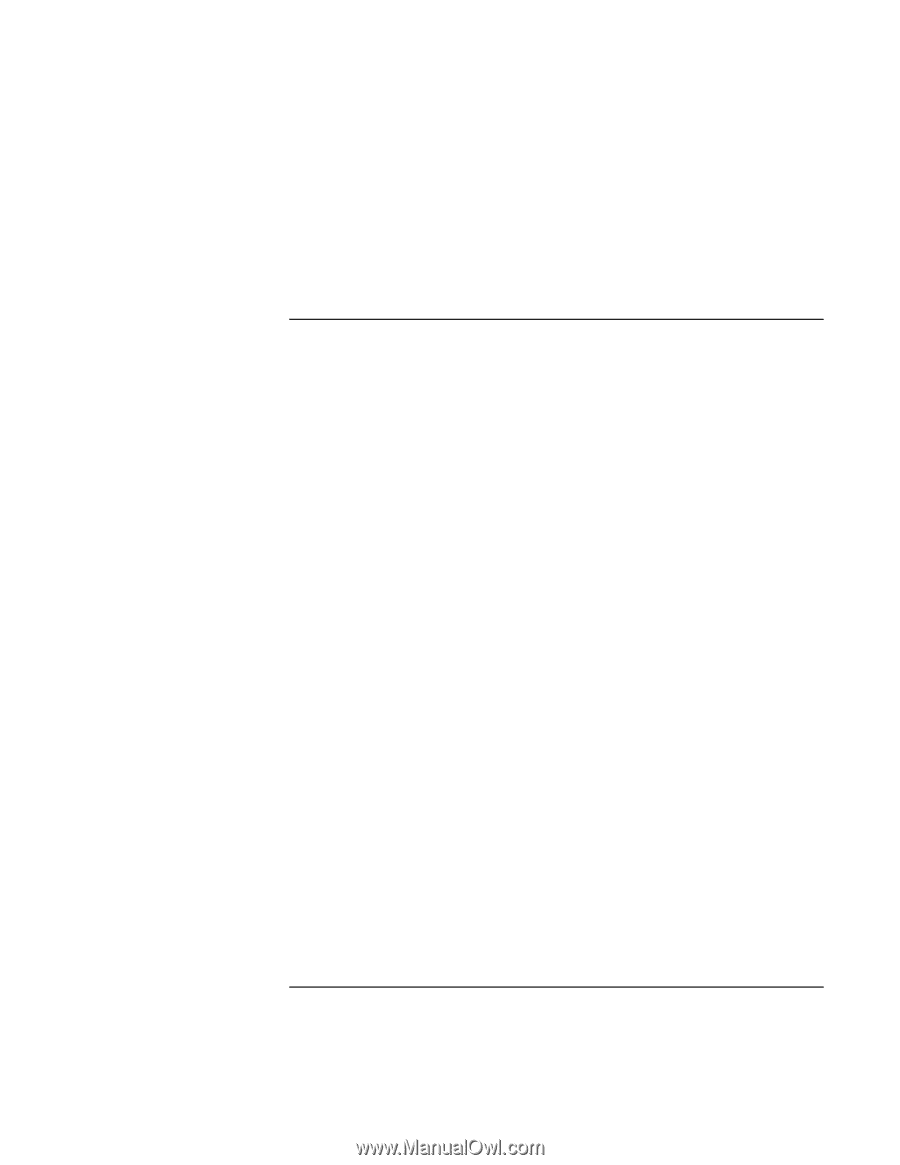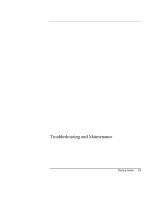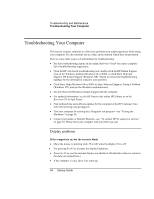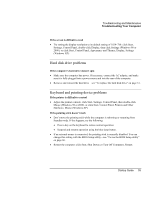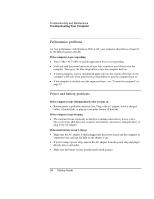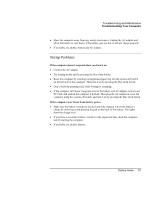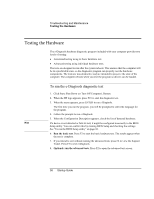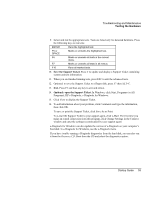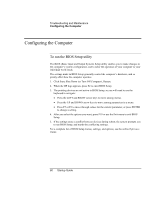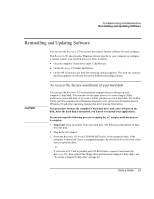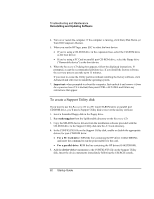HP Pavilion xu100 HP OmniBook 500 - Startup Guide Revision 3 - Page 57
Startup Problems
 |
View all HP Pavilion xu100 manuals
Add to My Manuals
Save this manual to your list of manuals |
Page 57 highlights
Troubleshooting and Maintenance Troubleshooting Your Computer • Move the computer away from any nearby heat source. Unplug the AC adapter and allow the battery to cool down. If the battery gets too hot, it will not charge properly. • If available, try another battery and AC adapter. Startup Problems If the computer doesn't respond when you turn it on • Connect the AC adapter. • Try turning on the unit by pressing the blue sleep button. • Reset the computer by inserting a straightened paper clip into the system-off switch on the left side of the computer. Then turn it on by pressing the blue sleep button. • Don't touch the pointing stick while booting or resuming. • If the computer still doesn't respond, remove the battery and AC adapter, remove any PC Card, and undock the computer if docked. Then plug the AC adapter in, reset the computer using the system-off switch, and turn it on by pressing the blue sleep button. If the computer won't boot from battery power • Make sure the battery is properly inserted and fully charged. Check the battery's charge by removing it and pressing the pad on the back of the battery. The lights show the charge level. • If you have a secondary battery, install it in the expansion base, dock the computer, and try starting the computer. • If available, try another battery. Startup Guide 57