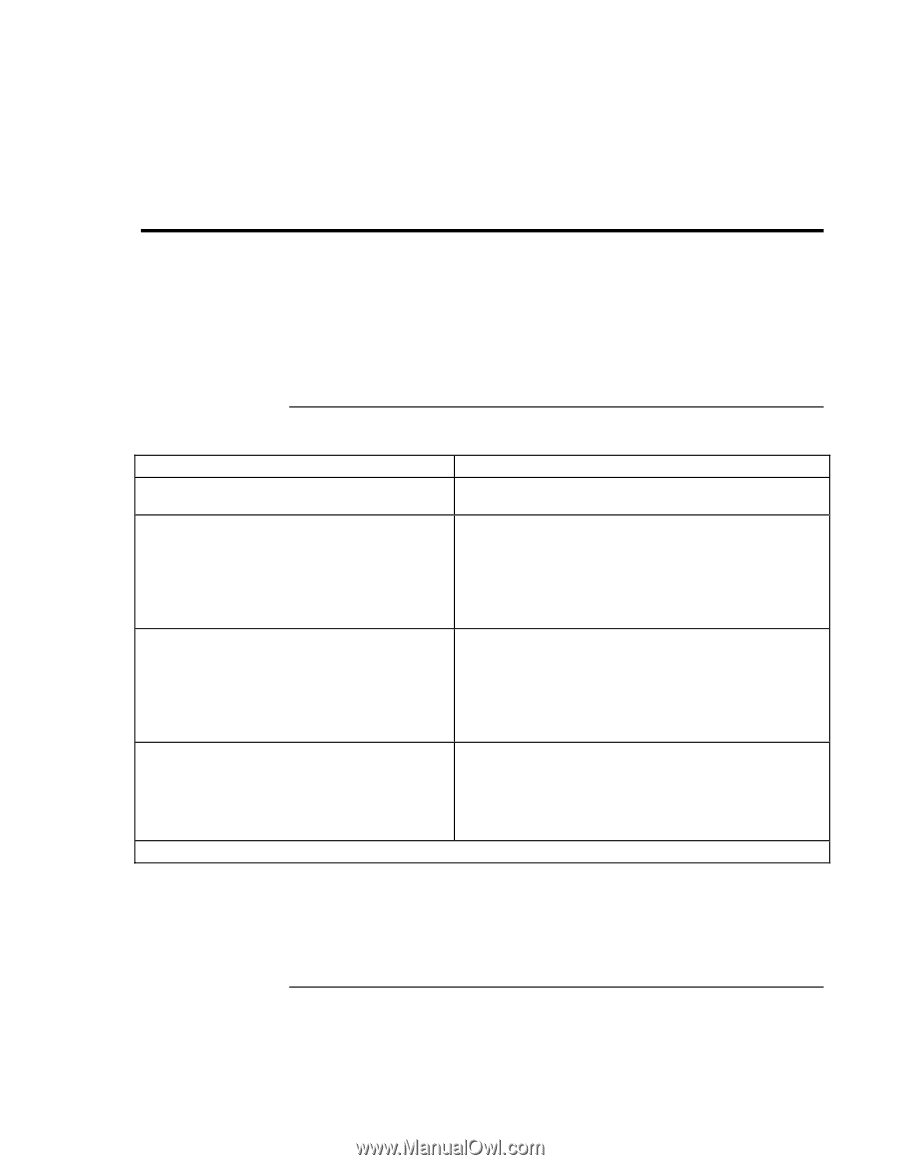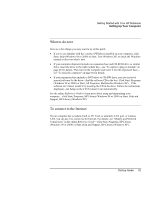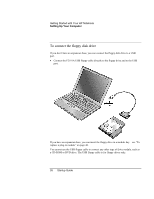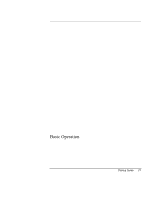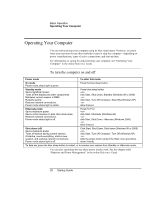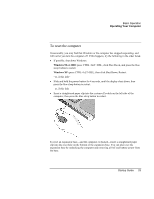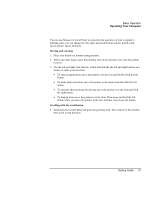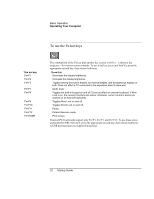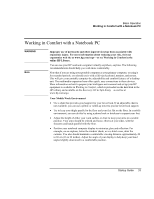HP Pavilion xu100 HP OmniBook 500 - Startup Guide Revision 3 - Page 28
Operating Your Computer
 |
View all HP Pavilion xu100 manuals
Add to My Manuals
Save this manual to your list of manuals |
Page 28 highlights
Basic Operation Operating Your Computer Operating Your Computer You can start and stop your computer using its blue sleep button. However, at certain times you may want to use other methods to start or stop the computer-depending on power considerations, types of active connections, and start-up time. For information on caring for and protecting your computer, see "Operating Your Computer" in the online Reference Guide. To turn the computer on and off Power mode To enter this mode On mode Power mode status light is green. Press the blue sleep button. Standby mode Saves significant power. Turns off the display and other components. Maintains current session in RAM. Restarts quickly. Restores network connections. Power mode status light is amber. Press blue sleep button -or- click Start, Shut Down, Standby (Windows 98 or 2000) -or- click Start, Turn Off Computer, Stand By (Windows XP) -or- allow timeout. Hibernate mode Saves maximum power. Saves current session to disk, then shuts down. Restores network connections. Power mode status light is off. Press Fn+F12 -or- click Start, Hibernate (Windows 98) -or- click Start, Shut Down, Hibernate (Windows 2000) -or- allow timeout. Shut down (off) Saves maximum power. Turns off without saving current session. At startup, resets everything, starts a new session, and restores network connections. Power mode status light is off. Click Start, Shut Down, Shut down (Windows 98 or 2000) -or- click Start, Turn Off Computer, Turn Off (Windows XP) -or- slide the power button (only if the Start menu procedure doesn't work). To turn on: press the blue sleep button to restart, or to resume your session from Standby or Hibernate mode. You can also customize the way these power modes work. See the chapter titled "Batteries and Power Management" in the online Reference Guide. 28 Startup Guide