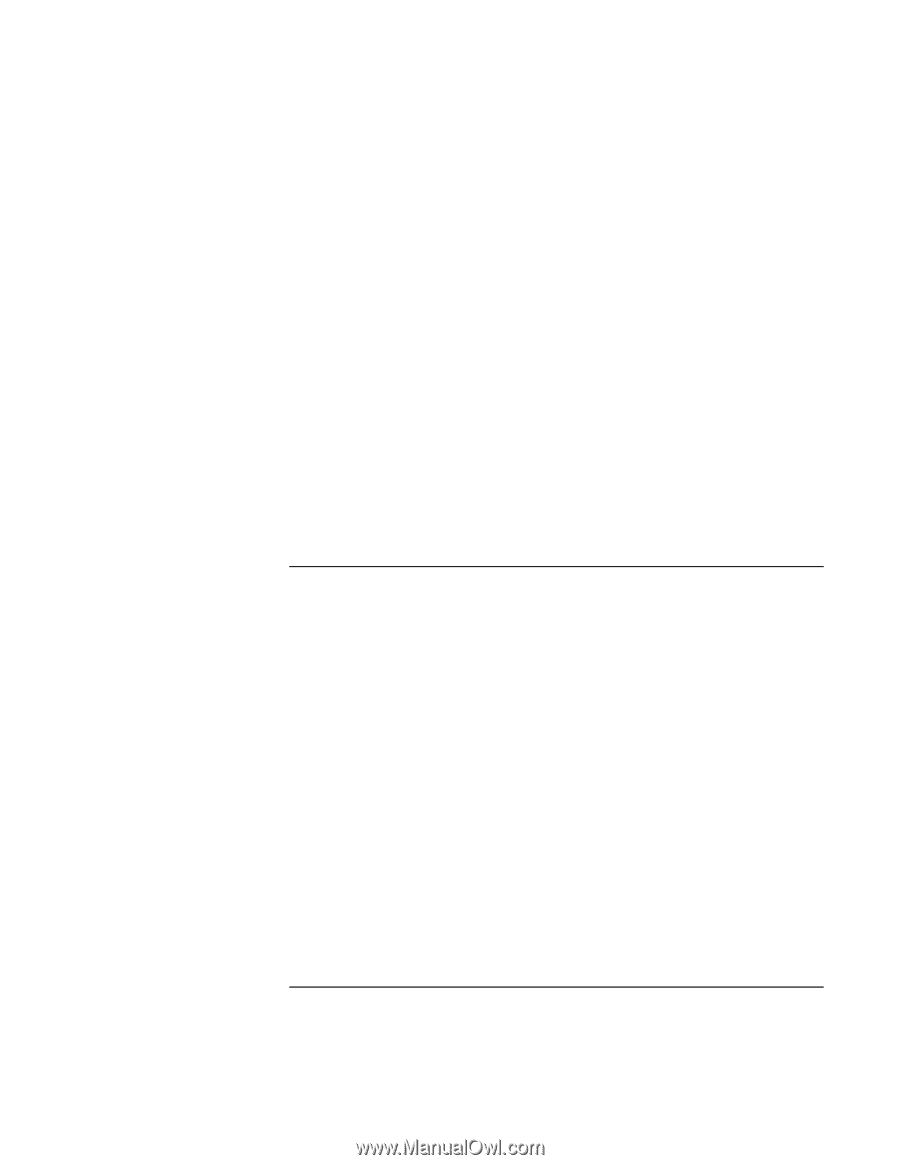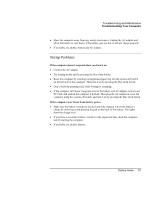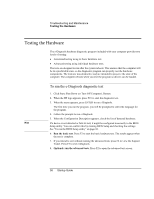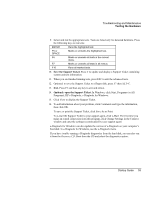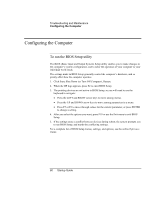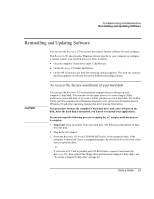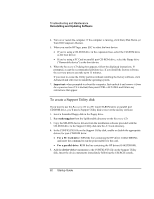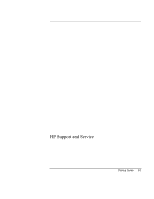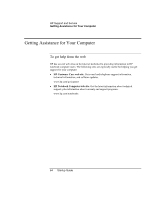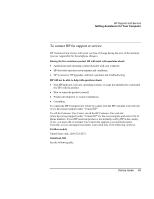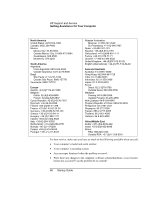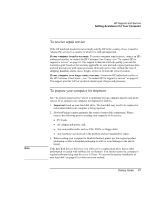HP Pavilion xu100 HP OmniBook 500 - Startup Guide Revision 3 - Page 62
To create a Support Utility disk
 |
View all HP Pavilion xu100 manuals
Add to My Manuals
Save this manual to your list of manuals |
Page 62 highlights
Troubleshooting and Maintenance Reinstalling and Updating Software 4. Turn on or restart the computer. If the computer is running, click Start, Shut Down (or Turn Off Computer), Restart. 5. When you see the HP logo, press ESC to select the boot device: • If you're using a CD-ROM drive in the expansion base, select the CD-ROM drive as the boot device. • If you're using a PC Card or parallel port CD-ROM drive, select the floppy drive ("Removable device") as the boot device. 6. When the Recovery CD dialog box appears, follow the displayed instructions. If prompted, accept the recommended partition size. If you install the factory software, the recovery process can take up to 15 minutes. If you want to create the Utility partition without installing the factory software, click Advanced and select not to install the operating system. 7. Important: when prompted to reboot the computer, first undock it and remove it from the expansion base if it is docked, then press CTRL+ALT+DEL and follow any instructions that appear. To create a Support Utility disk If you want to use the Recovery CD in a PC Card CD-ROM drive or parallel port CD-ROM drive, you'll need a Support Utility disk to recover the factory software. 1. Insert a formatted floppy disk in the floppy drive. 2. Run makesupp.bat from the \hp\Bootdisk directory on the Recovery CD. 3. Copy the MS-DOS device drivers from the installation software provided with the CD-ROM drive to the Support Utility disk into the A:\Tools directory. 4. In the CONFIG.SYS file on the Support Utility disk, enable or disable the appropriate drivers for your CD-ROM drive: • For a PC Card drive: REM the line containing the HP driver (OAKCDROM), and insert the command to run the point enabler for the card. • For a parallel drive: REM the line containing the HP driver (OAKCDROM). 5. Add the device=driver statements to the CONFIG.SYS file on the Support Utility disk. Insert the device statements immediately following the USERCD remark. 62 Startup Guide