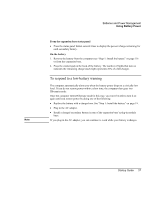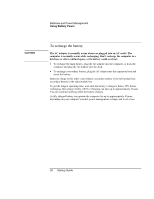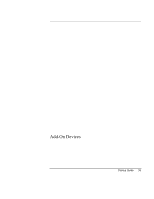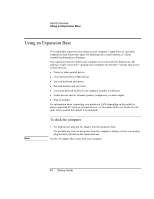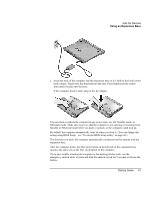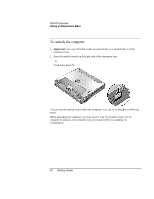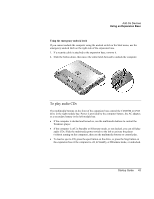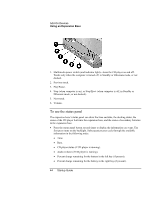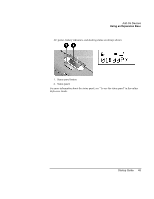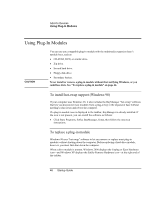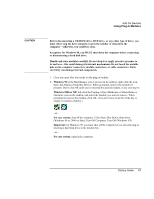HP Pavilion xu100 HP OmniBook 500 - Startup Guide Revision 3 - Page 42
To undock the computer
 |
View all HP Pavilion xu100 manuals
Add to My Manuals
Save this manual to your list of manuals |
Page 42 highlights
Add-On Devices Using an Expansion Base To undock the computer 1. Important: close any files that reside on network drives or module drives in the expansion base. 2. Press the undock switch on the right side of the expansion base. -or- Click Start, Eject PC. You can use the undock switch when the computer is on, off, or in Standby or Hibernate mode. When undocking the computer, you may need to wait 10 seconds or more for the computer to undock-the computer may not respond while it is updating its configuration. 42 Startup Guide
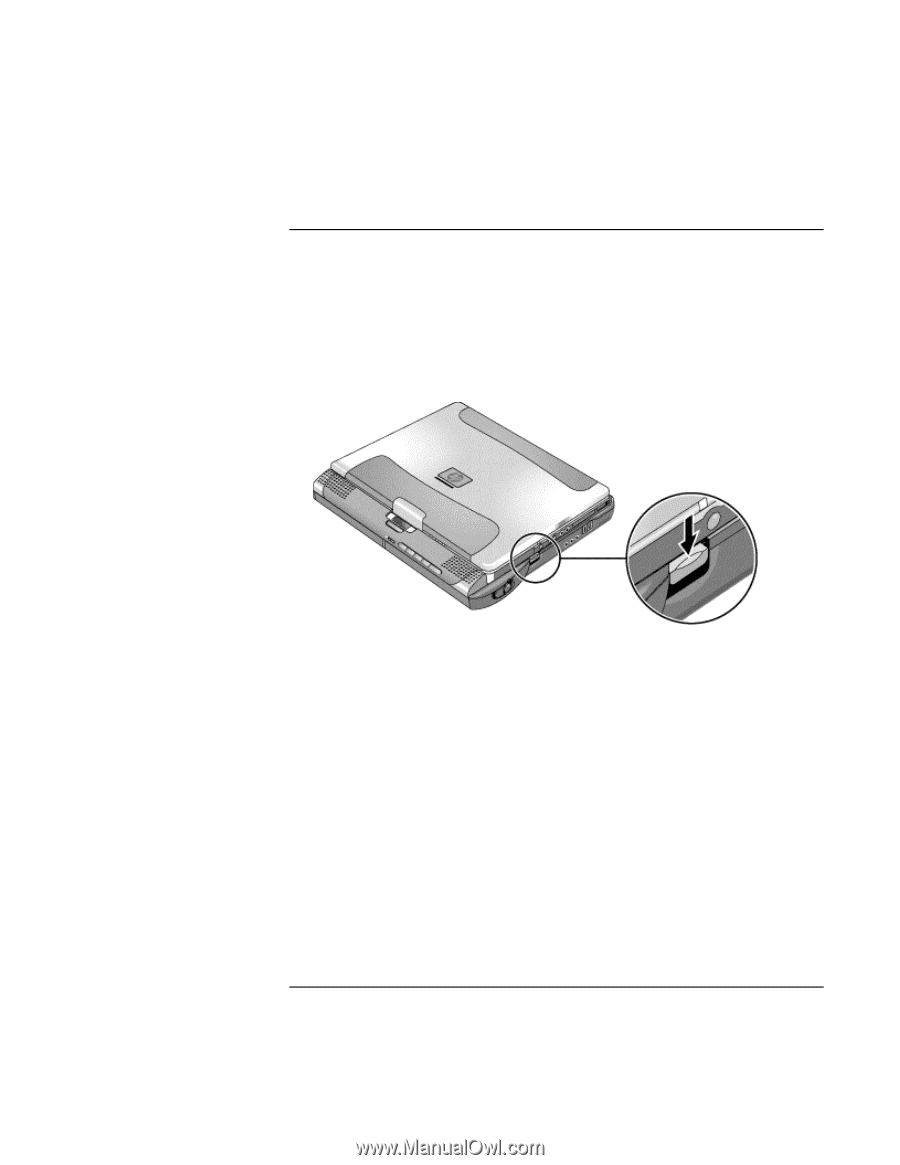
Add-On Devices
Using an Expansion Base
42
Startup Guide
To undock the computer
1.
Important:
close any files that reside on network drives or module drives in the
expansion base.
2.
Press the undock switch on the right side of the expansion base.
–or–
Click Start, Eject PC.
You can use the undock switch when the computer is on, off, or in Standby or Hibernate
mode.
When undocking the computer, you may need to wait 10 seconds or more for the
computer to undock—the computer may not respond while it is updating its
configuration.