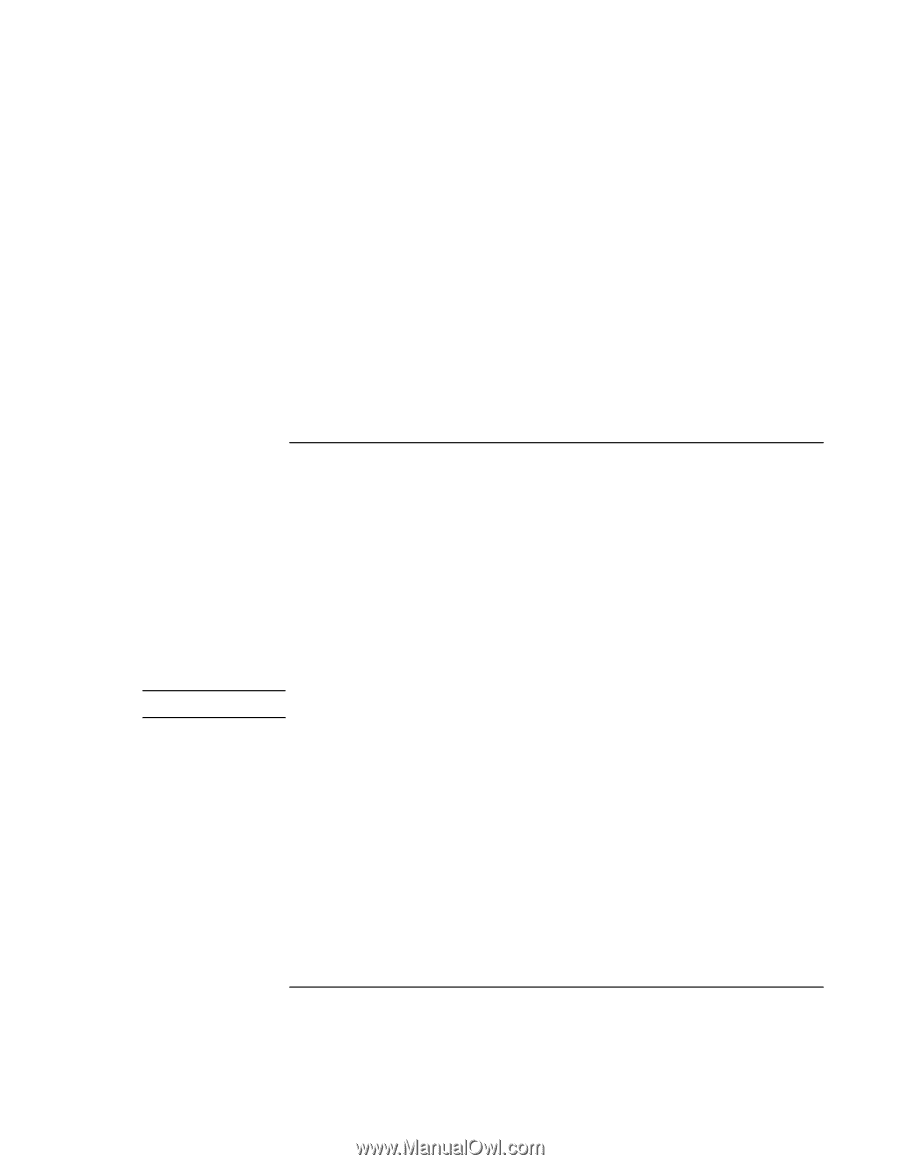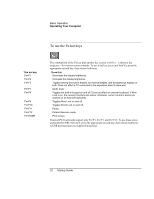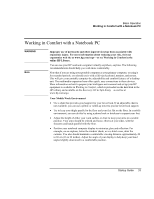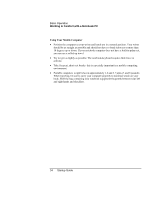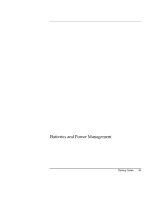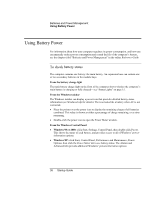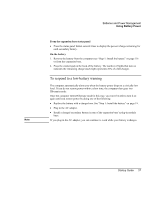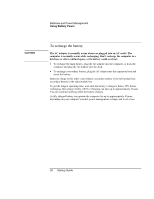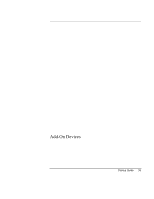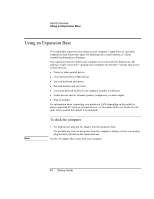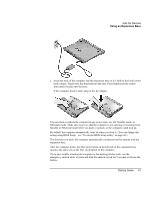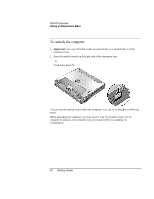HP Pavilion xu100 HP OmniBook 500 - Startup Guide Revision 3 - Page 37
To respond to a low-battery warning
 |
View all HP Pavilion xu100 manuals
Add to My Manuals
Save this manual to your list of manuals |
Page 37 highlights
Note Batteries and Power Management Using Battery Power From the expansion base status panel • Press the status panel button several times to display the percent charge remaining for each secondary battery. On the battery 1. Remove the battery from the computer (see "Step 1: Install the battery" on page 19) or from the expansion base. 2. Press the contact pad on the back of the battery. The number of lights that turn on indicates the remaining charge (each light represents 20% of a full charge). To respond to a low-battery warning The computer automatically alerts you when the battery power drops to a critically low level. If you do not restore power within a short time, the computer then goes into Hibernate mode. Once the computer enters Hibernate mode in this way, you won't be able to turn it on again until you restore power by doing one of the following: • Replace the battery with a charged one. See "Step 1: Install the battery" on page 19. • Plug in the AC adapter. • Install a charged secondary battery in one of the expansion base's plug-in module bays. If you plug in the AC adapter, you can continue to work while your battery recharges. Startup Guide 37