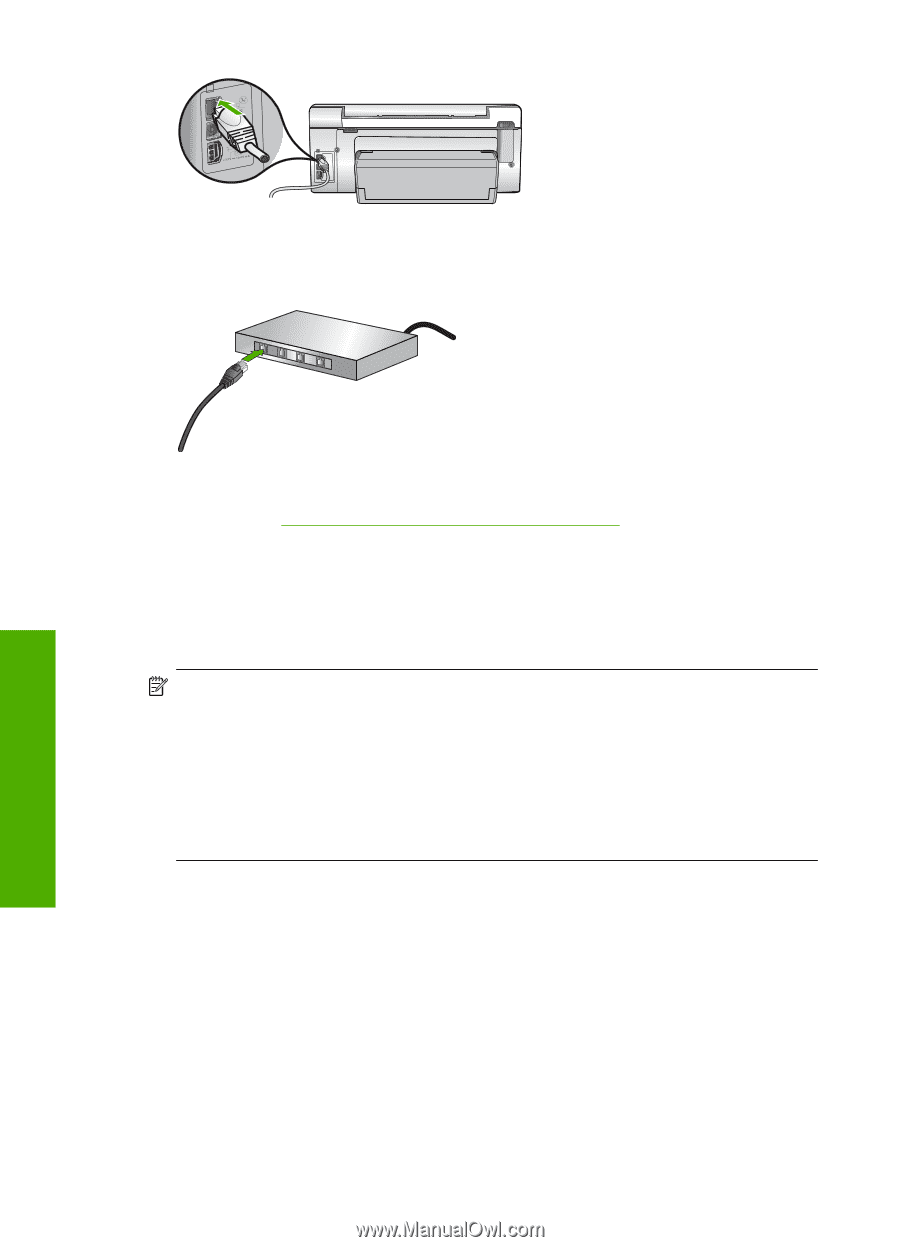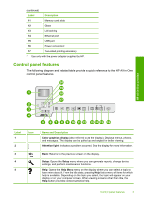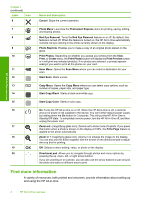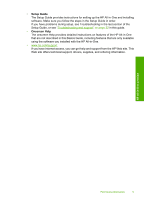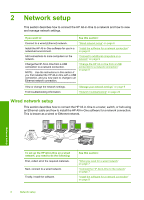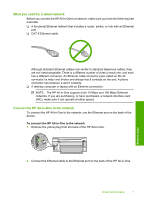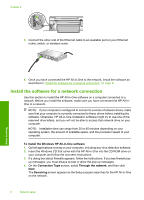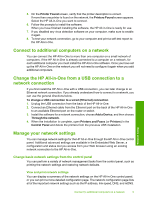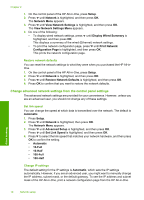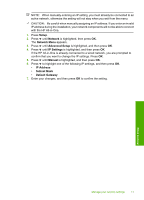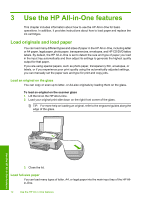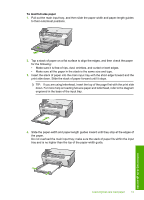HP Photosmart C6200 Basics Guide - Page 10
Install the software for a network connection, To install the Windows HP All-in-One software - all in one series
 |
View all HP Photosmart C6200 manuals
Add to My Manuals
Save this manual to your list of manuals |
Page 10 highlights
Chapter 2 3. Connect the other end of the Ethernet cable to an available port on your Ethernet router, switch, or wireless router. Network setup 4. Once you have connected the HP All-in-One to the network, install the software as described in "Install the software for a network connection" on page 8. Install the software for a network connection Use this section to install the HP All-in-One software on a computer connected to a network. Before you install the software, make sure you have connected the HP All-inOne to a network. NOTE: If your computer is configured to connect to a series of network drives, make sure that your computer is currently connected to these drives before installing the software. Otherwise, HP All-in-One installation software might try to use one of the reserved drive letters, and you will not be able to access that network drive on your computer. NOTE: Installation time can range from 20 to 45 minutes depending on your operating system, the amount of available space, and the processor speed of your computer. To install the Windows HP All-in-One software 1. Quit all applications running on your computer, including any virus detection software. 2. Insert the Windows CD that came with the HP All-in-One into the CD-ROM drive on your computer and follow the onscreen instructions. 3. If a dialog box about firewalls appears, follow the instructions. If you see firewall pop- up messages, you must always accept or allow the pop-up messages. 4. On the Connection Type screen, select Through the network, and then click Next. The Searching screen appears as the Setup program searches for the HP All-in-One on the network. 8 Network setup