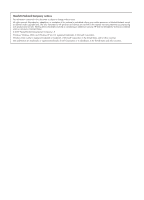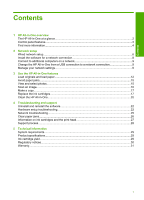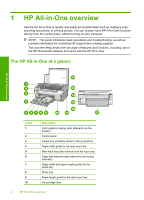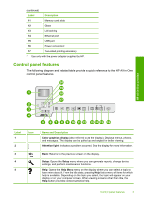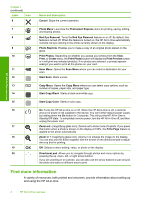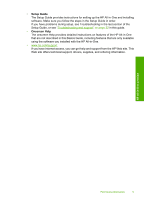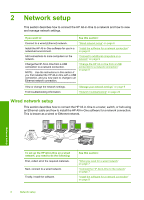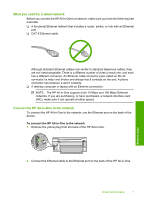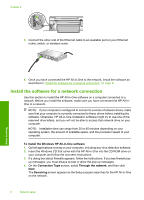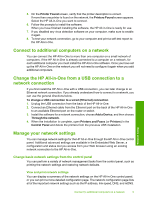HP Photosmart C6200 Basics Guide - Page 6
Find more information, Label, Name and Description - power cord
 |
View all HP Photosmart C6200 manuals
Add to My Manuals
Save this manual to your list of manuals |
Page 6 highlights
HP All-in-One overview Chapter 1 (continued) Label Icon 6 Name and Description Cancel: Stops the current operation. 7 Photo Menu: Launches the Photosmart Express menu for printing, saving, editing, and sharing photos. 8 Red Eye Removal: Turns the Red Eye Removal feature on or off. By default, this feature is turned off. When the feature is turned on, the HP All-in-One automatically corrects red eye coloring in the photo currently shown on the display. 9 Photo Reprints: Enables you to make a copy of an original photo placed on the glass. 10 Print Photos: Depending on whether you access your photos from the View, Print, or Create menu, the Print Photos button will display the Print Preview screen or it will print any selected photo(s). If no photos are selected, a prompt appears asking if you want to print all the photos on your card. 11 Scan Menu: Opens the Scan Menu where you can select a destination for your scan. 12 Start Scan: Starts a scan. 13 Copy Menu: Opens the Copy Menu where you can select copy options, such as number of copies, paper size, and paper type. 14 Start Copy Black: Starts a black-and-white copy. 15 Start Copy Color: Starts a color copy. 16 On: Turns the HP All-in-One on or off. When the HP All-in-One is off, a minimal amount of power is still supplied to the device. You can further reduce power supply by holding down the On button for 3 seconds. This will put the HP All-in-One in Standby/Off state. To completely remove power, turn the HP All-in-One off, and then unplug the power cord. 17 Zoom out - (magnifying glass icon): Zooms out to show more of a photo. If you press this button when a photo is shown on the display at 100%, the Fit to Page feature is applied to the photo automatically. 18 Zoom in + (magnifying glass icon): Zooms in to enlarge the image on the display. You can also use this button together with the arrows on the directional pad to adjust the crop box for printing. 19 OK: Selects a menu setting, value, or photo on the display. 20 Directional pad: Allows you to navigate through photos and menu options by pressing the up, down, left, or right arrow buttons. If you are zooming in on a photo, you can also use the arrow buttons to pan around the photo and select a different area to print. Find more information A variety of resources, both printed and onscreen, provide information about setting up and using the HP All-in-One. 4 HP All-in-One overview