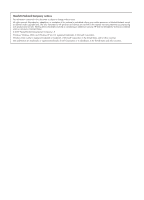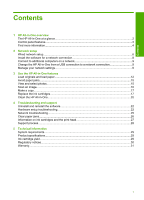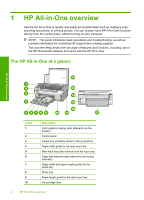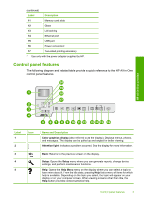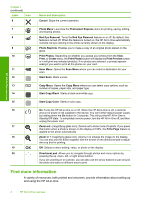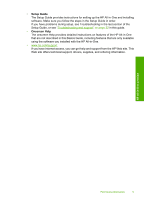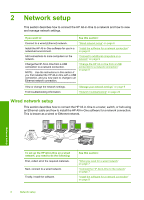Contents
1
HP All-in-One overview
The HP All-in-One at a glance
....................................................................................................
2
Control panel features
................................................................................................................
3
Find more information
.................................................................................................................
4
2
Network setup
Wired network setup
...................................................................................................................
6
Install the software for a network connection
.............................................................................
8
Connect to additional computers on a network
..........................................................................
9
Change the HP All-in-One from a USB connection to a network connection
.............................
9
Manage your network settings
....................................................................................................
9
3
Use the HP All-in-One features
Load originals and load paper
..................................................................................................
12
Avoid paper jams
......................................................................................................................
15
View and select photos
.............................................................................................................
15
Scan an image
..........................................................................................................................
16
Make a copy
.............................................................................................................................
17
Replace the ink cartridges
........................................................................................................
17
Clean the HP All-in-One
...........................................................................................................
20
4
Troubleshooting and support
Uninstall and reinstall the software
...........................................................................................
22
Hardware setup troubleshooting
...............................................................................................
22
Network troubleshooting
...........................................................................................................
25
Clear paper jams
......................................................................................................................
26
Information on ink cartridges and the print head
......................................................................
27
Support process
.......................................................................................................................
28
5
Technical information
System requirements
................................................................................................................
29
Product specifications
...............................................................................................................
29
Ink cartridge yield
.....................................................................................................................
29
Regulatory notices
....................................................................................................................
30
Warranty
...................................................................................................................................
31
1
Contents