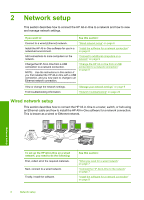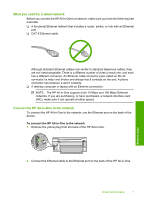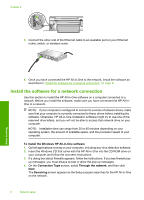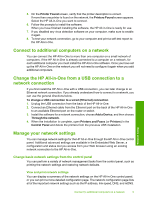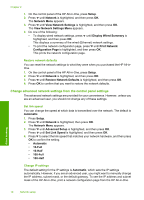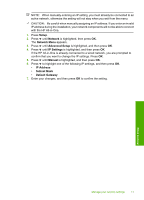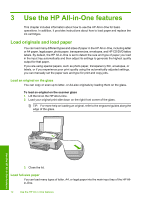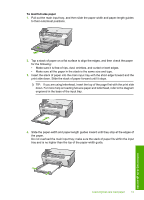HP Photosmart C6200 Basics Guide - Page 13
Setup, Network, Network Menu, Advanced Setup, IP Settings, Manual, IP Address, Subnet Mask
 |
View all HP Photosmart C6200 manuals
Add to My Manuals
Save this manual to your list of manuals |
Page 13 highlights
NOTE: When manually entering an IP setting, you must already be connected to an active network, otherwise the setting will not stay when you exit from the menu. CAUTION: Be careful when manually assigning an IP address. If you enter an invalid IP address during the installation, your network components will not be able to connect with the HP All-in-One. 1. Press Setup. 2. Press until Network is highlighted, then press OK. The Network Menu appears. 3. Press until Advanced Setup is highlighted, and then press OK. 4. Press until IP Settings is highlighted, and then press OK. If the HP All-in-One is already connected to a wired network, you are prompted to confirm that you want to change the IP settings. Press OK. 5. Press until Manual is highlighted, and then press OK. 6. Press to highlight one of the following IP settings, and then press OK. • IP Address • Subnet Mask • Default Gateway 7. Enter your changes, and then press OK to confirm the setting. Network setup Manage your network settings 11