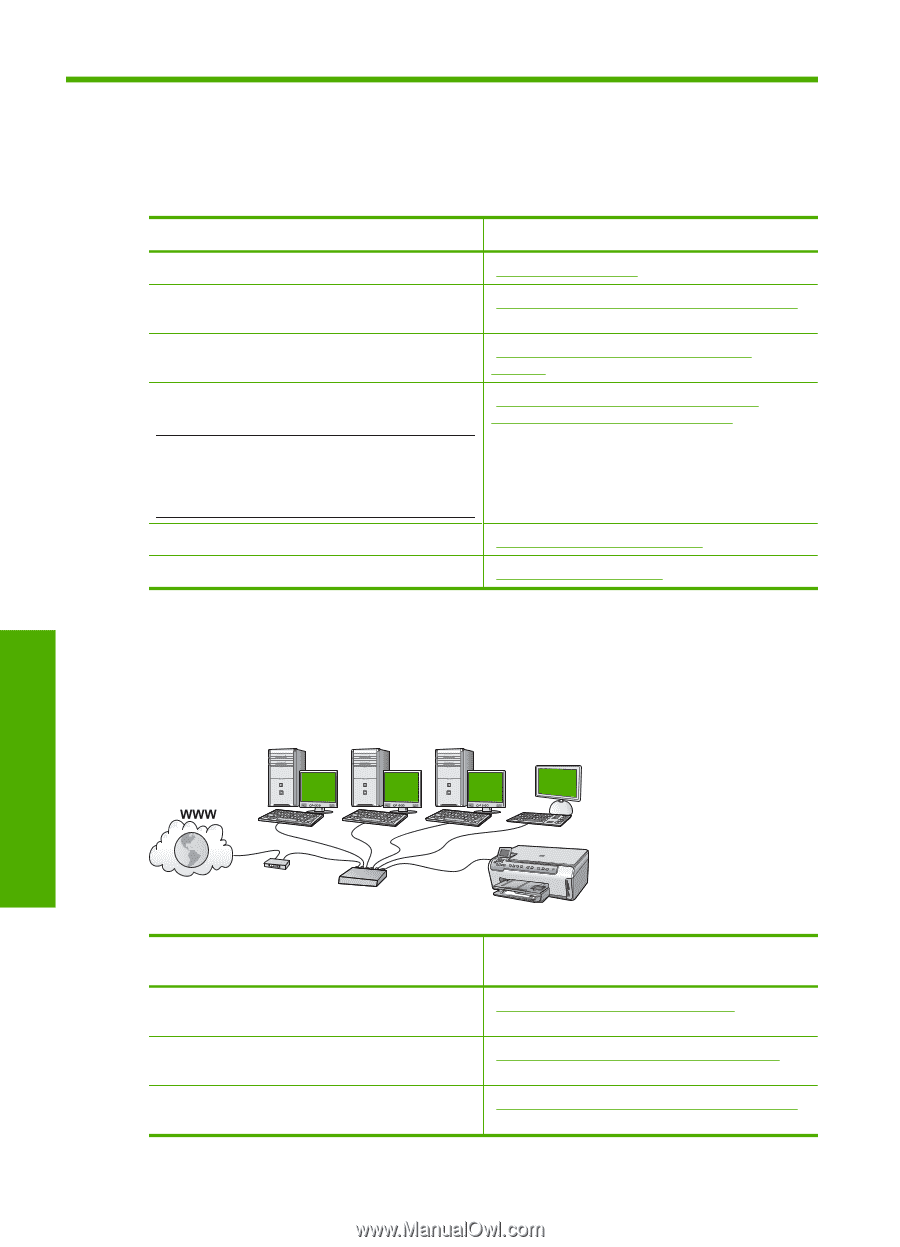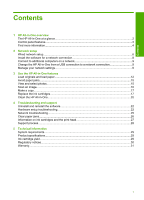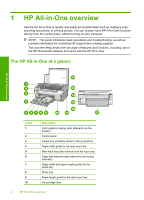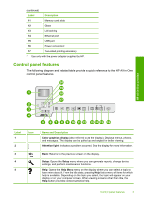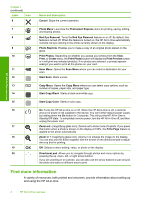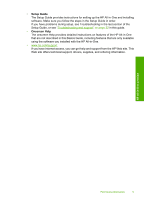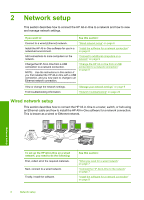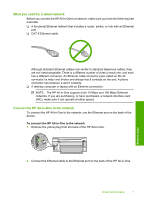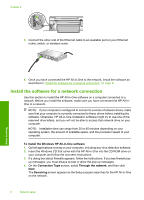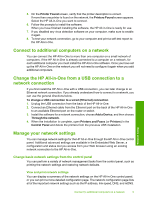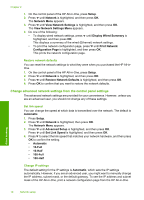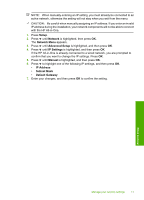HP Photosmart C6200 Basics Guide - Page 8
Network setup, Wired network setup
 |
View all HP Photosmart C6200 manuals
Add to My Manuals
Save this manual to your list of manuals |
Page 8 highlights
2 Network setup This section describes how to connect the HP All-in-One to a network and how to view and manage network settings. If you want to: See this section: Connect to a wired (Ethernet) network. "Wired network setup" on page 6 Install the HP All-in-One software for use in a "Install the software for a network connection" networked environment. on page 8 Add connections to more computers on the network. "Connect to additional computers on a network" on page 9 Change the HP All-in-One from a USB connection to a network connection. NOTE: Use the instructions in this section if you first installed the HP All-in-One with a USB connection, and you now want to change to an Ethernet network connection. "Change the HP All-in-One from a USB connection to a network connection" on page 9 View or change the network settings. Find troubleshooting information. "Manage your network settings" on page 9 "Network troubleshooting" on page 25 Wired network setup This section describes how to connect the HP All-in-One to a router, switch, or hub using an Ethernet cable and how to install the HP All-in-One software for a network connection. This is known as a wired or Ethernet network. Network setup To set up the HP All-in-One on a wired network, you need to do the following: First, collect all of the required materials. Next, connect to a wired network. Finally, install the software. See this section: "What you need for a wired network" on page 7 "Connect the HP All-in-One to the network" on page 7 "Install the software for a network connection" on page 8 6 Network setup