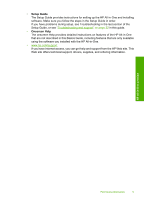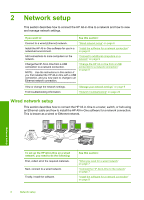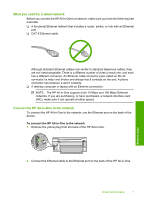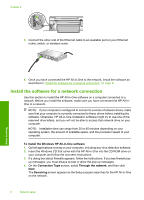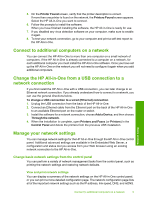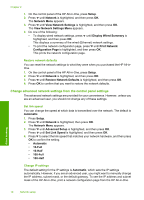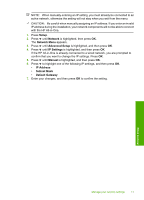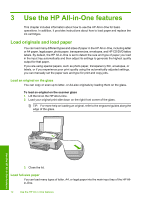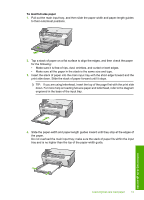HP Photosmart C6200 Basics Guide - Page 12
Restore network defaults, Change advanced network settings from the control panel settings - manual
 |
View all HP Photosmart C6200 manuals
Add to My Manuals
Save this manual to your list of manuals |
Page 12 highlights
Chapter 2 1. On the control panel of the HP All-in-One, press Setup. 2. Press until Network is highlighted, and then press OK. The Network Menu appears. 3. Press until View Network Settings is highlighted, and then press OK. The View Network Settings Menu appears. 4. Do one of the following: • To display wired network settings, press until Display Wired Summary is highlighted, and then press OK. This displays a summary of the wired (Ethernet) network settings. • To print the network configuration page, press until Print Network Configuration Page is highlighted, and then press OK. This prints the network configuration page. Restore network defaults You can reset the network settings to what they were when you purchased the HP All-inOne. 1. On the control panel of the HP All-in-One, press Setup. 2. Press until Network is highlighted, and then press OK. 3. Press until Restore Network Defaults is highlighted, and then press OK. 4. Press OK to confirm that you want to restore the network defaults. Change advanced network settings from the control panel settings The advanced network settings are provided for your convenience. However, unless you are an advanced user, you should not change any of these settings. Set link speed You can change the speed at which data is transmitted over the network. The default is Automatic. 1. Press Setup. 2. Press until Network is highlighted, then press OK. The Network Menu appears. 3. Press until Advanced Setup is highlighted, and then press OK. Press until Set Link Speed is highlighted, and then press OK. 4. Press to select the link speed that matches your network hardware, and then press OK to confirm the setting. • Automatic • 10-Full • 10-Half • 100-Full • 100-Half Change IP settings The default setting for the IP settings is Automatic, which sets the IP settings automatically. However, if you are an advanced user, you might want to manually change the IP address, subnet mask, or the default gateway. To see the IP address and subnet mask of the HP All-in-One, print a network configuration page from the HP All-in-One. Network setup 10 Network setup