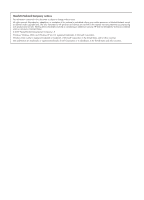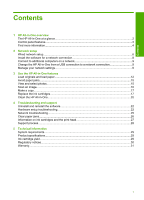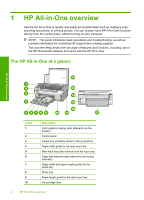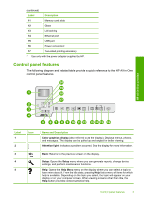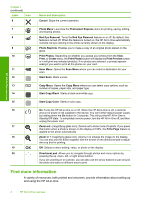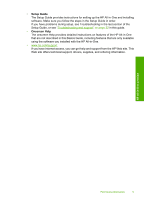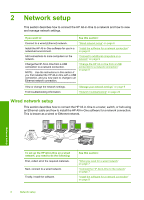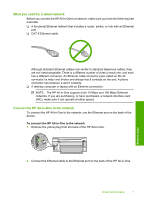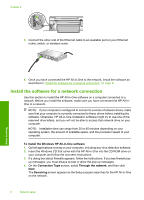HP Photosmart C6200 Basics Guide - Page 5
Control panel features, Label, Description, Name and Description
 |
View all HP Photosmart C6200 manuals
Add to My Manuals
Save this manual to your list of manuals |
Page 5 highlights
(continued) Label Description 11 Memory card slots 12 Glass 13 Lid backing 14 Ethernet port 15 USB port 16 Power connection* 17 Two-sided printing accessory * Use only with the power adapter supplied by HP. Control panel features The following diagram and related table provide a quick reference to the HP All-in-One control panel features. HP All-in-One overview Label 1 2 3 4 5 Icon Name and Description Color graphics display (also referred to as the display): Displays menus, photos, and messages. The display can be pulled up and angled for better viewing. Attention light: Indicates a problem occurred. See the display for more information. Back: Returns to the previous screen on the display. Setup: Opens the Setup menu where you can generate reports, change device settings, and perform maintenance functions. Help: Opens the Help Menu menu on the display where you can select a topic to learn more about it. From the idle state, pressing Help lists a menu of items for which help is available. Depending on the topic you select, the topic will appear on your display or on your computer screen. When viewing screens other than Idle, the Help button provides context sensitive help. Control panel features 3