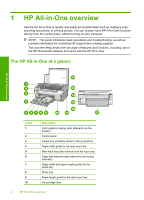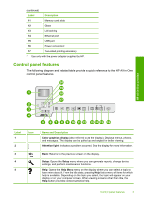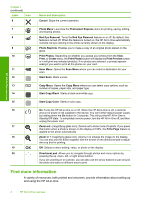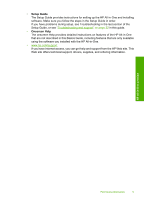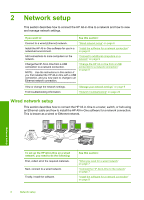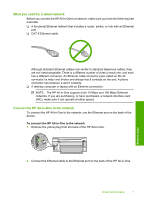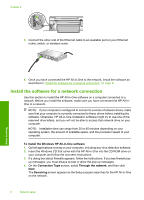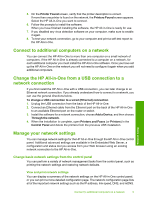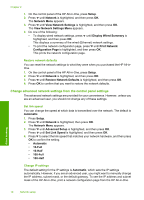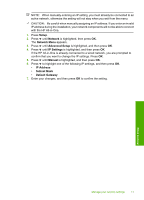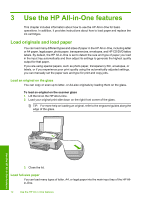HP Photosmart C6200 Basics Guide - Page 9
What you need for a wired network, Connect the HP All-in-One to the network
 |
View all HP Photosmart C6200 manuals
Add to My Manuals
Save this manual to your list of manuals |
Page 9 highlights
What you need for a wired network Before you connect the HP All-in-One to a network, make sure you have all of the required materials. ❑ A functional Ethernet network that includes a router, switch, or hub with an Ethernet port. ❑ CAT-5 Ethernet cable. Network setup Although standard Ethernet cables look similar to standard telephone cables, they are not interchangeable. There is a different number of wires in each one, and each has a different connector. An Ethernet cable connector (also called an RJ-45 connector) is wider and thicker and always has 8 contacts on the end. A phone connector has between 2 and 6 contacts. ❑ A desktop computer or laptop with an Ethernet connection. NOTE: The HP All-in-One supports both 10 Mbps and 100 Mbps Ethernet networks. If you are purchasing, or have purchased, a network interface card (NIC), make sure it can operate at either speed. Connect the HP All-in-One to the network To connect the HP All-in-One to the network, use the Ethernet port on the back of the device. To connect the HP All-in-One to the network 1. Remove the yellow plug from the back of the HP All-in-One. 2. Connect the Ethernet cable to the Ethernet port on the back of the HP All-in-One. Wired network setup 7