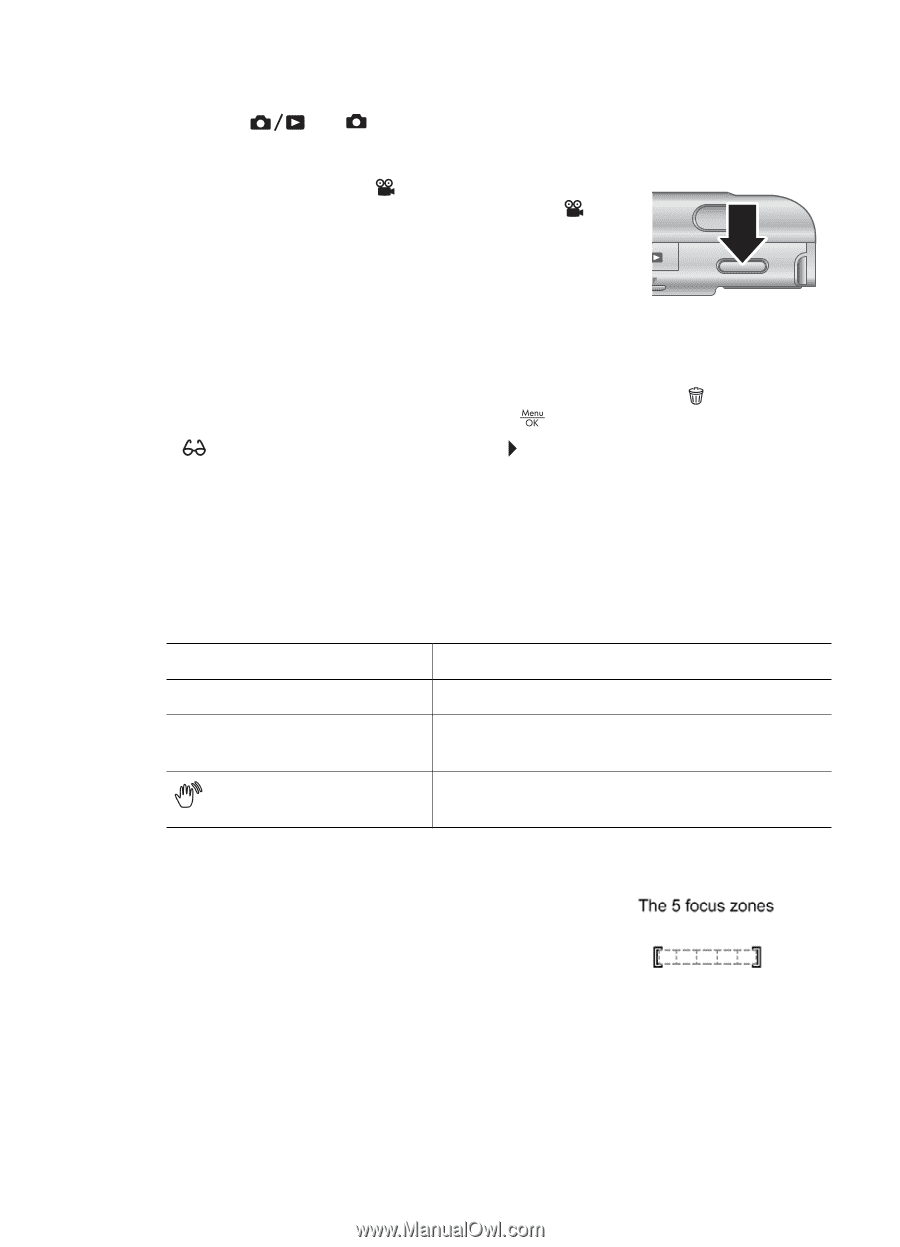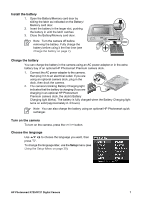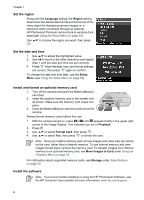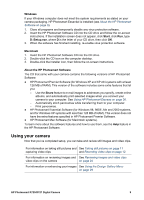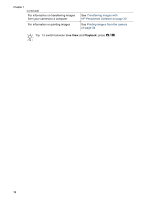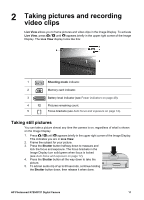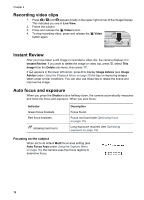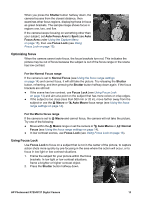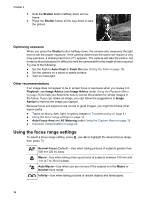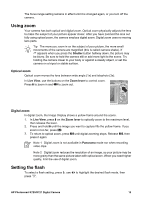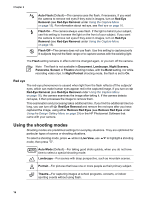HP Photosmart R727 User Guide - Page 12
Recording video clips, Instant Review, Auto focus and exposure, Focusing on the subject
 |
View all HP Photosmart R727 manuals
Add to My Manuals
Save this manual to your list of manuals |
Page 12 highlights
Chapter 2 Recording video clips 1. Press until appears briefly in the upper right corner of the Image Display. This indicates you are in Live View. 2. Frame the subject. 3. Press and release the Video button. 4. To stop recording video, press and release the Video button again. Instant Review After you have taken a still image or recorded a video clip, the camera displays it in Instant Review. If you want to delete the image or video clip, press , select This Image from the Delete sub-menu, then press . If appears in the lower left corner, press to display Image Advice (see Image Advice under Using the Playback Menu on page 25) for tips on improving images taken under similar conditions. You can also use these tips to retake the scene and improve the image. Auto focus and exposure When you press the Shutter button halfway down, the camera automatically measures and locks the focus and exposure. When you auto focus: Indicator Green focus brackets Red focus brackets (shaking hand icon) Description Focus found. Focus not found (see Optimizing focus on page 13). Long exposure required (see Optimizing exposure on page 14). Focusing on the subject When set to its default Multi focus area setting (see Auto Focus Area under Using the Capture Menu on page 18), the camera uses five focus regions to determine focus. 12