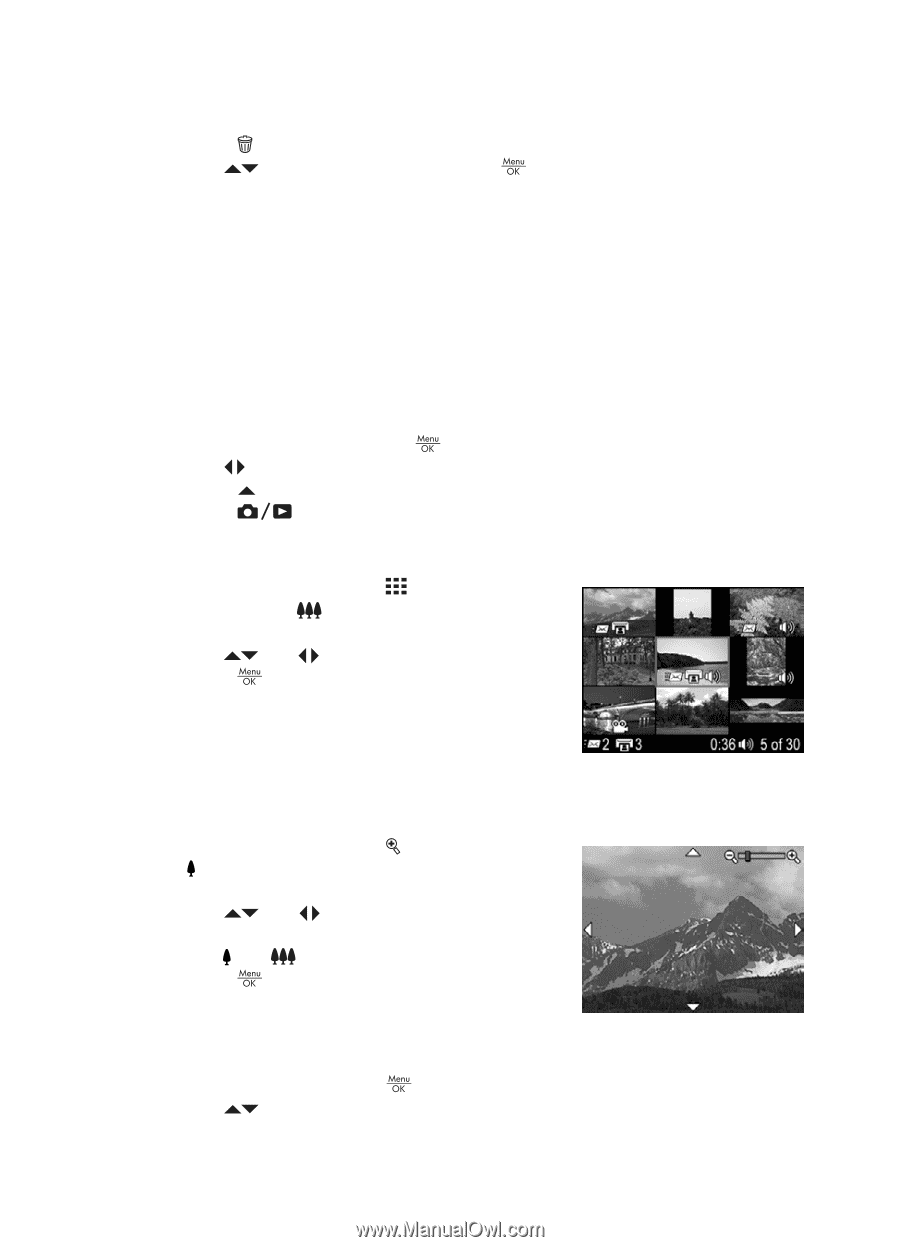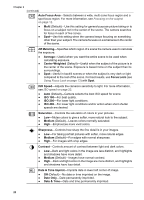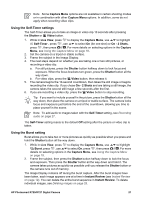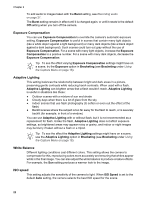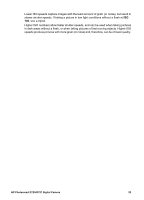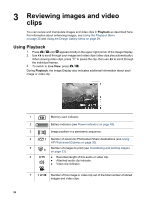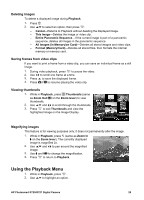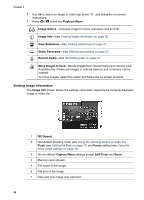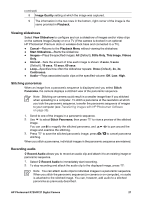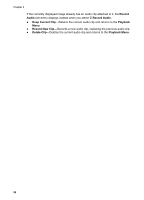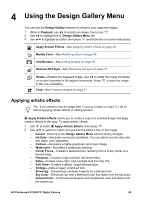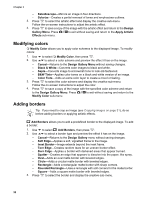HP Photosmart R727 User Guide - Page 25
Deleting images, Saving frames from video clips, Viewing thumbnails, Magnifying images
 |
View all HP Photosmart R727 manuals
Add to My Manuals
Save this manual to your list of manuals |
Page 25 highlights
Deleting images To delete a displayed image during Playback: 1. Press . 2. Use to select an option, then press . - Cancel-Returns to Playback without deleting the displayed image. - This Image-Deletes the image or video clip. - Entire Panoramic Sequence-If the current image is part of a panoramic sequence, deletes all images in the panoramic sequence. - All Images (in Memory/on Card)-Deletes all stored images and video clips. - Format (Memory/Card)-Deletes all stored files, then formats the internal memory or memory card. Saving frames from video clips If you want to print a frame from a video clip, you can save an individual frame as a still image. 1. During video playback, press to pause the video. 2. Use to scroll one frame at a time. 3. Press to save the displayed frame. 4. Press to resume playing the video clip. Viewing thumbnails 1. While in Playback, press Thumbnails (same as Zoom Out on the Zoom lever) to view thumbnails. 2. Use and to scroll through the thumbnails. 3. Press to exit Thumbnails and view the highlighted image on the Image Display. Magnifying images This feature is for viewing purposes only; it does not permanently alter the image. 1. While in Playback, press (same as Zoom In on the Zoom lever). The currently displayed image is magnified 2x. 2. Use and to pan around the magnified image. 3. Use and to change the magnification. 4. Press to return to Playback. Using the Playback Menu 1. While in Playback, press . 2. Use to highlight an option. HP Photosmart R725/R727 Digital Camera 25