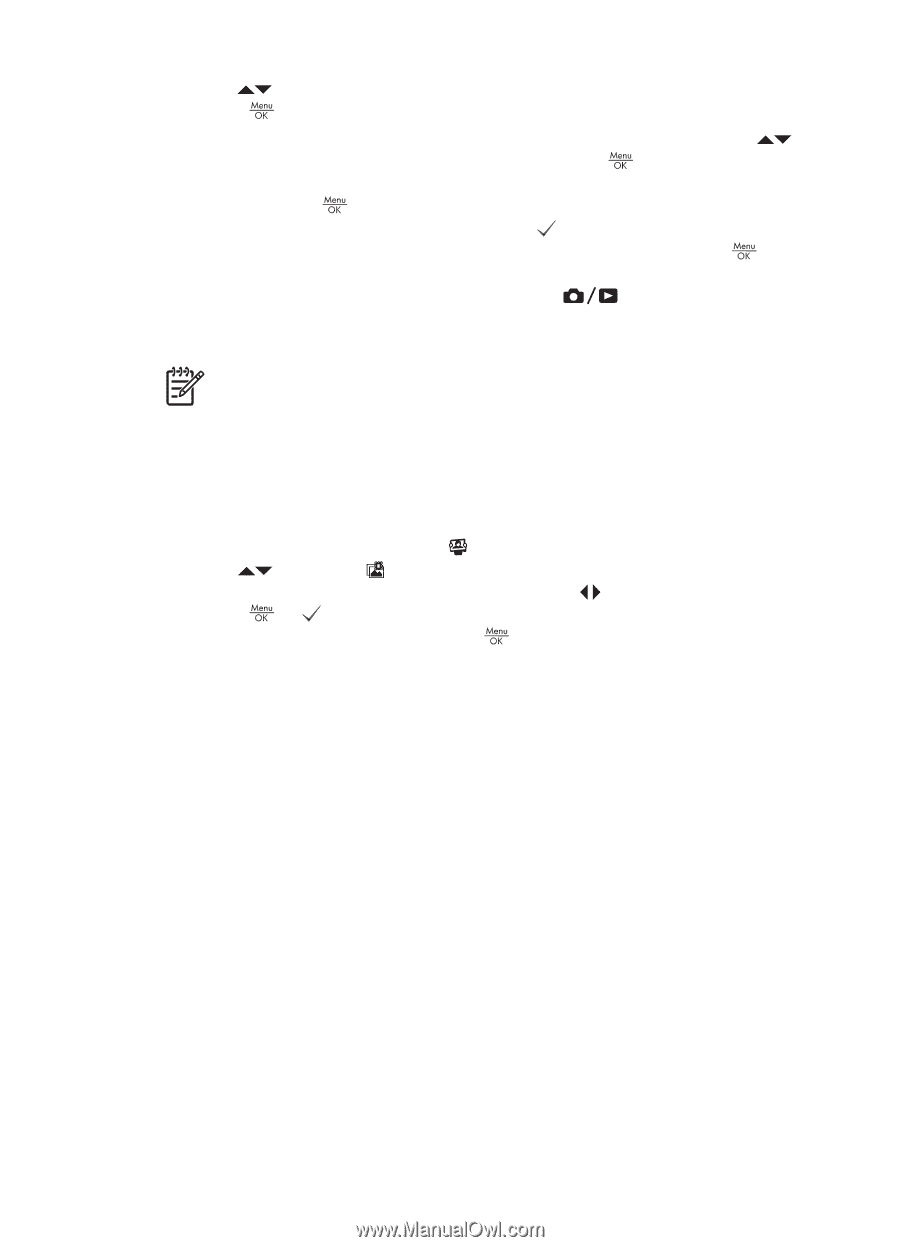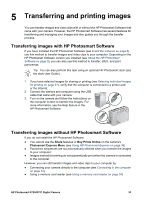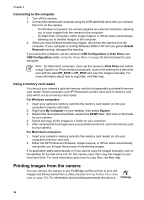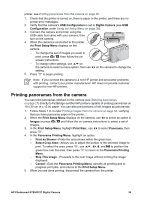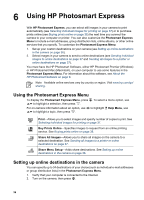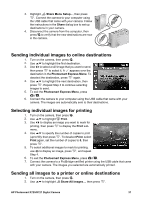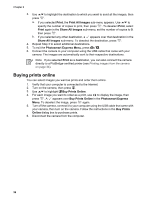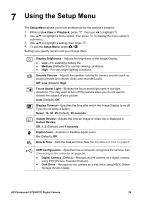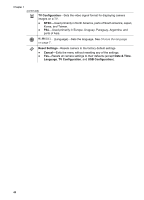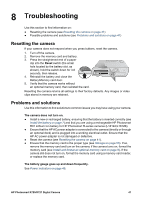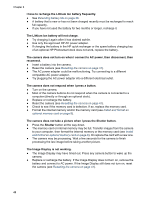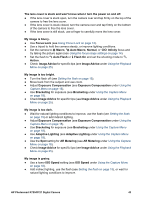HP Photosmart R727 User Guide - Page 38
Buying prints online, Print, Print All Images, Share All Images, Photosmart Express Menu, Buy Prints
 |
View all HP Photosmart R727 manuals
Add to My Manuals
Save this manual to your list of manuals |
Page 38 highlights
Chapter 6 3. Use to highlight the destination to which you want to send all the images, then press . a. If you selected Print, the Print All Images sub-menu appears. Use to specify the number of copies to print, then press . To deselect Print, select Print again in the Share All Images sub-menu, set the number of copies to 0, then press . b. If you selected any other destination, a appears over that destination in the Share All Images sub-menu. To deselect the destination, press . 4. Repeat Step 3 to select additional destinations. 5. To exit the Photosmart Express Menu, press . 6. Connect the camera to your computer using the USB cable that came with your camera. The images are automatically sent to their respective destinations. Note If you selected Print as a destination, you can also connect the camera directly to a PictBridge-certified printer (see Printing images from the camera on page 34). Buying prints online You can select images you want as prints and order them online. 1. Verify that your computer is connected to the Internet. 2. Turn on the camera, then press . 3. Use to highlight Buy Prints Online. 4. For each image you want to order as a print, use to display the image, then press . A appears over Buy Prints Online in the Photosmart Express Menu. To deselect the image, press again. 5. Turn off the camera, connect it to your computer using the USB cable that came with your camera, then turn on the camera. Follow the instructions in the Buy Prints Online dialog box to purchase prints. 6. Disconnect the camera from the computer. 38