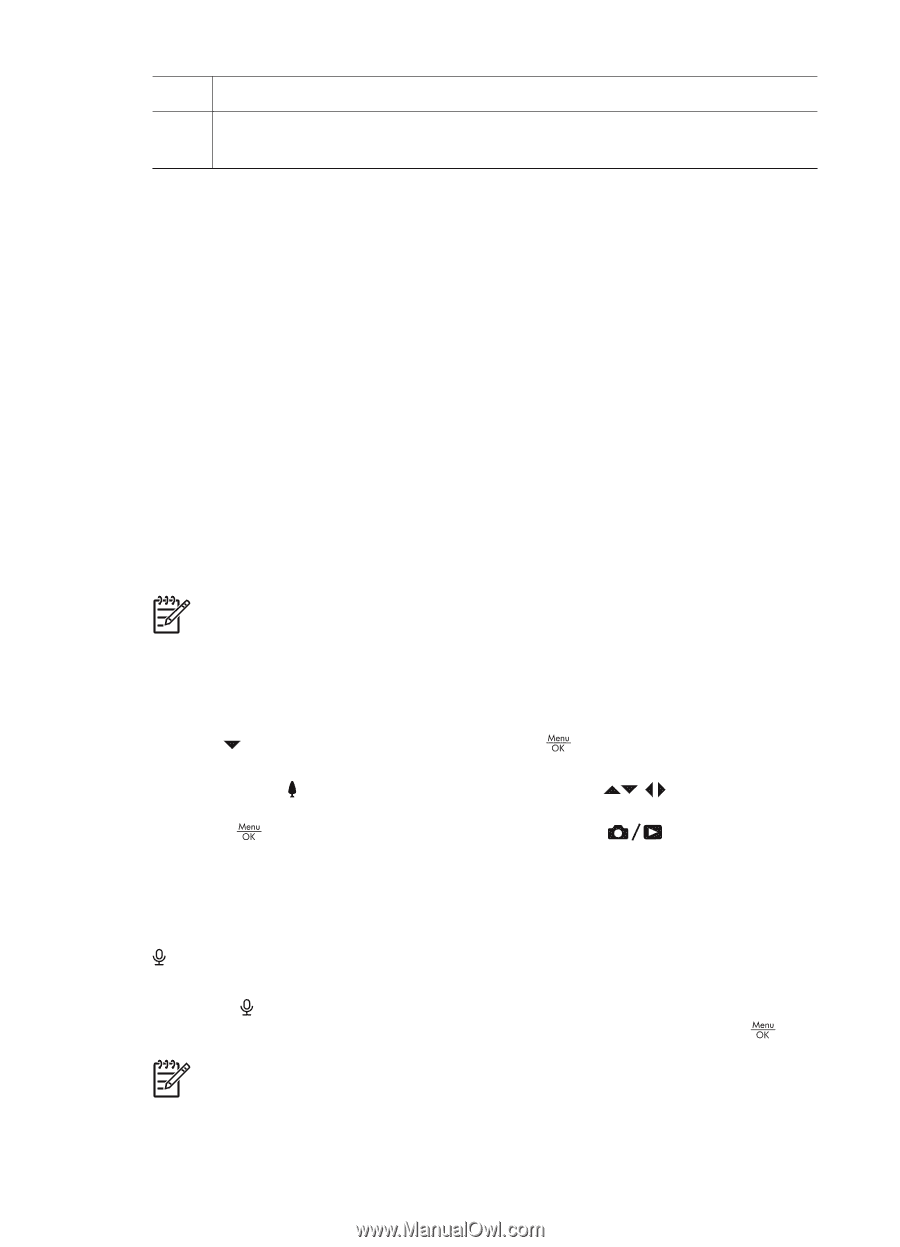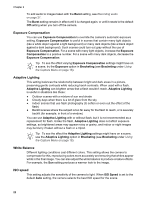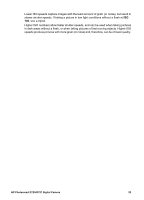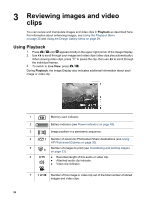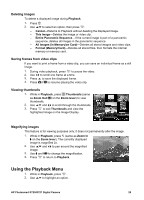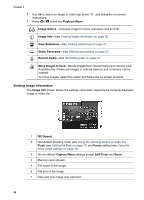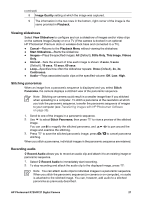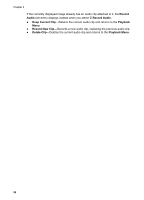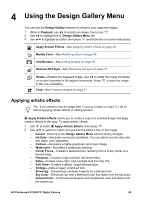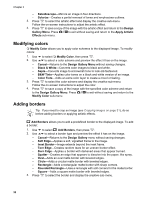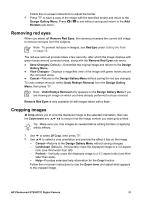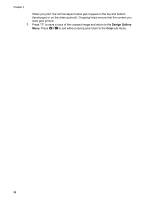HP Photosmart R727 User Guide - Page 27
Viewing slideshows, Stitching panoramas, Recording audio, Stills Only - dock
 |
View all HP Photosmart R727 manuals
Add to My Manuals
Save this manual to your list of manuals |
Page 27 highlights
(continued) 8 Image Quality setting at which the image was captured. 9 The information in the two rows in the bottom, right corner of the image is the same provided in Playback. Viewing slideshows Select View Slideshow to configure and run a slideshow of images and/or video clips on the camera Image Display or on a TV (if the camera is docked in an optional HP Photosmart Premium dock or wireless dock base and connected to a TV). ● Cancel-Returns to the Playback Menu without viewing the slideshow. ● Start Slideshow-Starts the slideshow. ● Images-Plays the specified images: All (Default), Stills Only, This Image, Videos Only. ● Interval-Sets the amount of time each image is shown: 2 secs, 5 secs (Default), 10 secs, 15 secs, 60 secs. ● Loop-Specifies how often the slideshow repeats: Once (Default), 2x, 3x, Continuous. ● Audio-Plays associated audio clips at the specified volume: Off, Low, High. Stitching panoramas When an image from a panoramic sequence is displayed and you select Stitch Panorama, the camera displays a stitched view of the panoramic sequence. Note Stitching on-camera could result in a smaller image than if you stitched when uploading to a computer. To stitch a panorama at the resolution at which you took the panoramic sequence, transfer the panoramic sequence of images to your computer (see Transferring images with HP Photosmart Software on page 33). 1. Scroll to one of the images in a panoramic sequence. 2. Use to select Stitch Panorama, then press to view a preview of the stitched image. You can use to magnify the stitched panorama, and image and examine the stitching. 3. Press to save the stitched panoramic image; press stitching. to pan around the to cancel panorama When you stitch a panorama, individual images in the panoramic sequence are retained. Recording audio Record Audio allows you to record an audio clip and attach it to an existing image or panoramic sequence. 1. Select Record Audio to immediately start recording. 2. To stop recording and attach the audio clip to the displayed image, press . Note You can attach audio clips to individual images in a panoramic sequence. When you stitch the panoramic sequence (on-camera or on-computer), no audio is attached to the stitched image. You can, however, add audio to a stitched panorama as previously described. HP Photosmart R725/R727 Digital Camera 27