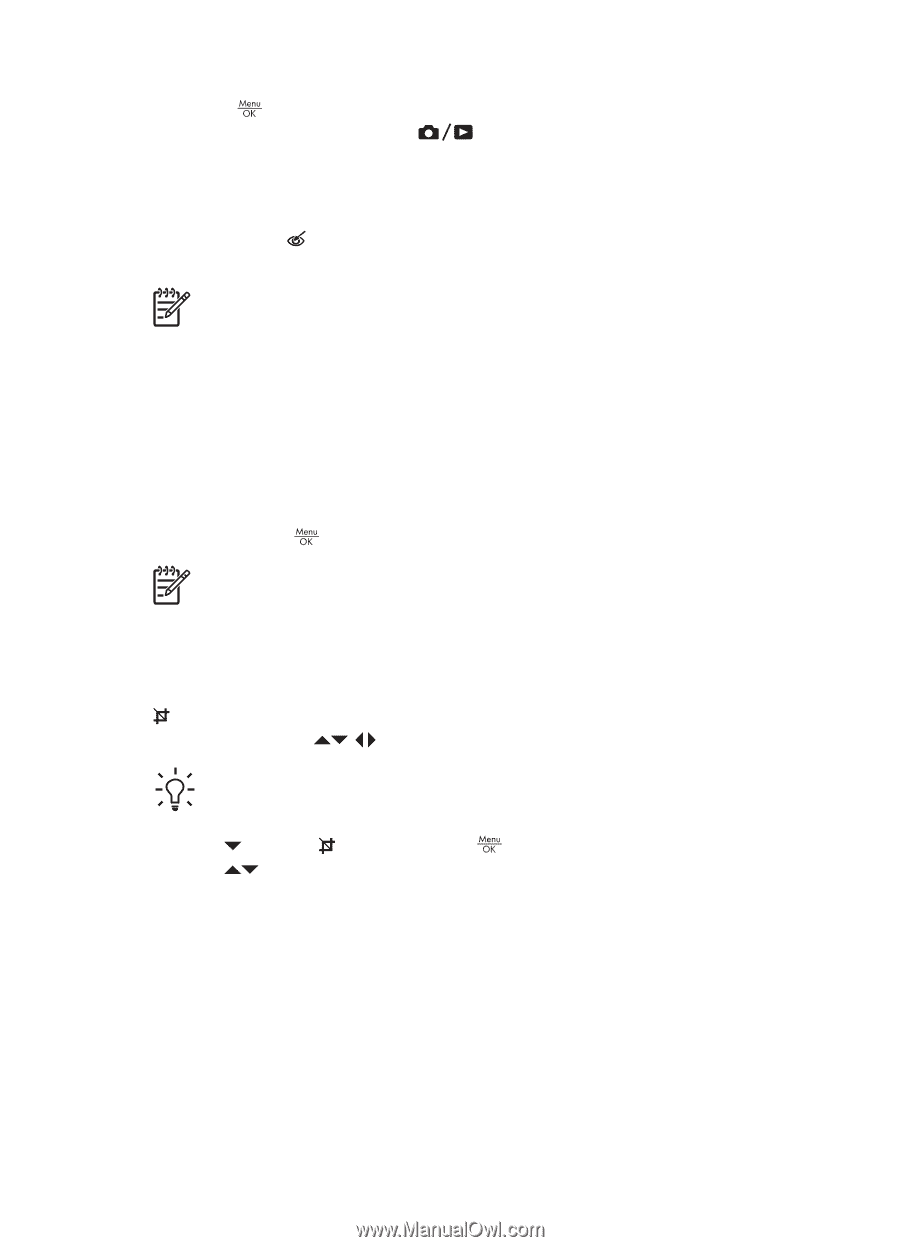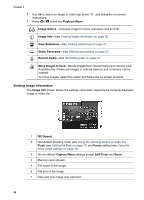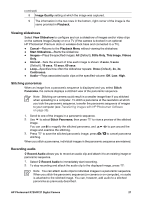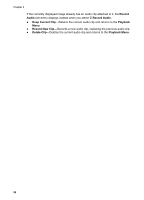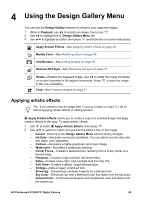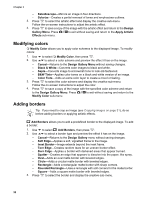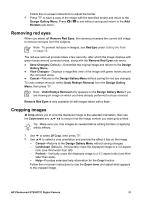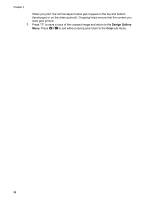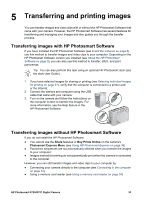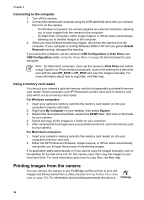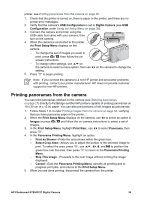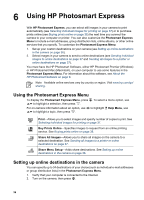HP Photosmart R727 User Guide - Page 31
Removing red eyes, Cropping images, Design Gallery Menu
 |
View all HP Photosmart R727 manuals
Add to My Manuals
Save this manual to your list of manuals |
Page 31 highlights
Follow the on-screen instructions to adjust the border. 4. Press to save a copy of the image with the specified border and return to the Design Gallery Menu. Press to exit without saving and return to the Add Borders sub-menu. Removing red eyes When you select Remove Red Eyes, the camera processes the current still image to remove red eyes from the subjects. Note To prevent red eyes in images, see Red-Eye under Setting the flash on page 15. The red-eye removal process takes a few seconds, after which the image displays with green boxes around corrected areas, along with the Remove Red Eyes sub-menu: ● Save Changes (Default)-Overwrites the original image and returns to the Design Gallery Menu. ● View Changes-Displays a magnified view of the image with green boxes around the corrected areas. ● Cancel-Returns to the Design Gallery Menu without saving the red eye changes. To undo redeye removal, select Undo Redeye Removal from the Design Gallery Menu, then press . Note Undo Redeye Removal only appears on the Design Gallery Menu if you are viewing an image on which you have already performed red-eye removal. Remove Red Eyes is only available for still images taken with a flash. Cropping images Crop allows you to crop the displayed image to the selected orientation, then use the Zoom lever and to ensure that the image content you want gets printed. Tip Make sure you crop images as needed before adding borders or applying artistic effects. 1. Use to select Crop, then press . 2. Use to select a crop orientation and preview the effect it has on the image. - Cancel-Returns to the Design Gallery Menu without saving changes. - Landscape (Default)-Horizontally crops the displayed image to a 3:2 aspect ratio (one third wider than tall). - Portrait-Vertically crops the displayed image to a 3:2 aspect ratio (one-third taller than wide). - Help-Provides extended help information for the Crop function. Follow the on-screen instructions to use the Zoom lever and adjust what appears in the cropped image. HP Photosmart R725/R727 Digital Camera 31