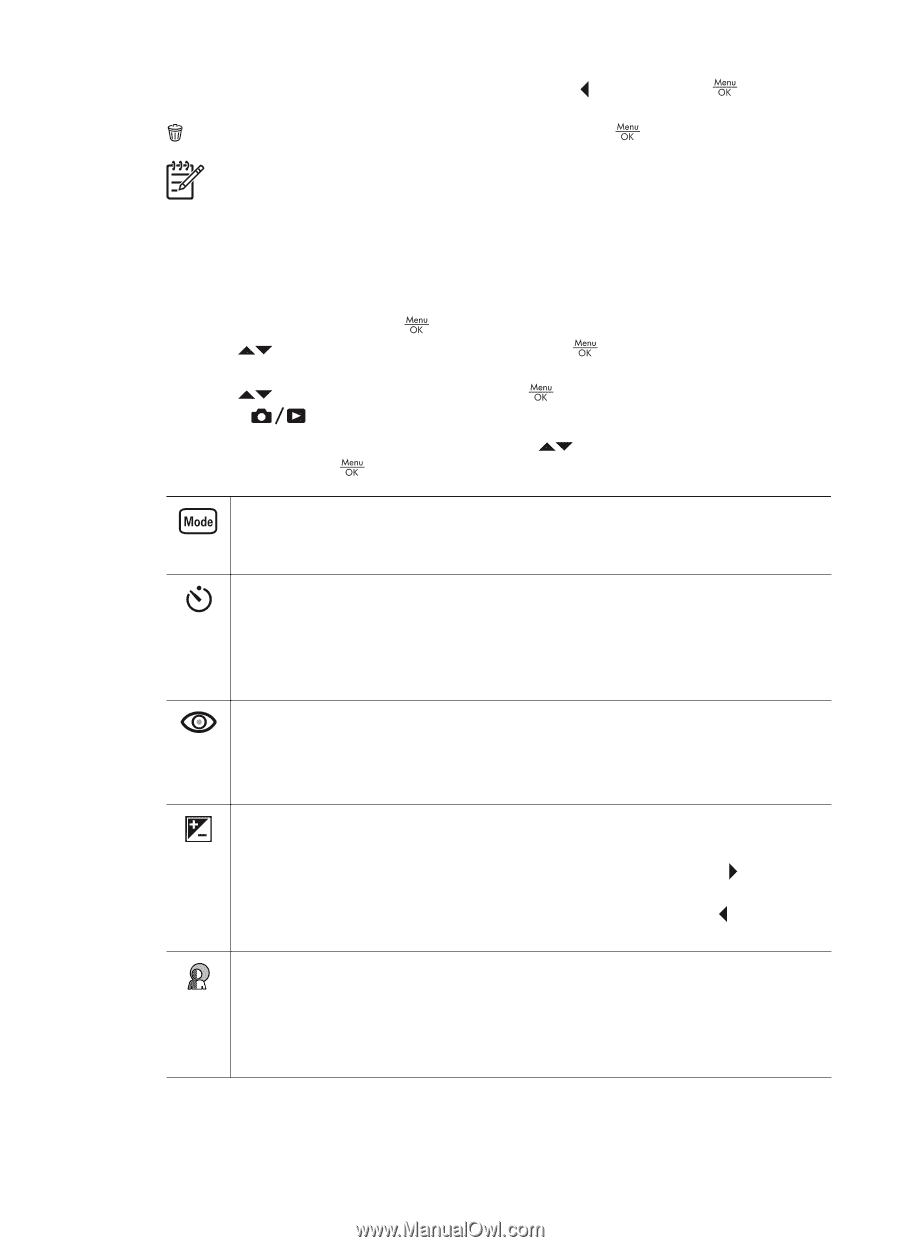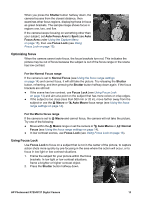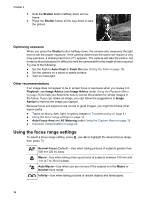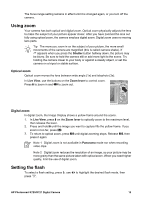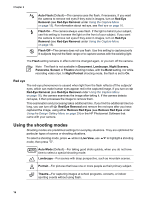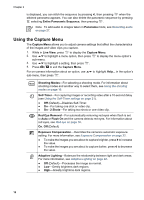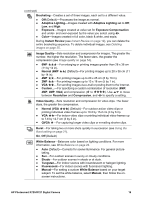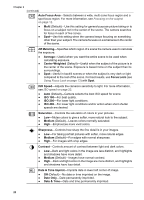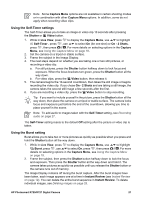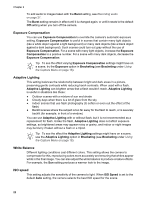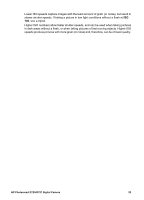HP Photosmart R727 User Guide - Page 18
Using the Capture Menu, On - 2 Shots
 |
View all HP Photosmart R727 manuals
Add to My Manuals
Save this manual to your list of manuals |
Page 18 highlights
Chapter 2 is displayed, you can stitch the sequence by pressing , then pressing when the stitched panorama appears. You can also delete the panoramic sequence by pressing , selecting Entire Panoramic Sequence, then pressing . Note To add audio to images taken in Panorama mode, see Recording audio on page 27. Using the Capture Menu The Capture Menu allows you to adjust camera settings that affect the characteristics of the images and video clips you capture. 1. While in Live View, press to display the Capture Menu. 2. Use to highlight a menu option, then press to display the menu option's sub-menu. 3. Use to highlight a setting, then press . 4. Press to exit the Capture Menu. For on-camera information about an option, use sub-menu, then press . to highlight Help... in the option's Shooting Modes-For selecting a shooting mode. For information about shooting modes and another way to select them, see Using the shooting modes on page 16. Self-Timer-For capturing images or recording video after a 10-second delay (see Using the Self-Timer settings on page 21). ● Off (Default)-Disables Self-Timer. ● On-For taking one shot or video clip. ● On - 2 Shots-For taking two shots or one video clip. Red-Eye Removal-For automatically removing red eyes when flash is set to Auto or Flash On and the camera detects red eyes. For information about red eyes, see Red eye on page 16. On, Off (Default) Exposure Compensation-Overrides the camera's automatic exposure setting. For more information, see Exposure Compensation on page 22. ● To make the images you are about to capture brighter, press to increase the value. ● To make the images you are about to capture darker, press to decrease the value. Adaptive Lighting-Balances the relationship between light and dark areas. For more information, see Adaptive Lighting on page 22. ● Off (Default)-Processes the image as normal. ● Low-Gently brightens dark regions. ● High-Greatly brightens dark regions. 18