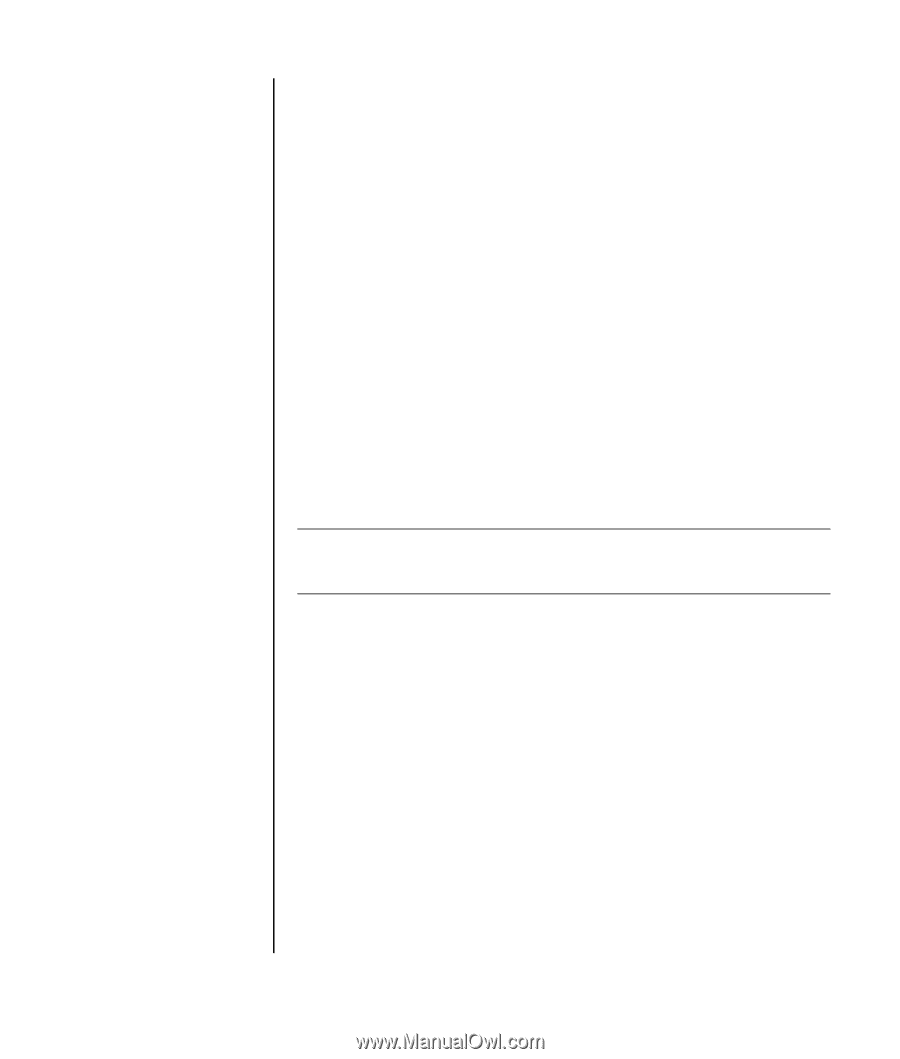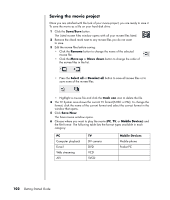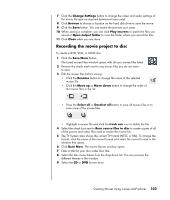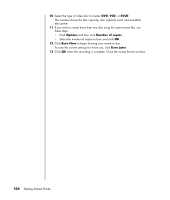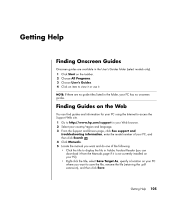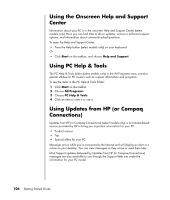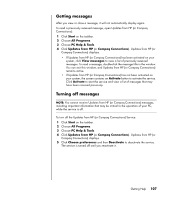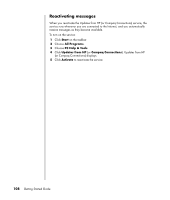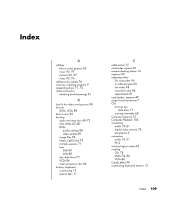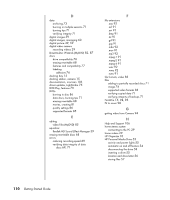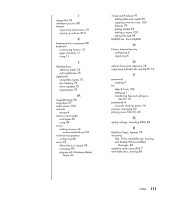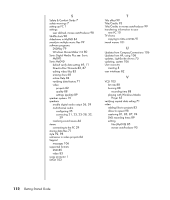HP Presario SR1900 Getting Started Guide - Page 113
Getting messages, Turning off messages, Start, All Programs, PC Help & Tools, Updates from HP
 |
View all HP Presario SR1900 manuals
Add to My Manuals
Save this manual to your list of manuals |
Page 113 highlights
Getting messages After you view or close a message, it will not automatically display again. To read a previously received message, open Updates from HP (or Compaq Connections): 1 Click Start on the taskbar. 2 Choose All Programs. 3 Choose PC Help & Tools. 4 Click Updates from HP (or Compaq Connections). Updates from HP (or Compaq Connections) displays. • If Updates from HP (or Compaq Connections) has been activated on your system, click View messages to view a list of previously received messages. To read a message, double-click the message title in the window. You can exit this window, and Updates from HP (or Compaq Connections) remains active. • If Updates from HP (or Compaq Connections) has not been activated on your system, the screen contains an Activate button to activate the service. Click Activate to start the service and view a list of messages that may have been received previously. Turning off messages NOTE: You cannot receive Updates from HP (or Compaq Connections) messages, including important information that may be critical to the operation of your PC, while the service is off. To turn off the Updates from HP (or Compaq Connections) Service: 1 Click Start on the taskbar. 2 Choose All Programs. 3 Choose PC Help & Tools. 4 Click Updates from HP (or Compaq Connections). Updates from HP (or Compaq Connections) displays. 5 Click Choose preferences and then Deactivate to deactivate the service. The service is turned off until you reactivate it. Getting Help 107