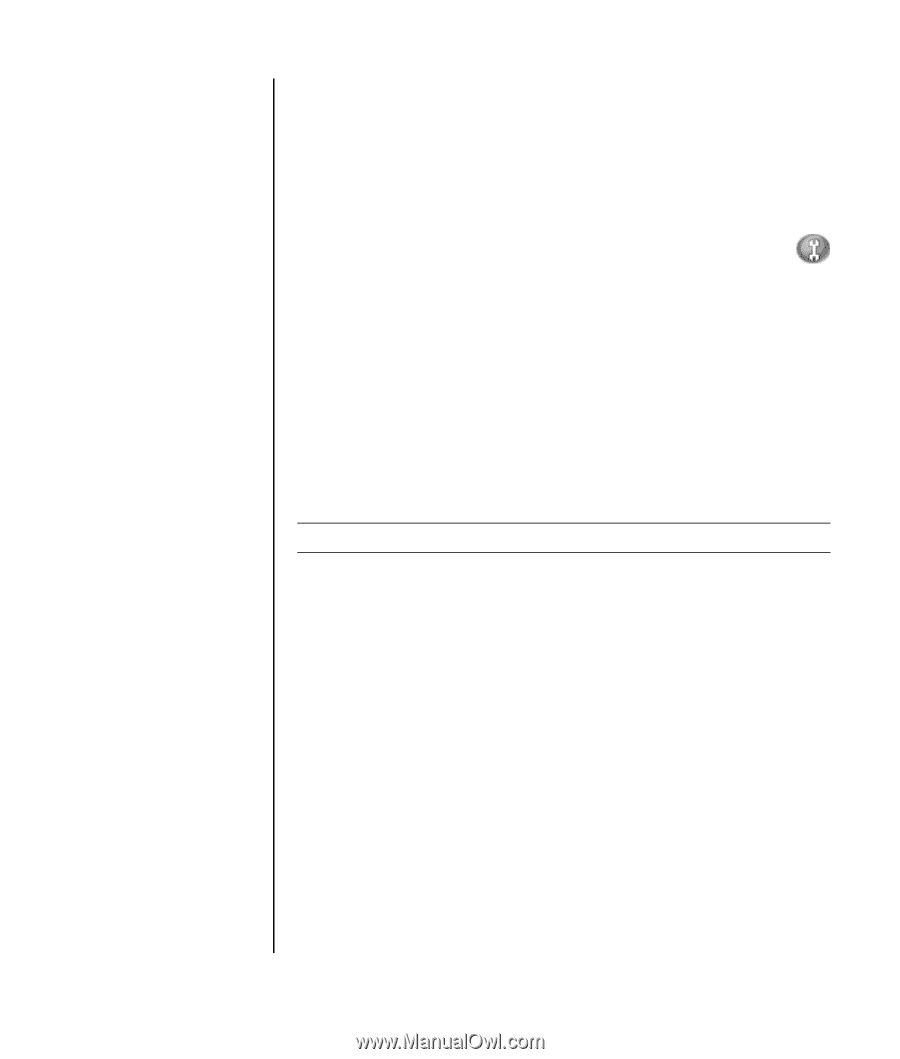HP Presario SR1900 Getting Started Guide - Page 47
Configuring multistreaming audio, Retasking front panel audio connectors with
 |
View all HP Presario SR1900 manuals
Add to My Manuals
Save this manual to your list of manuals |
Page 47 highlights
Retasking front panel audio connectors with the Realtek HD Sound Effect Manager The pink and green connectors on the front of the PC connectors can be retasked as needed. 1 Click Start on the taskbar, click Control Panel, Sounds, Speech, and Audio Devices, and then select Realtek HD Sound Effect Manager. 2 Click the Audio I/O tab. 3 Click the Tool icon in the Front Panel section. The connector settings window displays. 4 Select Enable Jack detection when device is plugged in, and click OK. The front pink and green connectors can now be used as input or output devices. Configuring multistreaming audio The Realtek HD Sound Effect Manager software allows you to listen to two different audio sources on two different speaker sets. For example, you hear one audio source through a rear-panel speaker connection and a second source through a front-panel headphone or speaker connection. You must configure multistreaming audio for your system if you want to hear two audio sources on separate speakers. NOTE: Digital Audio In cannot be multistreamed. When to use multistreaming audio You may multistream two audio sources as described in the following typical examples: 1 For online gaming, where you hear 5.1 game sound on your AV receiver or powered speakers, while you also hear gaming conversation on your headset. See "Example 1: Online gaming" on page 42. 2 For digital home entertainment, where you hear: • DVD sound on your living room TV/display or AV receiver from the rear speaker connections. • While you also hear your PC headphone or powered speakers that are connected to the front-panel green headphone jack, from one of the following external PC audio sources: a Front-panel Line In b Internal source residing on: a hard disk drive, DVD, CD, USB drive, or other external device. See "Example 2: For digital home entertainment" on page 43. Configuring Speaker and Sound Options 41