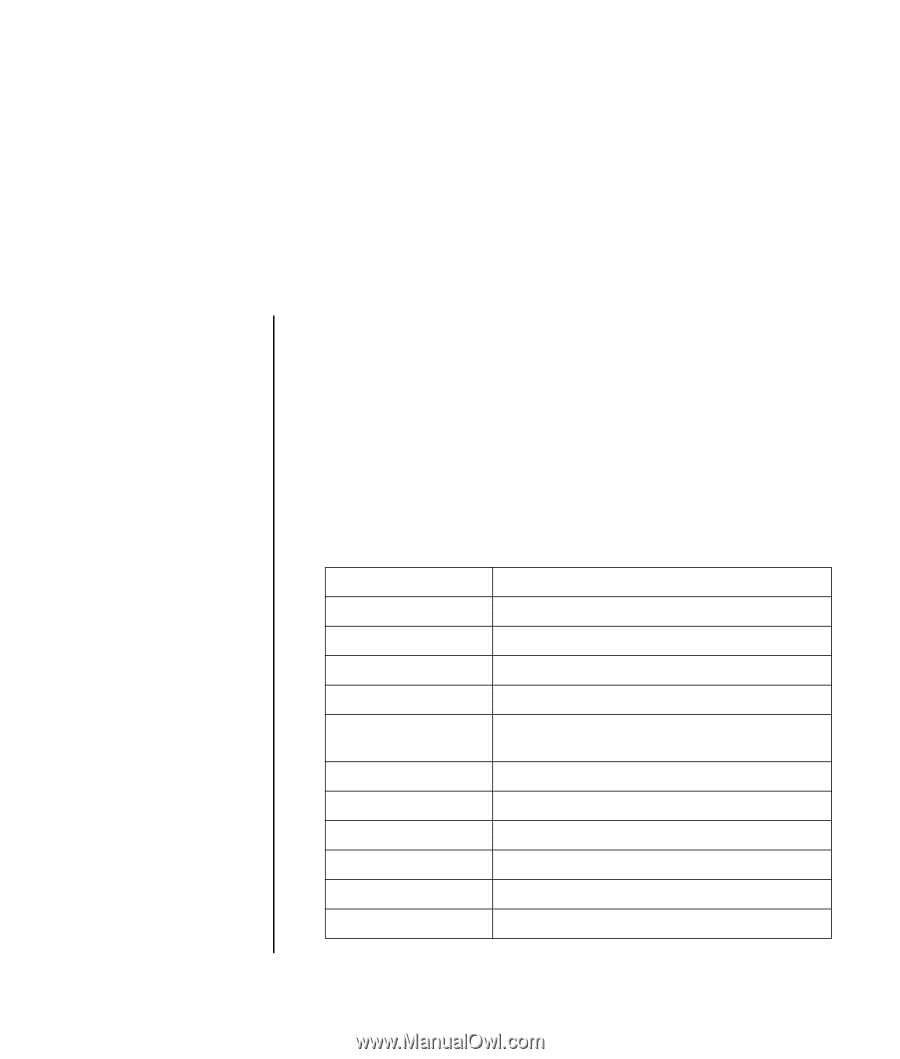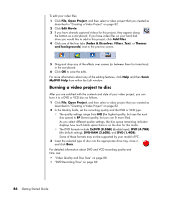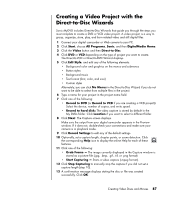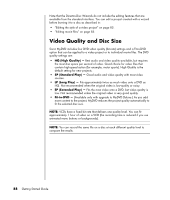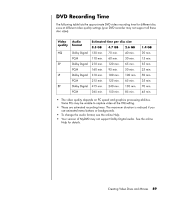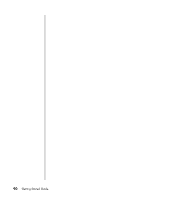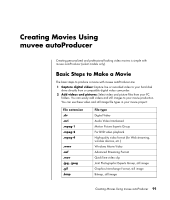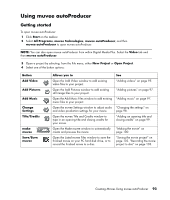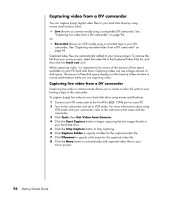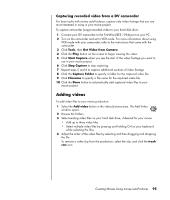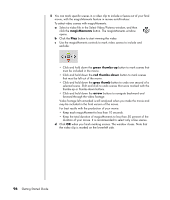HP Presario SR1900 Getting Started Guide - Page 97
Creating Movies Using muvee autoProducer, Basic Steps to Make a Movie
 |
View all HP Presario SR1900 manuals
Add to My Manuals
Save this manual to your list of manuals |
Page 97 highlights
Creating Movies Using muvee autoProducer Creating personalized and professional-looking video movies is simple with muvee autoProducer (select models only). Basic Steps to Make a Movie The basic steps to produce a movie with muvee autoProducer are: 1 Capture digital video: Capture live or recorded video to your hard disk drive directly from a compatible digital video camcorder. 2 Add videos and pictures: Select video and picture files from your PC folders. You can easily add videos and still images to your movie production. You can use these video and still image file types in your movie project: File extension .dv .avi .mpeg-1 .mpeg-2 .mpeg-4 .wmv .asf .mov .jpg, .jpeg .gif .bmp File type Digital Video Audio Video Interleaved Motion Picture Experts Group For DVD video playback High-quality video format (for Web streaming, wireless devices, etc.) Windows Movie Video Advanced Streaming Format QuickTime video clip Joint Photographic Experts Group, still image Graphics Interchange Format, still image Bitmap, still image Creating Movies Using muvee autoProducer 91