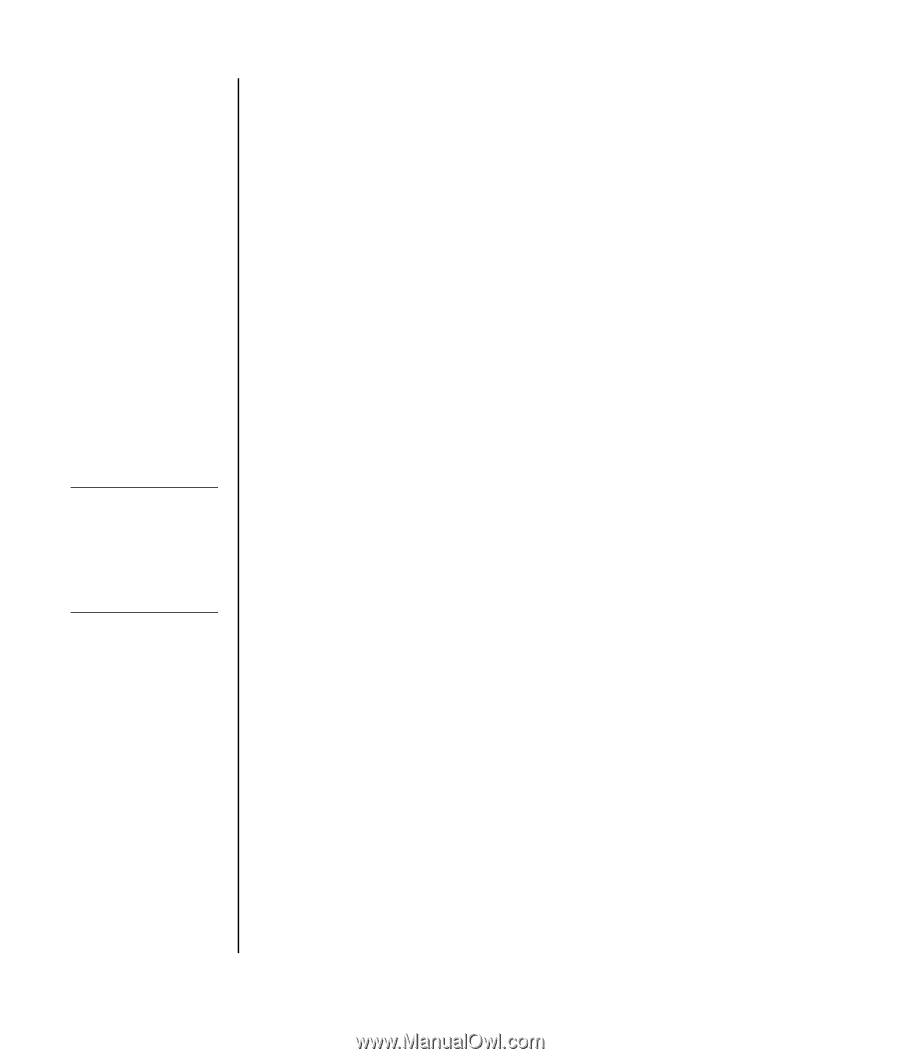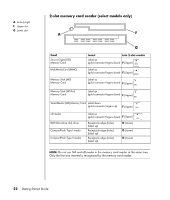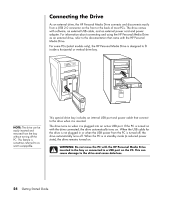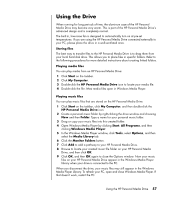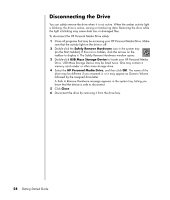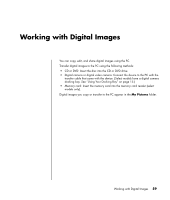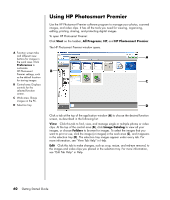HP Presario SR1900 Getting Started Guide - Page 62
Locating the Drive and Assigning a Drive Letter, Start, My Computer, Manage, Disk Management
 |
View all HP Presario SR1900 manuals
Add to My Manuals
Save this manual to your list of manuals |
Page 62 highlights
NOTE: To avoid multiple hard disk drives using the same drive letter, when connecting and removing the drives, assign the letter Z to the HP Personal Media Drive. Locating the Drive and Assigning a Drive Letter After you insert the drive into the PC, you can find the drive in My Computer. The operating system automatically assigns a letter to the drive. The assigned letter depends on the other storage devices connected to the PC. To locate the drive: 1 Click Start on the taskbar. 2 Click My Computer. 3 Select the drive under Hard Disk Drives. The default name is HP Personal Media Drive. You can permanently assign a drive letter to avoid the letter changing when you connect and disconnect this drive and other devices. Also, it is easier for a software program to locate the files on the HP Personal Media Drive if a drive letter is assigned. Some programs may not be able to find files if the drive has a new drive letter. It is best to always remove your drive safely to avoid errors. See "Disconnecting the Drive" on page 58. To assign a drive letter: 1 Click Start on the taskbar. 2 Right-click My Computer. 3 Select Manage and then click Disk Management. 4 Right-click the HP Personal Media Drive. 5 Select Change Drive Letter and Paths. 6 Click Change, and select a letter. Then apply the changes by clicking OK. The default volume label of this drive is HP Personal Media Drive. You can rename the drive in the My Computer window by right-clicking the drive, selecting Rename, and then typing a new name. Rename the drive if you have more than one HP Personal Media Drive. 56 Getting Started Guide