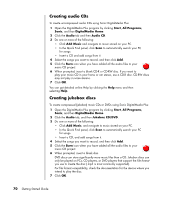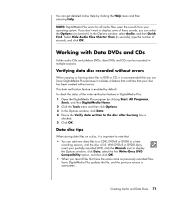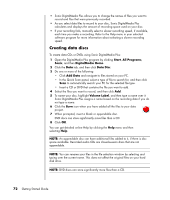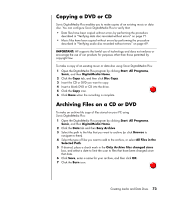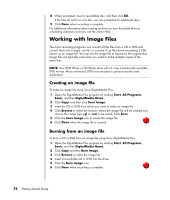HP Presario SR1900 Getting Started Guide - Page 76
Creating audio CDs, Creating jukebox discs, Start, All Programs, Sonic, DigitalMedia Home, Audio
 |
View all HP Presario SR1900 manuals
Add to My Manuals
Save this manual to your list of manuals |
Page 76 highlights
Creating audio CDs To create uncompressed audio CDs using Sonic DigitalMedia Plus: 1 Open the DigitalMedia Plus program by clicking Start, All Programs, Sonic, and then DigitalMedia Home. 2 Click the Audio tab and then Audio CD. 3 Do one or more of the following: • Click Add Music and navigate to music stored on your PC. • In the Quick Find panel, click Scan to automatically search your PC for songs. • Insert a CD and add songs from it. 4 Select the songs you want to record, and then click Add. 5 Click the Burn icon when you have added all the audio files to your music CD project. 6 When prompted, insert a blank CD-R or CD-RW disc. If you want to play your music CD in your home or car stereo, use a CD-R disc. CD-RW discs may not play in some stereos. 7 Click OK. You can get detailed online Help by clicking the Help menu and then selecting Help. Creating jukebox discs To create compressed (jukebox) music CDs or DVDs using Sonic DigitalMedia Plus: 1 Open the DigitalMedia Plus program by clicking Start, All Programs, Sonic, and then DigitalMedia Home. 2 Click the Audio tab, and then Jukebox CD/DVD. 3 Do one or more of the following: • Click Add Music, and navigate to music stored on your PC. • In the Quick Find panel, click Scan to automatically search your PC for songs. • Insert a CD, and add songs from it. 4 Select the songs you want to record, and then click Add. 5 Click the Burn icon when you have added all the audio files to your music CD project. 6 When prompted, insert a blank disc. DVD discs can store significantly more music files than a CD. Jukebox discs can only be played on PCs, CD players, or DVD players that support the file format you use to create the disc (.mp3 is most commonly supported). For file format compatibility, check the documentation for the device where you intend to play the disc. 7 Click OK. 70 Getting Started Guide