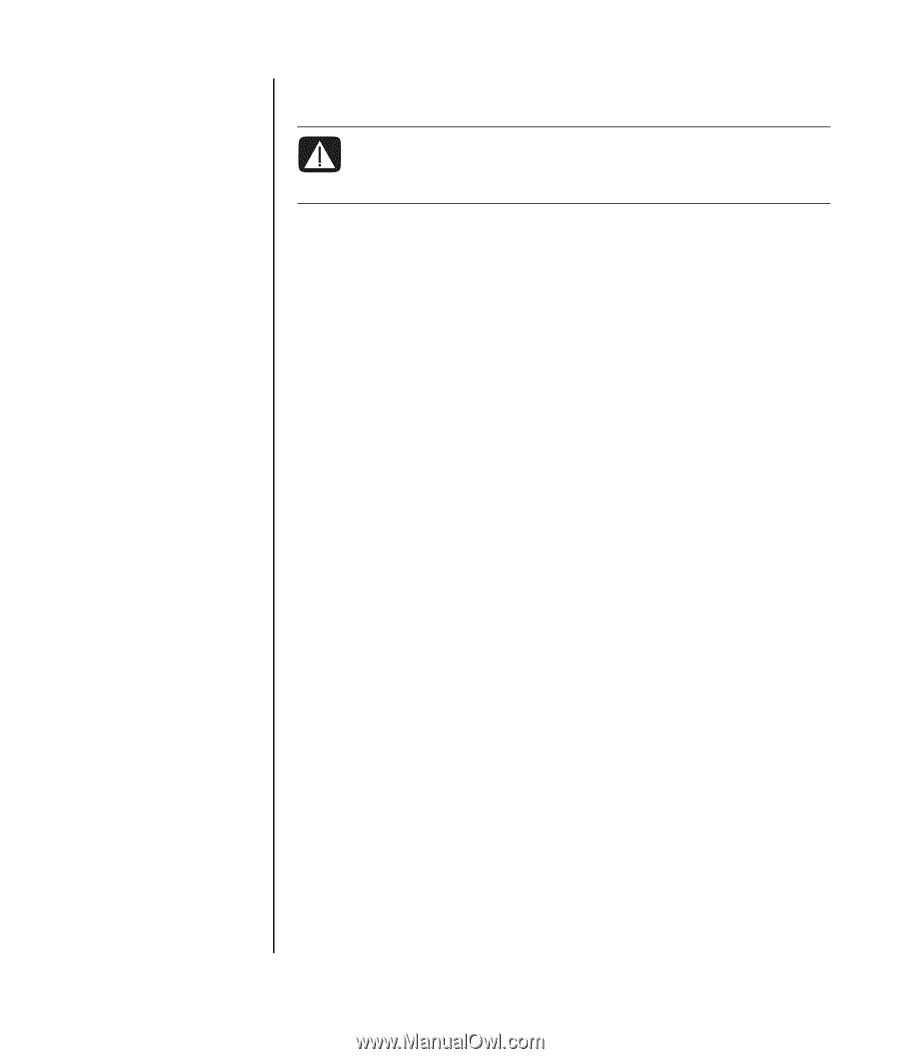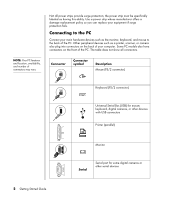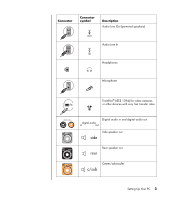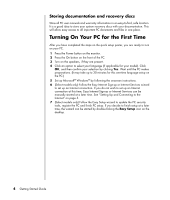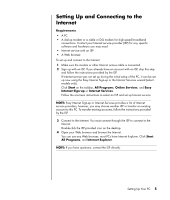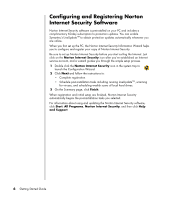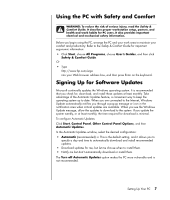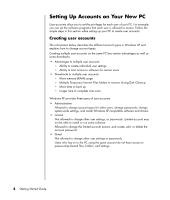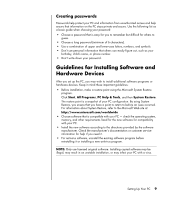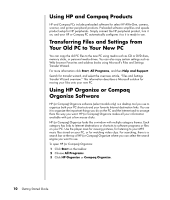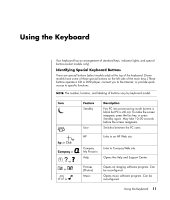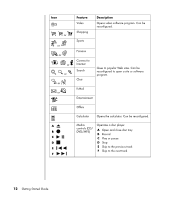HP Presario SR1900 Getting Started Guide - Page 13
Using the PC with Safety and Comfort, Signing Up for Software Updates
 |
View all HP Presario SR1900 manuals
Add to My Manuals
Save this manual to your list of manuals |
Page 13 highlights
Using the PC with Safety and Comfort WARNING: To reduce the risk of serious injury, read the Safety & Comfort Guide. It describes proper workstation setup, posture, and health and work habits for PC users. It also provides important electrical and mechanical safety information. Before you begin using the PC, arrange the PC and your work area to maintain your comfort and productivity. Refer to the Safety & Comfort Guide for important ergonomic information: • Click Start, choose All Programs, choose User's Guides, and then click Safety & Comfort Guide. Or • Type http://www.hp.com/ergo into your Web browser address box, and then press Enter on the keyboard. Signing Up for Software Updates Microsoft continually updates the Windows operating system. It is recommended that you check for, download, and install these updates at least monthly. Take advantage of the Automatic Updates feature, a convenient way to keep the operating system up to date. When you are connected to the Internet, Windows Update automatically notifies you through a pop-up message or icon in the notification area when critical updates are available. When you see the Windows Update message, allow the updates to download to the system. If you update the system weekly, or at least monthly, the time required for download is minimal. To configure Automatic Updates: Click Start, Control Panel, Other Control Panel Options, and then Automatic Updates. In the Automatic Updates window, select the desired configuration: • Automatic (recommended) - This is the default setting, and it allows you to specify a day and time to automatically download and install recommended updates. • Download updates for me, but let me choose when to install them. • Notify me but don't automatically download or install them. The Turn off Automatic Updates option makes the PC more vulnerable and is not recommended. Setting Up Your PC 7