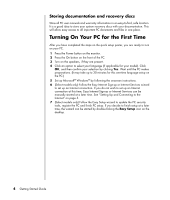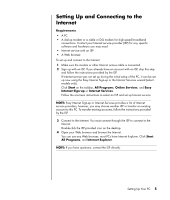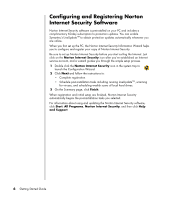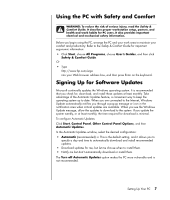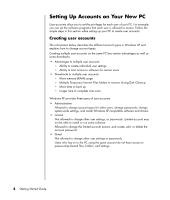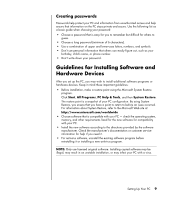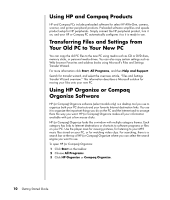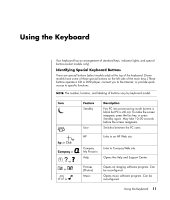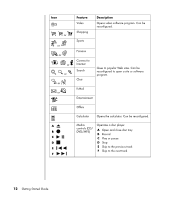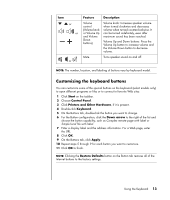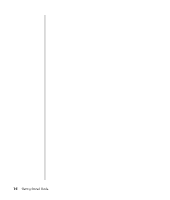HP Presario SR1900 Getting Started Guide - Page 15
Creating passwords, Guidelines for Installing Software and Hardware Devices
 |
View all HP Presario SR1900 manuals
Add to My Manuals
Save this manual to your list of manuals |
Page 15 highlights
Creating passwords Passwords help protect your PC and information from unauthorized access and help ensure that information on the PC stays private and secure. Use the following list as a basic guide when choosing your password: • Choose a password that is easy for you to remember but difficult for others to guess. • Choose a long password (minimum of 6 characters). • Use a combination of upper and lower-case letters, numbers, and symbols. • Don't use personal information that others can easily figure out, such as your birthday, child's name, or phone number. • Don't write down your password. Guidelines for Installing Software and Hardware Devices After you set up the PC, you may wish to install additional software programs or hardware devices. Keep in mind these important guidelines: • Before installation, make a restore point using the Microsoft System Restore program. Click Start, All Programs, PC Help & Tools, and then System Restore. The restore point is a snapshot of your PC configuration. By using System Restore, you ensure that you have a point to return to before an issue occurred. For information about System Restore, refer to the Microsoft Web site at: http://www.microsoft.com/worldwide • Choose software that is compatible with your PC - check the operating system, memory, and other requirements listed for the new software for compatibility with your PC. • Install the new software according to the directions provided by the software manufacturer. Check the manufacturer's documentation or customer service information for help if you need it. • For antivirus software, uninstall the existing software program before reinstalling it or installing a new antivirus program. NOTE: Only use licensed original software. Installing copied software may be illegal, may result in an unstable installation, or may infect your PC with a virus. Setting Up Your PC 9