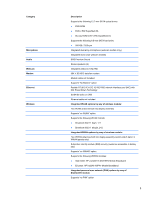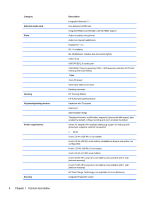HP ProBook 6465b HP ProBook 6465b Notebook PC - Maintenance and Service Guide - Page 16
Top, TouchPad
 |
View all HP ProBook 6465b manuals
Add to My Manuals
Save this manual to your list of manuals |
Page 16 highlights
Component Description (6) Webcam (select models only) Records video and captures still photographs. To use the webcam, select Start > All Programs > HP > HP Webcam. *The antennas are not visible from the outside of the computer. For optimal transmission, keep the areas immediately around the antennas free from obstructions. To see wireless regulatory notices, refer to the section of the Regulatory, Safety and Environmental Notices that applies to your country or region. These notices are located in Help and Support. Top TouchPad NOTE: Your computer may look slightly different from the illustration in this section. Component (1) (2) (3) (4) (5) (6) (7) Pointing stick (select models only) Left pointing stick button (select models only) TouchPad on/off button TouchPad zone Left TouchPad button Right pointing stick button (select models only) Right TouchPad button Description Moves the pointer and selects or activates items on the screen. Can be used with the pointing stick and functions like the left button on an external mouse. Turns the TouchPad on and off. Moves the pointer and selects or activates items on the screen. NOTE: Vertical scrolling is supported on the right edge of the TouchPad. Functions like the left button on an external mouse. Can be used with the pointing stick and functions like the right button on an external mouse. Functions like the right button on an external mouse. 8 Chapter 2 External component identification