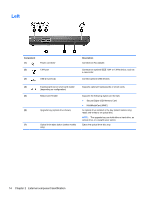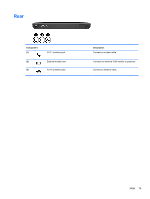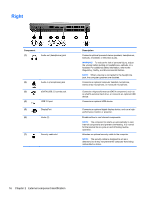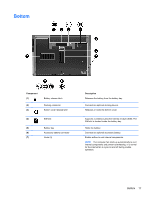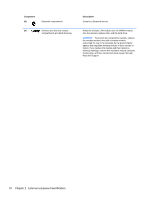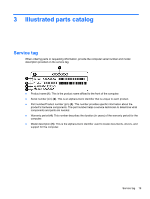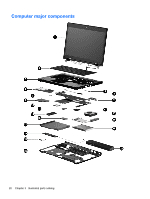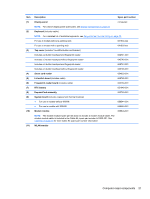HP ProBook 6465b HP ProBook 6465b Notebook PC - Maintenance and Service Guide - Page 24
Right - connecting external monitor
 |
View all HP ProBook 6465b manuals
Add to My Manuals
Save this manual to your list of manuals |
Page 24 highlights
Right Component (1) Audio-out (headphone) jack (2) Audio-in (microphone) jack (3) eSATA/USB 2.0 combo port (4) USB 2.0 port (5) DisplayPort (6) Vents (2) (7) Security cable slot Description Connects optional powered stereo speakers, headphones, earbuds, a headset, or television audio. WARNING! To reduce the risk of personal injury, adjust the volume before putting on headphones, earbuds, or a headset. For additional safety information, refer to the Regulatory, Safety, and Environmental Notices. NOTE: When a device is connected to the headphone jack, the computer speakers are disabled. Connects an optional computer headset microphone, stereo array microphone, or monaural microphone. Connects a high-performance eSATA component, such as an eSATA external hard drive, or connects an optional USB device. Connects an optional USB device. Connects an optional digital display device, such as a highperformance monitor or projector. Enable airflow to cool internal components. NOTE: The computer fan starts up automatically to cool internal components and prevent overheating. It is normal for the internal fan to cycle on and off during routine operation. Attaches an optional security cable to the computer. NOTE: The security cable is designed to act as a deterrent, but it may not prevent the computer from being mishandled or stolen. 16 Chapter 2 External component identification