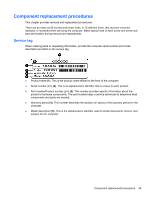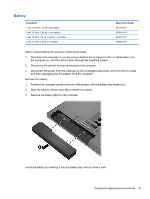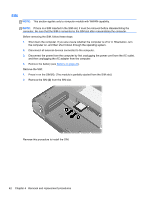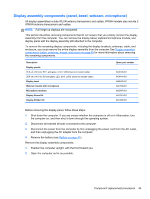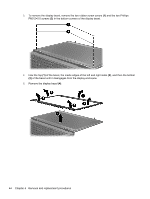HP ProBook 6465b HP ProBook 6465b Notebook PC - Maintenance and Service Guide - Page 52
of the bezel, the inside edges of the left and right sides
 |
View all HP ProBook 6465b manuals
Add to My Manuals
Save this manual to your list of manuals |
Page 52 highlights
3. To remove the display bezel, remove the two rubber screw covers (1) and the two Phillips PM2.5×5.0 screws (2) in the bottom corners of the display bezel. 4. Flex the top (1) of the bezel, the inside edges of the left and right sides (2), and then the bottom (3) of the bezel until it disengages from the display enclosure. 5. Remove the display bezel (4). 44 Chapter 4 Removal and replacement procedures

3.
To remove the display bezel, remove the two rubber screw covers
(1)
and the two Phillips
PM2.5×5.0 screws
(2)
in the bottom corners of the display bezel.
4.
Flex the top
(1)
of the bezel, the inside edges of the left and right sides
(2)
, and then the bottom
(3)
of the bezel until it disengages from the display enclosure.
5.
Remove the display bezel
(4)
.
44
Chapter 4
Removal and replacement procedures