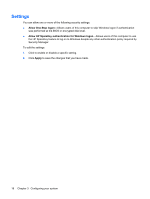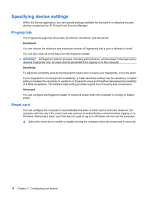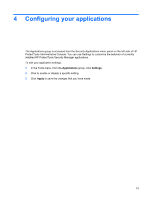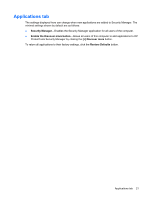HP ProBook 6540b ProtectTools (Select Models Only) - Vista - Page 24
Settings, Allow One Step logon, Allow HP SpareKey authentication for Windows logon, Apply
 |
View all HP ProBook 6540b manuals
Add to My Manuals
Save this manual to your list of manuals |
Page 24 highlights
Settings You can allow one or more of the following security settings: ● Allow One Step logon-Allows users of this computer to skip Windows logon if authentication was performed at the BIOS or encrypted disk level. ● Allow HP SpareKey authentication for Windows logon-Allows users of this computer to use the HP SpareKey feature to log on to Windows despite any other authentication policy required by Security Manager. To edit the settings: 1. Click to enable or disable a specific setting. 2. Click Apply to save the changes that you have made. 16 Chapter 3 Configuring your system
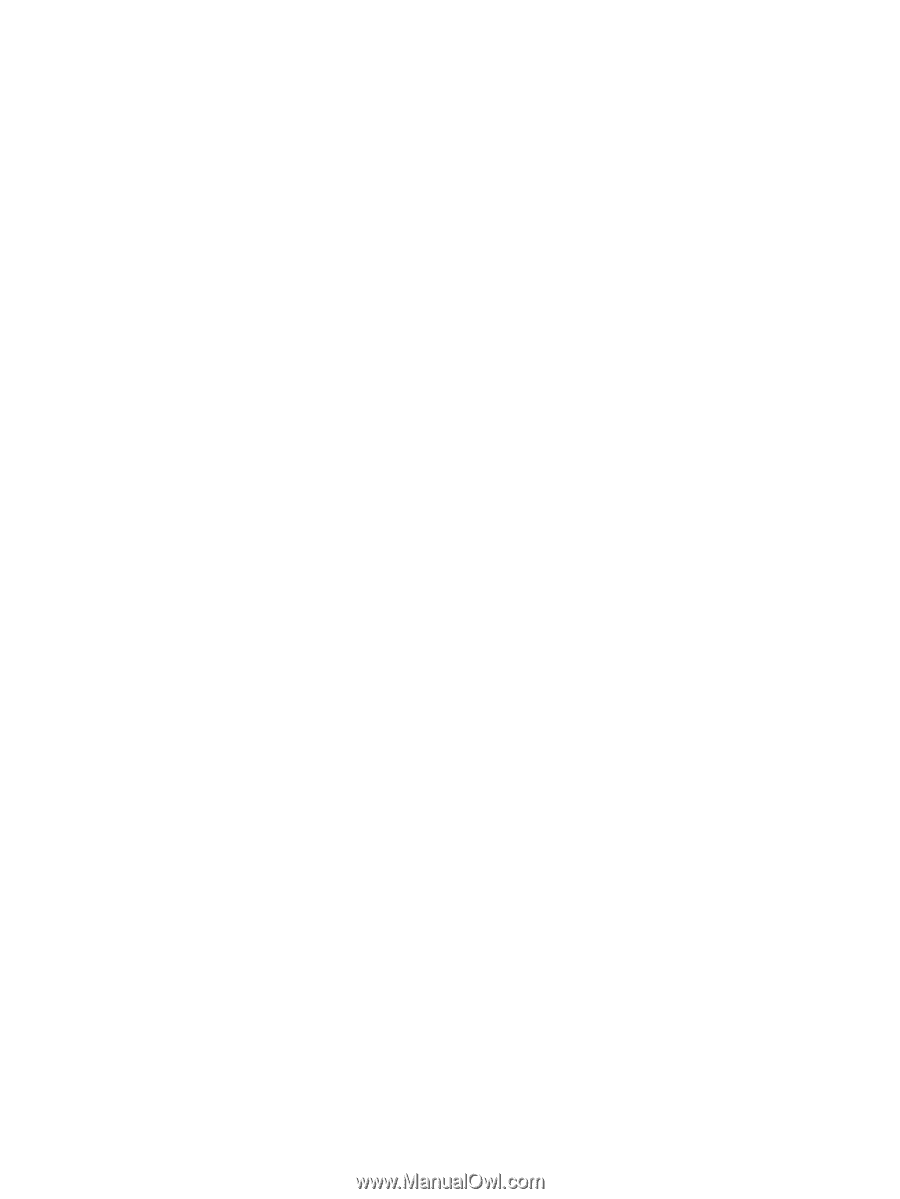
Settings
You can allow one or more of the following security settings:
●
Allow One Step logon
—Allows users of this computer to skip Windows logon if authentication
was performed at the BIOS or encrypted disk level.
●
Allow HP SpareKey authentication for Windows logon
—Allows users of this computer to use
the HP SpareKey feature to log on to Windows despite any other authentication policy required by
Security Manager.
To edit the settings:
1.
Click to enable or disable a specific setting.
2.
Click
Apply
to save the changes that you have made.
16
Chapter 3
Configuring your system