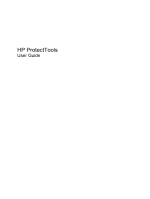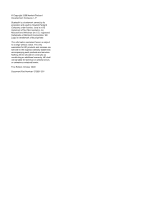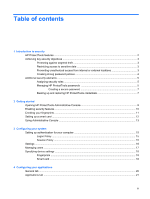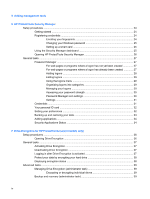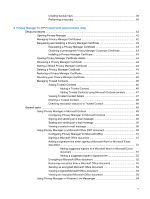Table of contents
1
Introduction to security
HP ProtectTools features
.....................................................................................................................
2
Achieving key security objectives
.........................................................................................................
3
Protecting against targeted theft
..........................................................................................
3
Restricting access to sensitive data
.....................................................................................
3
Preventing unauthorized access from internal or external locations
...................................
3
Creating strong password policies
.......................................................................................
4
Additional security elements
.................................................................................................................
5
Assigning security roles
.......................................................................................................
5
Managing HP ProtectTools passwords
...............................................................................
5
Creating a secure password
...............................................................................
7
Backing up and restoring HP ProtectTools credentials
.......................................................
7
2
Getting started
Opening HP ProtectTools Administrative Console
...............................................................................
9
Enabling security features
..................................................................................................................
10
Enrolling your fingerprints
...................................................................................................................
11
Setting up a smart card
......................................................................................................................
12
Using Administrative Console
............................................................................................................
13
3
Configuring your system
Setting up authentication for your computer
.......................................................................................
15
Logon Policy
......................................................................................................................
15
Session Policy
...................................................................................................................
15
Settings
..............................................................................................................................................
16
Managing users
..................................................................................................................................
17
Specifying device settings
..................................................................................................................
18
Fingerprints
........................................................................................................................
18
Smart card
.........................................................................................................................
18
4
Configuring your applications
General tab
.........................................................................................................................................
20
Applications tab
..................................................................................................................................
21
iii