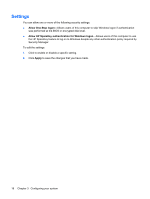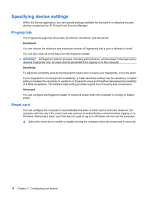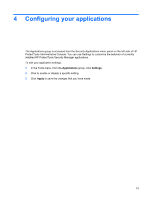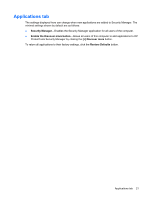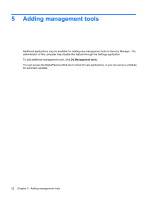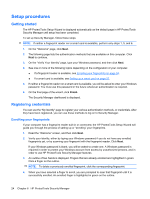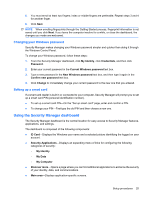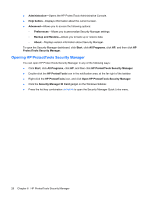HP ProBook 6540b ProtectTools (Select Models Only) - Vista - Page 29
Applications tab, ProtectTools Security Manager by clicking - factory restore
 |
View all HP ProBook 6540b manuals
Add to My Manuals
Save this manual to your list of manuals |
Page 29 highlights
Applications tab The settings displayed here can change when new applications are added to Security Manager. The minimal settings shown by default are as follows: ● Security Manager-Enables the Security Manager application for all users of the computer. ● Enable the Discover more button-Allows all users of this computer to add applications to HP ProtectTools Security Manager by clicking the [+] Discover more button. To return all applications to their factory settings, click the Restore Defaults button. Applications tab 21
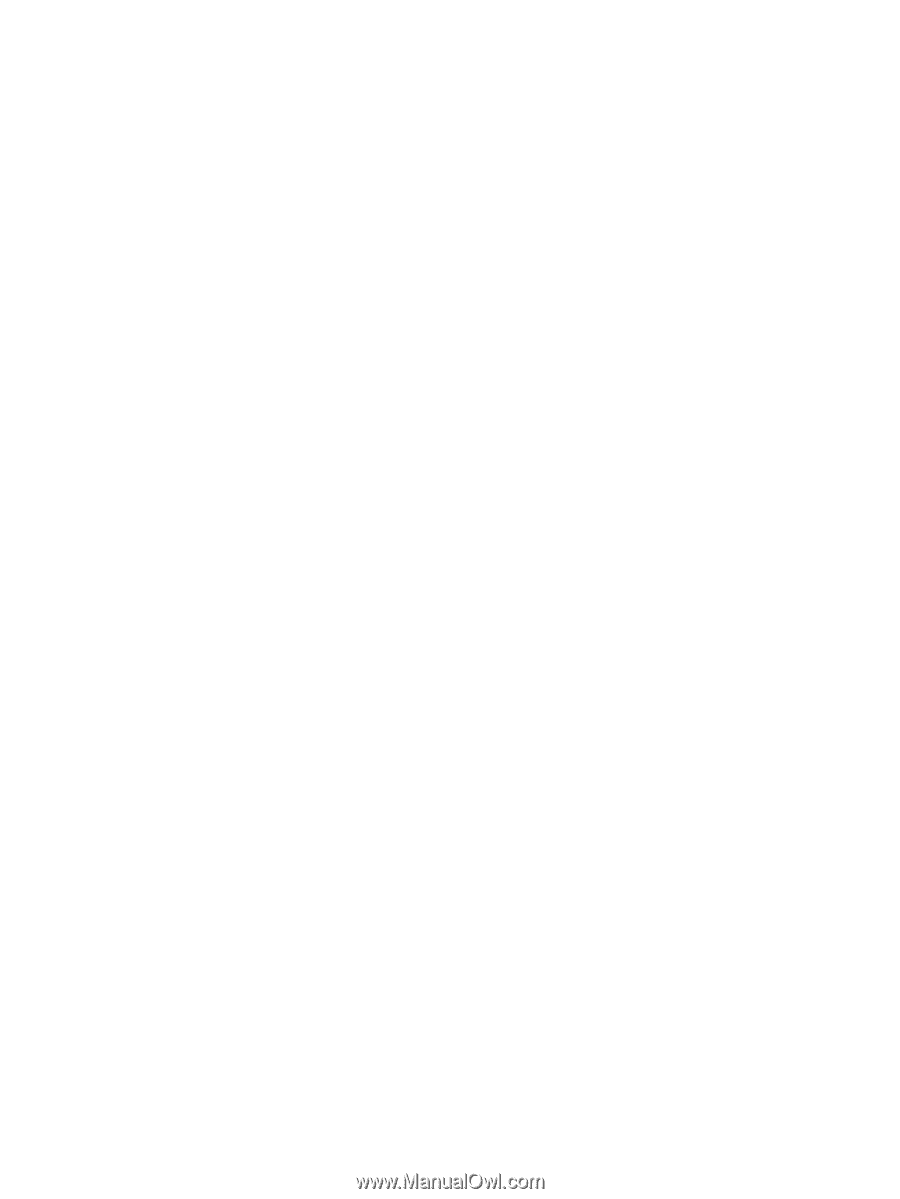
Applications tab
The settings displayed here can change when new applications are added to Security Manager. The
minimal settings shown by default are as follows:
●
Security Manager
—Enables the Security Manager application for all users of the computer.
●
Enable the Discover more button
—Allows all users of this computer to add applications to HP
ProtectTools Security Manager by clicking the
[+] Discover more
button.
To return all applications to their factory settings, click the
Restore Defaults
button.
Applications tab
21