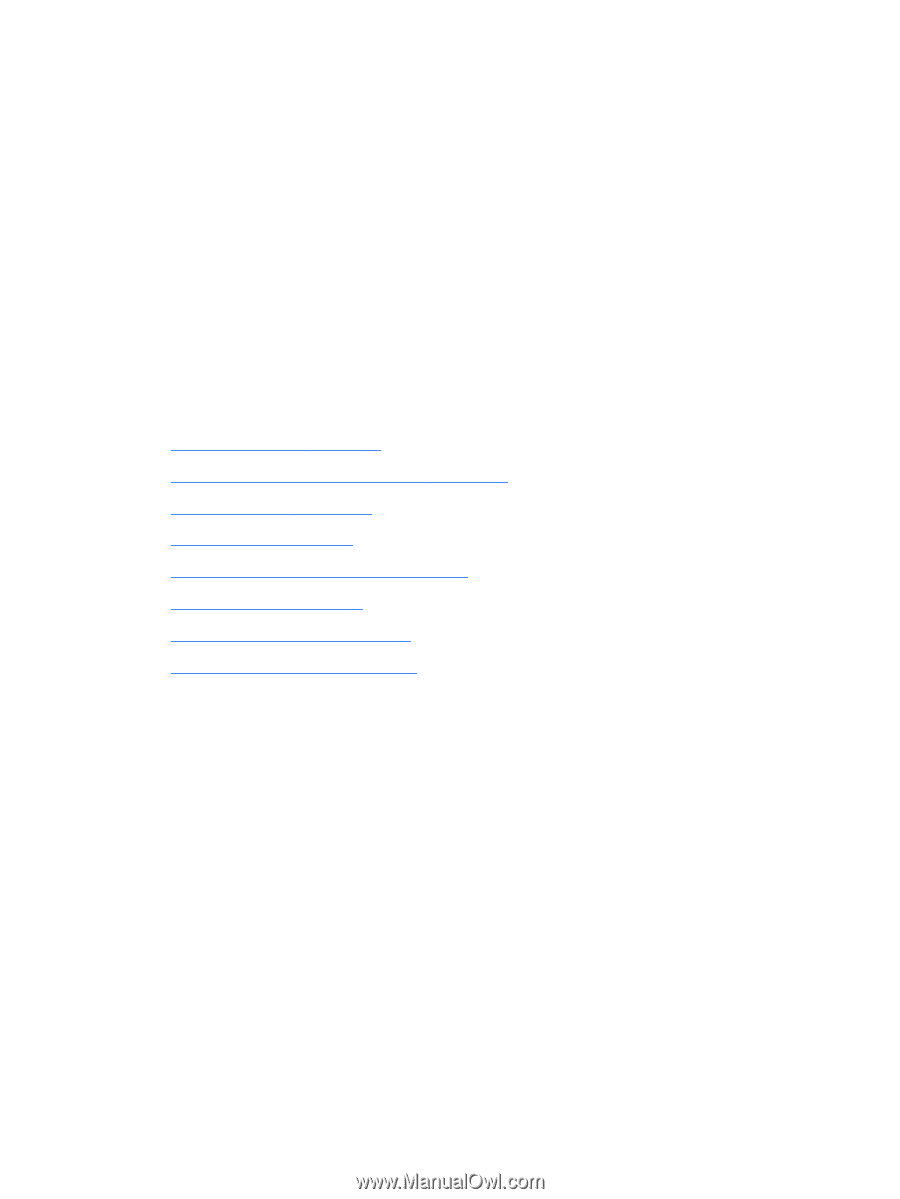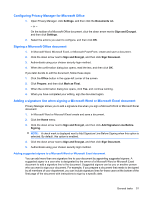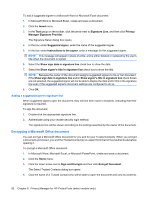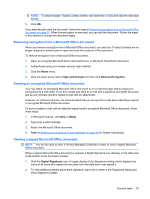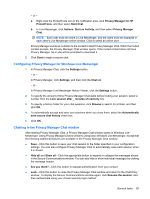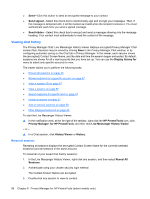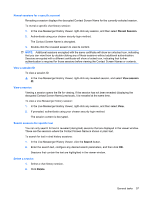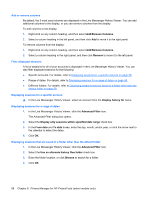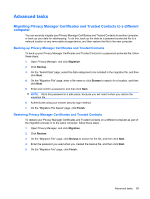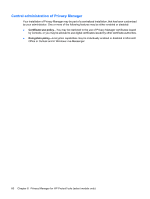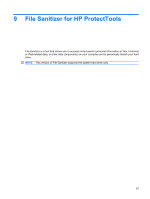HP ProBook 6540b ProtectTools (Select Models Only) - Vista - Page 64
Viewing chat history, Reveal all sessions, Privacy Manager: for HP ProtectTools
 |
View all HP ProBook 6540b manuals
Add to My Manuals
Save this manual to your list of manuals |
Page 64 highlights
● Send-Click this button to send an encrypted message to your contact. ● Send signed-Select this check box to electronically sign and encrypt your messages. Then, if the message is tampered with, it will be marked as invalid when the recipient receives it. You must authenticate each time you send a signed message. ● Send hidden-Select this check box to encrypt and send a message showing only the message heading. Your contact must authenticate to read the content of the message. Viewing chat history The Privacy Manager Chat: Live Messenger History Viewer displays encrypted Privacy Manager Chat session files. Sessions may be saved by clicking Save in the Privacy Manager Chat window, or by configuring automatic saving on the Chat tab in Privacy Manager. In the viewer, each session shows the (encrypted) Contact Screen Name, and the date and time the session began and ended. By default, sessions are shown for all e-mail accounts that you have set up. You can use the Display history for menu to select only specific accounts to view. The viewer allows you to perform the following tasks: ● Reveal all sessions on page 56 ● Reveal sessions for a specific account on page 57 ● View a session ID on page 57 ● View a session on page 57 ● Search sessions for specific text on page 57 ● Delete a session on page 57 ● Add or remove columns on page 58 ● Filter displayed sessions on page 58 To start the Live Messenger History Viewer: ▲ In the notification area, at the far right of the taskbar, right-click the HP ProtectTools icon, click Privacy Manager: for HP ProtectTools, and then click Live Messenger History Viewer. - or - ▲ In a Chat session, click History Viewer or History. Reveal all sessions Revealing all sessions displays the decrypted Contact Screen Name for the currently selected session(s) and all sessions in the same account. To reveal all of your saved chat history sessions: 1. In the Live Messenger History Viewer, right-click any session, and then select Reveal All Sessions. 2. Authenticate using your chosen security login method. The Contact Screen Names are decrypted. 3. Double-click any session to view its content. 56 Chapter 8 Privacy Manager for HP ProtectTools (select models only)