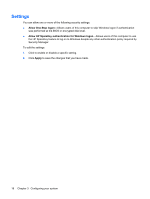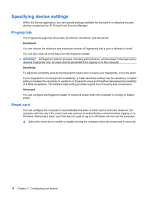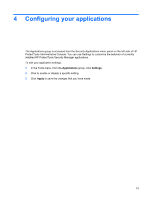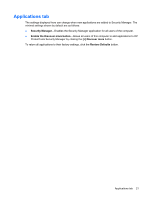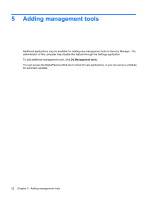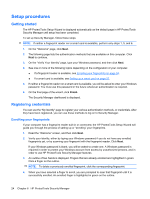HP ProBook 6540b ProtectTools (Select Models Only) - Vista - Page 27
Configuring your applications
 |
View all HP ProBook 6540b manuals
Add to My Manuals
Save this manual to your list of manuals |
Page 27 highlights
4 Configuring your applications The Applications group is accessed from the Security Applications menu panel on the left side of HP ProtectTools Administrative Console. You can use Settings to customize the behavior of currently installed HP ProtectTools Security Manager applications. To edit your application settings: 1. In the Tools menu, from the Applications group, click Settings. 2. Click to enable or disable a specific setting. 3. Click Apply to save the changes that you have made. 19
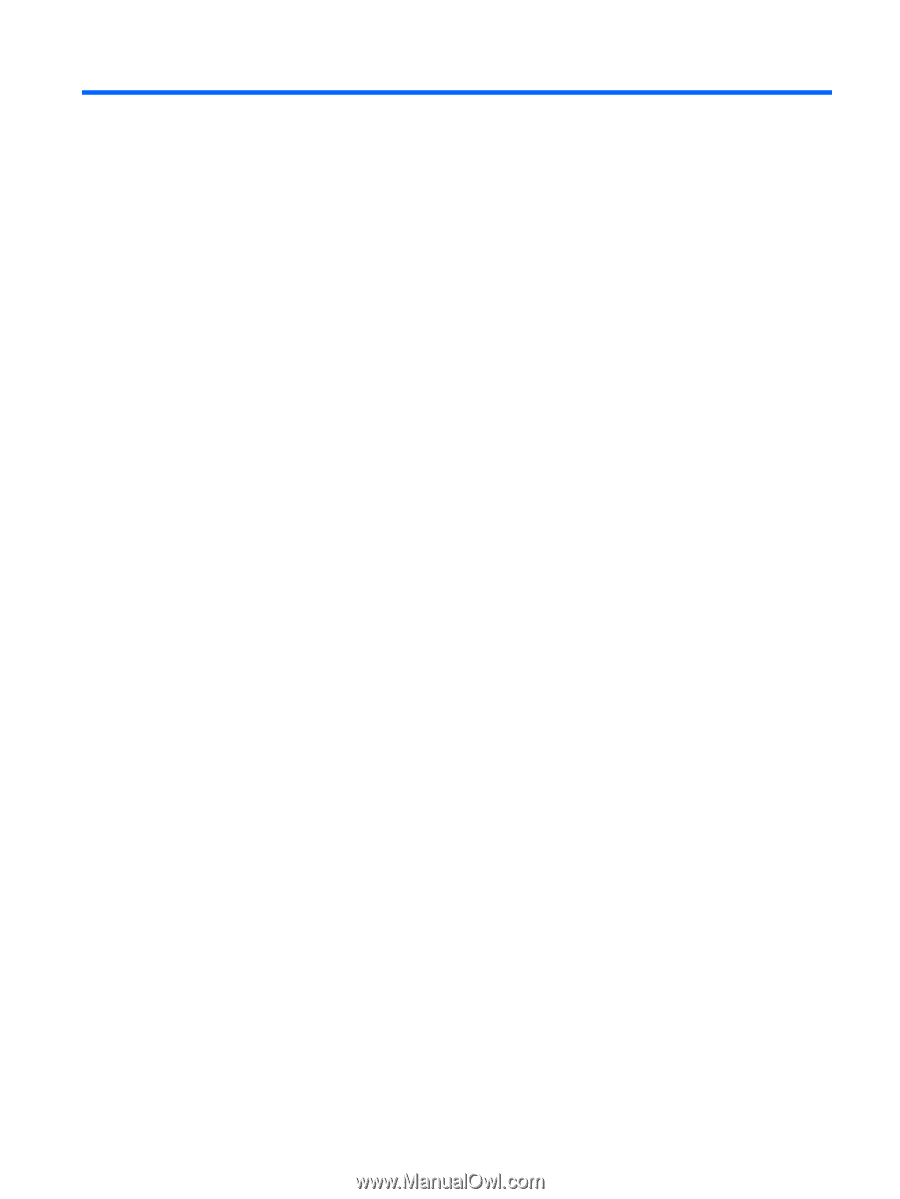
4
Configuring your applications
The Applications group is accessed from the Security Applications menu panel on the left side of HP
ProtectTools Administrative Console. You can use Settings to customize the behavior of currently
installed HP ProtectTools Security Manager applications.
To edit your application settings:
1.
In the Tools menu, from the
Applications
group, click
Settings
.
2.
Click to enable or disable a specific setting.
3.
Click
Apply
to save the changes that you have made.
19