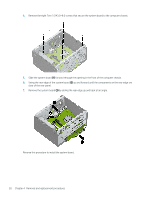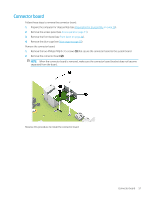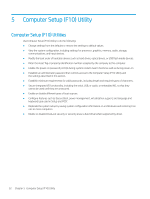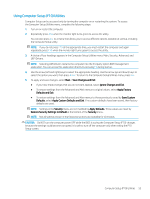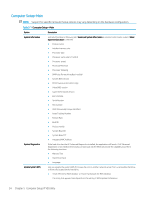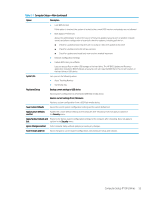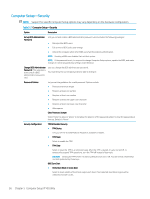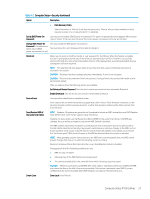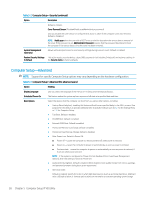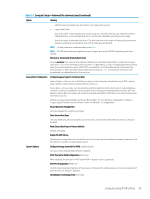HP ProDesk 600 G4 Micro Maintenance and Service Guide - Page 63
Computer Setup-Main continued, Table 5-1
 |
View all HP ProDesk 600 G4 Micro manuals
Add to My Manuals
Save this manual to your list of manuals |
Page 63 highlights
Table 5-1 Computer Setup-Main (continued) Option Description ● Lock BIOS Version If this option is checked, the system is locked to the current BIOS version and updates are not allowed. ● BIOS Update Preferences Allows the administrator to select the source of network updates (www.hp.com or another network server) and allows configuration of a periodic check for updates, including policies for: ■ Check for updates and prompt the user to accept or reject the update at that time ■ Check for updates and install all new versions ■ Check for updates and install only new versions marked important ● Network Configuration Settings ● Update BIOS Using Local Media Lets you access files on either USB storage or the hard drive. The HP BIOS Update and Recovery application included in BIOS Softpaqs at www.hp.com will copy the BIOS file to the correct location on the hard drive or USB device. System IDs Lets you set the following values: ● Asset Tracking Number ● Ownership Tag Replicated Setup Backup current settings to USB device Saves system configuration to a formatted USB flash media device. Restore current settings from USB device Restores system configuration from a USB flash media device. Save Custom Defaults Saves the current system configuration settings as the custom default set. Apply Custom Defaults and Exit Applies the custom default settings to the computer after rebooting. Does not apply to options in the Security menu. Apply Factory Defaults and Restores the factory system configuration settings to the computer after rebooting. Does not apply to Exit options in the Security menu. Ignore Changes and Exit Exits Computer Setup without applying or saving any changes. Save Changes and Exit Saves changes to current system configuration, exits Computer Setup, and reboots. Computer Setup (F10) Utilities 55