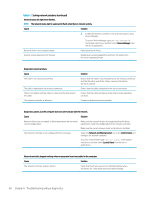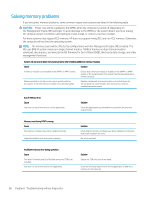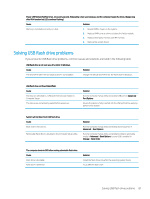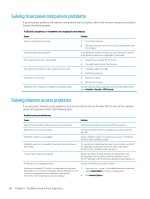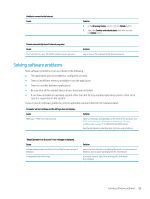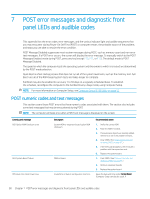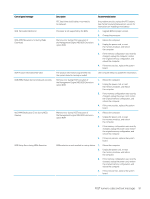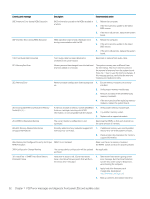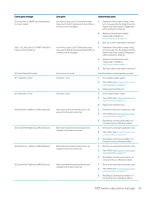HP ProDesk 600 G4 Micro Maintenance and Service Guide - Page 97
Solving software problems, The application was not installed or configured correctly.
 |
View all HP ProDesk 600 G4 Micro manuals
Add to My Manuals
Save this manual to your list of manuals |
Page 97 highlights
Unable to connect to the Internet. Cause Solution 3. In the Browsing history section, click the Delete button. 4. Select the Cookies and website data check box and click the Delete button. Cannot automatically launch Internet programs. Cause You must log on to your ISP before some programs will start. Solution Log on to your ISP and launch the desired program. Solving software problems Most software problems occur as a result of the following: ● The application was not installed or configured correctly. ● There is insufficient memory available to run the application. ● There is a conflict between applications. ● Be sure that all the needed device drivers have been installed. ● If you have installed an operating system other than the factory-installed operating system, check to be sure it is supported on the system. If you encounter software problems, see the applicable solutions listed in the following table. Computer will not continue and the HP logo does not display. Cause ROM issue - POST error has occurred. Solution Observe the beeps and LED lights on the front of the computer. See POST error messages and diagnostic front panel LEDs and audible codes on page 90 to determine possible causes. See the Worldwide Limited Warranty for terms and conditions. "Illegal Operation has Occurred" error message is displayed. Cause Software being used is not Microsoft-certified for your version of Windows. Configuration files are corrupt. Solution Verify that the software is certified by Microsoft for your version of Windows (see program packaging for this information). If possible, save all data, close all programs, and restart the computer. Solving software problems 89