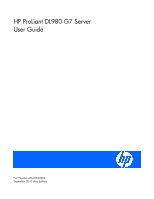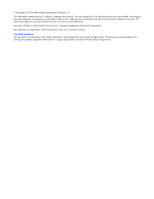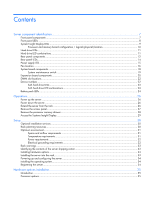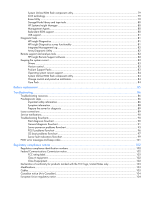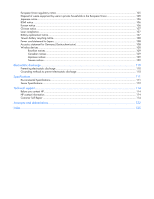HP ProLiant DL980 DL980 G7 User Installation Guide
HP ProLiant DL980 - G7 Server Manual
 |
View all HP ProLiant DL980 manuals
Add to My Manuals
Save this manual to your list of manuals |
HP ProLiant DL980 manual content summary:
- HP ProLiant DL980 | DL980 G7 User Installation Guide - Page 1
HP ProLiant DL980 G7 Server User Guide Part Number AM426-9000A September 2010 (First Edition) - HP ProLiant DL980 | DL980 G7 User Installation Guide - Page 2
the U.S. and other countries. Intended audience This document is for the person who installs, administers, and troubleshoots servers and storage systems. HP assumes you are qualified in the servicing of computer equipment and trained in recognizing hazards in products with hazardous energy levels. - HP ProLiant DL980 | DL980 G7 User Installation Guide - Page 3
LEDs ...24 Operations...26 Power up the server ...26 Power down the server...26 Extend the server from the rack ...26 Remove the access panel...27 Remove the processor memory drawer ...28 Access the Systems Insight Display...29 Setup...30 Optional installation services ...30 Rack planning resources - HP ProLiant DL980 | DL980 G7 User Installation Guide - Page 4
...75 Configuring lockstep memory ...75 Configuring online spare memory ...75 Configuring mirrored memory ...76 Array Configuration Utility...76 HP Insight Control server deployment (formerly RDP 77 Option ROM Configuration for Arrays ...77 Re-entering the server serial number and product ID 77 - HP ProLiant DL980 | DL980 G7 User Installation Guide - Page 5
...89 Loose connections ...89 Service notifications ...90 Troubleshooting flowcharts ...90 Start diagnosis flowchart ...90 General diagnosis flowchart ...91 Server power-on problems flowchart 93 POST problems flowchart ...96 OS boot problems flowchart ...97 Server fault indications flowchart ...99 - HP ProLiant DL980 | DL980 G7 User Installation Guide - Page 6
electrostatic discharge ...110 Grounding methods to prevent electrostatic discharge 110 Specifications ...111 Environmental Specifications...111 Server Specifications ...112 Technical support...114 Before you contact HP...114 HP contact information ...114 Customer Self Repair ...114 Acronyms and - HP ProLiant DL980 | DL980 G7 User Installation Guide - Page 7
Server component identification Front panel components Item 1 2 3 4 5 6 7 8 9 10 11 12 13 14 15 16 17 Description Hard drive bay 1 bay 8 Optical drive bay UID button and LED Health LED NIC 1 LED NIC 2 LED NIC 3 LED NIC 4 LED Power on/Standby button and LED SID Server component identification 7 - HP ProLiant DL980 | DL980 G7 User Installation Guide - Page 8
Processor memory tray (upper) Processor memory tray (lower) Front panel LEDs Item Description 1 UID button and LED 2 Health LED 3 NIC 1 LED 4 NIC 2 LED 5 NIC 3 LED 6 NIC 4 LED Status Blue-Activated Blue (flashing)-Server being managed remotely Off-Deactivated Green-Normal (system on - HP ProLiant DL980 | DL980 G7 User Installation Guide - Page 9
CPU INK Component System power External component health Powering capping Over temperature Advanced memory protection Power supply Fan SPI board not properly seated XNC board not properly seated XNC J-Link cables or management cable Lower processor memory drawer not fully seated Server component - HP ProLiant DL980 | DL980 G7 User Installation Guide - Page 10
DIMMs Indicates lower CPU tray with associated CPUs, memory risers and DIMMs DIMM slot Processor and memory board configuration / logical (physical) location Upper processor memory board is shown on the left. Lower processor memory board is shown on the right. Server component identification 10 - HP ProLiant DL980 | DL980 G7 User Installation Guide - Page 11
expansion or stripe migration. The drive is active, but a predictive failure alert has been received for this drive. Replace the drive as soon as possible. Server component identification 11 - HP ProLiant DL980 | DL980 G7 User Installation Guide - Page 12
failure alert has been received for this drive. Replace the drive as soon as possible. The drive is offline, a spare, or not configured as part of an array. Rear panel components Item 1 2 3 4 5 6 7 8 9 Description Torx T-15 Tool iLO 3 connector Mouse connector Serial connector NIC connector 2 NIC - HP ProLiant DL980 | DL980 G7 User Installation Guide - Page 13
Keyboard connector USB connectors I/O expansion slots Small form factor I/O expansion slots (optional) XNC connectors XNC management connector Power supply 8 Power supply 7 Power supply 6 Power supply 5 Power supply 4 Power supply 3 Power supply 2 Power supply 1 Server component identification 13 - HP ProLiant DL980 | DL980 G7 User Installation Guide - Page 14
to network Off-Not linked to network On or flashing-Network activity Off-No network activity On-Linked to network Off-Not linked to network Server component identification 14 - HP ProLiant DL980 | DL980 G7 User Installation Guide - Page 15
LED Off Green Green Off Status No AC power to power supply units AC is present. Standby output is on, output is disabled. AC is present. Standby output is on, power supply DC output is on and OK. Power supply failure (includes overvoltage and overtemperature) Server component identification 15 - HP ProLiant DL980 | DL980 G7 User Installation Guide - Page 16
Fan location Server component identification 16 - HP ProLiant DL980 | DL980 G7 User Installation Guide - Page 17
Item 1 2 3 4 5 6 Description Fan 4 Fan 3 Fan 2 Fan 1 Fan module 6 Fan module 5 Server component identification 17 - HP ProLiant DL980 | DL980 G7 User Installation Guide - Page 18
2, 1) Slot 9 PCIe2 x8 (8, 4, 2, 1) Slot 10 PCIe2 x4 (4, 2, 1) Slot 11 PCIe2 x8 (8, 4, 2, 1) SPI board connector Internal USB connectors (2) System maintenance switch Optical drive connector Video/USB connector Solid state drive connector Power button/UID connector Server component identification 18 - HP ProLiant DL980 | DL980 G7 User Installation Guide - Page 19
Function Off = iLO3 security is enabled. On = iLO3 security is disabled. Off = System configuration can be changed. On = System configuration is locked. Reserved Reserved Off = No function On = Clears power-on password and administrator password Off = Normal On = Clears NVRAM S7 Reserved Reserved - HP ProLiant DL980 | DL980 G7 User Installation Guide - Page 20
1 PCI-X • PCI Express I/O expansion board Item 1 2 3 4 5 6 Description Slot 6 PCIe2 x8 (8, 4, 2, 1) Slot 5 PCIe2 x8 (8, 4, 2, 1) Slot 4 PCIe2 x4 (4, 2, 1) Slot 3 PCIe2 x8 (8, 4, 2, 1) Slot 2 PCIe2 x8 (8, 4, 2, 1) Slot 1 PCIe1 x4 (4, 2, 1) Server component identification 20 - HP ProLiant DL980 | DL980 G7 User Installation Guide - Page 21
• Low profile I/O expansion board Item 1 2 3 4 5 Description Slot 12 Low profile PCIe2 x8 (4, 2, 1) Slot 13 Low profile PCIe2 x8 (4, 2, 1) Slot 14 Low profile PCIe2 x4 (2, 1) Slot 15 Low profile PCIe x8 (4, 2, 1) Slot 16 Low profile PCIe x8 (4, 2, 1) Server component identification 21 - HP ProLiant DL980 | DL980 G7 User Installation Guide - Page 22
DIMM slot locations Each memory module contains 8 DIMM slots. The paired banks are identified by the letters A through D. Device numbers Server component identification 22 - HP ProLiant DL980 | DL980 G7 User Installation Guide - Page 23
expansion or stripe migration. The drive is active, but a predictive failure alert has been received for this drive. Replace the drive as soon as possible. Server component identification 23 - HP ProLiant DL980 | DL980 G7 User Installation Guide - Page 24
not configured as part of an array. Battery pack LEDs Item ID Color 1 Green 2 Green 3 Amber 4 Green Description System Power LED. This LED glows steadily when the system is powered up and 12 V system power is available. This power supply is used to maintain the battery charge and provide - HP ProLiant DL980 | DL980 G7 User Installation Guide - Page 25
of auxiliary power, battery power alone preserves the data. A fullycharged battery can normally preserve data for at least two days. The battery lifetime also depends on the cache module size. For further information, refer to the controller QuickSpecs on the HP website (http://www.hp.com). The - HP ProLiant DL980 | DL980 G7 User Installation Guide - Page 26
to the equipment, remove the power cord to remove power from the server. The front panel Power On/Standby button does not completely shut off system power. Portions of the power supply and some internal circuitry remain active until AC power is removed. IMPORTANT: If installing a hot-plug device, it - HP ProLiant DL980 | DL980 G7 User Installation Guide - Page 27
. 3. After performing the installation or maintenance procedure, slide the server into the rack by pressing the server rail-release latches. Remove the access panel WARNING: To reduce the risk of personal injury from hot surfaces, allow the drives and the internal system components to cool before - HP ProLiant DL980 | DL980 G7 User Installation Guide - Page 28
of the chassis, and remove the access panel. If the locking latch is locked, use a T-15 Torx screwdriver to unlock the latch. Remove the processor memory drawer 1. Power down the server (on page 26). 2. Release the latches on the release lever. 3. Lower the handle, and then extend the processor - HP ProLiant DL980 | DL980 G7 User Installation Guide - Page 29
drawer cover. The procedure is the same for both the upper and lower processor memory drawer. Access the Systems Insight Display To access the Systems Insight Display: 1. Press and release the panel. 2. After the display fully ejects, rotate the display downward to view the LEDs. Operations 29 - HP ProLiant DL980 | DL980 G7 User Installation Guide - Page 30
installation services Delivered by experienced, certified engineers, HP Care Pack services help you keep your servers up and running with support packages tailored specifically for HP ProLiant systems. HP Care Packs let you integrate both hardware and software support into a single package. A number - HP ProLiant DL980 | DL980 G7 User Installation Guide - Page 31
to thermal damage. The 9000 and 10000 Series Racks provide proper server cooling from flow-through perforations in the front and rear doors that provide 64 percent open area for ventilation. CAUTION: When using a Compaq branded 7000 Series rack, you must install the high airflow rack door insert - HP ProLiant DL980 | DL980 G7 User Installation Guide - Page 32
keeps the system in operation during a power failure. When installing more than one server, you may need to use additional power distribution devices to safely provide power to all devices. Observe the following guidelines: • Balance the server power load between available AC supply branch circuits - HP ProLiant DL980 | DL980 G7 User Installation Guide - Page 33
the server shipping carton include: • Server • Power cord • Hardware documentation, Documentation CD, and software products • Rack-mounting hardware In addition to the supplied items, you may need: • Operating system or application software • Hardware options Installing hardware options Install any - HP ProLiant DL980 | DL980 G7 User Installation Guide - Page 34
configuration, refer to the HP ROM-Based Setup Utility User Guide located on the Documentation CD. Installing the operating system To operate properly, the server must have a supported operating system. For the latest information on supported operating systems, refer to the HP website (http://www.hp - HP ProLiant DL980 | DL980 G7 User Installation Guide - Page 35
, update the system ROM before installing the processor. IMPORTANT: When either optional I/O expansion board is installed in a two-processor configuration, the second processor must be installed in socket 3 or 4. To install a processor, see the server user guide. Hardware options installation 35 - HP ProLiant DL980 | DL980 G7 User Installation Guide - Page 36
To install the component: 1. Update the system ROM. Locate and download the latest ROM version from the HP website (http://www.hp.com/support). Follow the instructions on the website to update the system ROM. 2. Power down the server (on page 26). Remove the processor memory drawer (on page 28). 3. - HP ProLiant DL980 | DL980 G7 User Installation Guide - Page 37
6. Remove the processor socket protective cover. IMPORTANT: Be sure the processor remains inside the processor installation tool. 7. If the processor has separated from the installation tool, carefully re-insert the processor in the tool. Hardware options installation 37 - HP ProLiant DL980 | DL980 G7 User Installation Guide - Page 38
8. Align the processor installation tool with the socket and install the processor. 9. Press down firmly until the processor installation tool clicks and separates from the processor, and then remove the processor installation tool. Hardware options installation 38 - HP ProLiant DL980 | DL980 G7 User Installation Guide - Page 39
10. Close the processor socket retaining bracket and the processor retaining latch. 11. Remove the heatsink protective cover. 12. Install the heatsink. Hardware options installation 39 - HP ProLiant DL980 | DL980 G7 User Installation Guide - Page 40
. 15. Install the processor memory drawer. 16. Power up the server (on page 26). Memory options This server contains eight memory cartridge connectors in each processor memory drawer. Each memory cartridge can contain eight DIMMs, for a total of 128 DIMMs, for a maximum memory configuration of 2 TB - HP ProLiant DL980 | DL980 G7 User Installation Guide - Page 41
at a time. The server memory control subsystem selects the proper rank within the DIMM when writing to or reading from the DIMM. Dual- and quad-rank DIMMs provide the greatest capacity with the existing memory technology. For example, if current DRAM technology supports 2-GB single-rank DIMMs - HP ProLiant DL980 | DL980 G7 User Installation Guide - Page 42
latest supported memory information, see the QuickSpecs on the HP website (http://www.hp.com). DIMM installation guidelines This server supports two memory cartridges per processor. Each memory cartridge can support up to eight DIMMs. Eight memory cartridges provide a total of 128 DIMMs per system - HP ProLiant DL980 | DL980 G7 User Installation Guide - Page 43
to the system if the associated processor is installed. Do not install memory cartridges in cartridge slots without the corresponding processor installed. • Two DIMM populated memory cartridges are required per processor. • To maximize performance in multi-processor configurations, distribute the - HP ProLiant DL980 | DL980 G7 User Installation Guide - Page 44
support any total memory size, optimal performance is achieved when populated DIMMs can take advantage of the Intel® Xeon™ 7500-series processor architecture. To achieve the best performance for a given memory processor configuration, observe the following guidelines: Hardware options installation - HP ProLiant DL980 | DL980 G7 User Installation Guide - Page 45
configuration, the same example applies, but must be done for both processor memory drawers, resulting a doubling of the memory capacity, and a 2 TB maximum with 128 x 16 GB DIMMs. Memory RAS The server supports the following AMP modes: • Advanced ECC memory mode provides the greatest memory - HP ProLiant DL980 | DL980 G7 User Installation Guide - Page 46
mode is not supported by the installed DIMM configuration, the server boots in Advanced ECC mode. For more information, see "HP ROM-Based Setup Utility (on page 73)." For the latest memory configuration information, see the QuickSpecs on the HP website (http://www.hp.com/go/ProLiant). Advanced ECC - HP ProLiant DL980 | DL980 G7 User Installation Guide - Page 47
• Although this configuration requirement is the same for Hemisphere mode and Mirrored Memory mode, only one of the two modes can be enabled at a given time. • Both of the CPU sockets on the same QPI island must be loaded with identical memory. Installing memory 1. Power down the server (on page 26 - HP ProLiant DL980 | DL980 G7 User Installation Guide - Page 48
4. Open the memory cartridge cover. 5. Open the DIMM slot latches. 6. Install the DIMM. See "Memory options (on page 40)." 7. Close the memory cartridge cover. Hardware options installation 48 - HP ProLiant DL980 | DL980 G7 User Installation Guide - Page 49
Install the memory cartridge. 9. Install the processor memory drawer cover. 10. Install the processor memory drawer. 11. Power up the server. Hot-plug hard drive option When adding hard drives to the server, observe the following general guidelines: • The system automatically sets all device numbers - HP ProLiant DL980 | DL980 G7 User Installation Guide - Page 50
Redundant hot-plug power supply option The server supports up to four hot-plug power supplies. Install all power supplies to provide full redundancy. HP recommends installing redundant hot-plug power supplies in pairs. To confirm the redundancy of your configuration, see the HP power advisor at the - HP ProLiant DL980 | DL980 G7 User Installation Guide - Page 51
the power supply LED is green ("Power supply LED" on page 15). 6. Be sure that the front panel external health LED is green. Internal solid state drive expansion bay option 1. Power down the server (on page 26). 2. Extend the server from the rack. 3. Remove the access panel (on page 27). 4. Install - HP ProLiant DL980 | DL980 G7 User Installation Guide - Page 52
. The cable may appear differently than shown. 6. Install the access panel. 7. Slide the server back into the rack. 8. Power up the server (on page 26). Expansion board options In the main I/O tray the server supports up to 11 expansion slots. The server ships with 5 PCI Express expansion slots. To - HP ProLiant DL980 | DL980 G7 User Installation Guide - Page 53
six optional slots • PCI-X/PCI Express I/O Expansion Board-Adds five optional slots The server supports up to 5 low profile PCI Express expansion slots in the optional low profile PCI Express expansion module. Installing a non-hot-plug expansion board CAUTION: To prevent improper cooling and thermal - HP ProLiant DL980 | DL980 G7 User Installation Guide - Page 54
4. If installed, remove the shipping screws. Hardware options installation 54 - HP ProLiant DL980 | DL980 G7 User Installation Guide - Page 55
for shipping." 8. Close the expansion slot retainer. 9. Connect any required internal or external cables to the expansion board. 10. Install the access panel. 11. Power up the server (on page 26). 12. Resume normal server operations. Installing the PCI Express I/O expansion board Hardware options - HP ProLiant DL980 | DL980 G7 User Installation Guide - Page 56
configuration, the second processor must be installed in socket 3. 1. Power down the server (on page 26). 2. Extend the server from the rack. 3. Remove the access panel (on page 27). 4. Release the latches on the release lever. 5. Lower the handle, and then extend the processor memory drawer - HP ProLiant DL980 | DL980 G7 User Installation Guide - Page 57
expansion slot cover or an expansion board installed. IMPORTANT: When either optional I/O expansion board in installed in a two-processor configuration, the second processor must be installed in socket 3. 1. Power down the server (on page 26). 2. Extend the server from the rack. 3. Remove the access - HP ProLiant DL980 | DL980 G7 User Installation Guide - Page 58
4. Release the latches on the release lever. 5. Lower the handle, and then extend the processor memory drawer from the server until the release latches catch. Hardware options installation 58 - HP ProLiant DL980 | DL980 G7 User Installation Guide - Page 59
any expansion boards. 8. Slide the processor memory drawer back into the server. 9. Install the access panel. 10. Slide the server back into the rack. 11. Power up the server (on page 26). Low profile I/O expander Power down the server (on page 26). 1. Press the release button, and open the lever - HP ProLiant DL980 | DL980 G7 User Installation Guide - Page 60
2. Slide the I/O expander out of the server. Place a hand under the component to support it as you remove it from the server. 3. Press the side buttons to remove the component cover. Hardware options installation 60 - HP ProLiant DL980 | DL980 G7 User Installation Guide - Page 61
. To replace the component, reverse the removal procedure. HP NC524SFP Dual Port 10GbE Module option When installed on the SPI board, the HP NC524SFP Dual Port 10GbE Module provides two 10G NIC connectors for server I/O. When the HP NC524SFP module is installed, 1G NIC connectors 1 and 2 on the rear - HP ProLiant DL980 | DL980 G7 User Installation Guide - Page 62
6. Install the mini-DIMM on the SPI board. 7. Install the SPI board. 8. Using a T-15 Torx screwdriver, remove the 10G NIC adapter blank. Save the retaining screw. 9. Install the HP NC524SFP module on the SPI board. Hardware options installation 62 - HP ProLiant DL980 | DL980 G7 User Installation Guide - Page 63
. 12. Install the access panel. 13. Slide the server back into the rack. 14. Connect the network cables. 15. Power up the server (on page 26). Battery-backed write cache module The HP BBWC protects against hard boot, power, controller, and system board failures. The server supports the following - HP ProLiant DL980 | DL980 G7 User Installation Guide - Page 64
pack provides transportable data protection, increases overall controller performance, and maintains any cached data for up to 72 hours after the server loses power. The NiMH batteries in the battery pack are continuously recharged through a trickle-charging process whenever the system power is - HP ProLiant DL980 | DL980 G7 User Installation Guide - Page 65
the battery. 8. Connect the cable to the battery. The SPI board is not shown for clarity. 9. Install the access panel. 10. Slide the server back into the rack. 11. Power up the server (on page 26). FBWC module and capacitor pack option CAUTION: Do not use this controller with cache modules designed - HP ProLiant DL980 | DL980 G7 User Installation Guide - Page 66
the last to be powered back up. Taking this precaution ensures that the system does not erroneously mark the drives as failed when the server is powered up. 4. Extend the server from the rack. 5. Remove the access panel (on page 27). 6. Remove the SPI board. 7. Install the FBWC module. 8. Connect - HP ProLiant DL980 | DL980 G7 User Installation Guide - Page 67
is not shown for clarity. 10. Install the SPI board. 11. Install the access panel. 12. Slide the server back into the rack. 13. Power up the server (on page 26). HP Trusted Platform Module option Use these instructions to install and enable a TPM on a supported server. This procedure includes three - HP ProLiant DL980 | DL980 G7 User Installation Guide - Page 68
compromise of system integrity. • HP is not liable for blocked data access caused by improper TPM use. For operating instructions, see the encryption technology feature documentation provided by the operating system. Retaining the recovery key/password The recovery key/password is generated during - HP ProLiant DL980 | DL980 G7 User Installation Guide - Page 69
the TPM security rivet by pressing the rivet firmly into the system board. 8. Install the SPI board. 9. Install the access panel. 10. Slide the server back into the rack. 11. Power up the server (on page 26). Enabling the Trusted Platform Module 1. When prompted during the start-up sequence, access - HP ProLiant DL980 | DL980 G7 User Installation Guide - Page 70
the TPM in the OS. For OS-specific instructions, see the OS documentation. CAUTION: When a TPM is installed and enabled on the server, data access is locked if you fail to follow the proper procedures for updating the system or option firmware, replacing the system board, replacing a hard drive, or - HP ProLiant DL980 | DL980 G7 User Installation Guide - Page 71
Cabling XNC cabling For best cable management, follow the recommend connection order. 1. Make connections labeled 1 through 8 in the illustration. Cabling 71 - HP ProLiant DL980 | DL980 G7 User Installation Guide - Page 72
sequence Seventh Third Eighth Fourth Fifth First Sixth Second Board Lower Lower Lower Lower Lower Lower Lower Lower Number 4 3 2 1 8 7 6 5 Connects to Connects Connects Connects Connects Connects Connects Connects Connects Connection sequence Ninth Tenth Eleventh Twelfth Thirteenth Fourteenth - HP ProLiant DL980 | DL980 G7 User Installation Guide - Page 73
Utility ("HP Insight Diagnostics" on page 81) • Installing software drivers directly from the CD. With systems that have Internet connection, the SmartStart Autorun Menu provides access to a complete list of ProLiant system software. • Enabling access to the Array Configuration Utility (on - HP ProLiant DL980 | DL980 G7 User Installation Guide - Page 74
features • Displaying system information • Selecting the primary boot controller • Configuring memory options • Language selection For more information on RBSU, see the HP ROM-Based Setup Utility User Guide on the Documentation CD or the HP website (http://www.hp.com/support/smartstart/documentation - HP ProLiant DL980 | DL980 G7 User Installation Guide - Page 75
Console, see the BIOS Serial Console User Guide on the Documentation CD or the HP website (http://www.hp.com/support/smartstart/documentation). Configuring lockstep memory To configure Lockstep memory: 1. Install the required DIMMs. 2. Access RBSU by pressing the F9 key during power-up when the - HP ProLiant DL980 | DL980 G7 User Installation Guide - Page 76
memory, see the HP website (http://h18000.www1.hp.com/products/servers/technology/memoryprotection.html). Configuring mirrored memory To configure mirrored memory: 1. Install the required DIMMs. 2. Access RBSU by pressing the F9 key during power-up when the prompt is displayed. 3. Select System - HP ProLiant DL980 | DL980 G7 User Installation Guide - Page 77
, optimize power consumption, and control ProLiant servers from anywhere. HP Insight Control server deployment is a key component of Insight Control which provides an automated, simple-to-use solution for bare-metal deployment and configuration of HP ProLiant servers with an operating system or - HP ProLiant DL980 | DL980 G7 User Installation Guide - Page 78
the system and provides a choice (if more than one exists) of available firmware revisions. For more information, see the Download drivers and software page for the server. To access the serverspecific page, enter the following web address into the browser: http://www.hp.com/support/ - HP ProLiant DL980 | DL980 G7 User Installation Guide - Page 79
system dependencies, and installs only the correct ROM upgrades required by each target server To download the tool and for more information, see the HP website (http://www.hp.com/support). iLO3 technology The iLO3 subsystem is a standard component of selected ProLiant servers that provides server - HP ProLiant DL980 | DL980 G7 User Installation Guide - Page 80
configuration management. The agents allow easy manageability of the server through HP SIM software, and thirdparty SNMP management platforms. Management Agents are installed with every SmartStart assisted installation or can be installed through the HP PSP. The Systems Management homepage provides - HP ProLiant DL980 | DL980 G7 User Installation Guide - Page 81
support Diagnostic tools HP Insight Diagnostics HP Insight Diagnostics is a proactive server management tool, available in both offline and online versions, that provides diagnostics and troubleshooting capabilities to assist IT administrators who verify server installations, troubleshoot problems - HP ProLiant DL980 | DL980 G7 User Installation Guide - Page 82
This software provides comprehensive remote monitoring and proactive service support for nearly all HP servers, storage, network, and SAN environments, plus selected non-HP servers that have a support obligation with HP. It is integrated with HP Systems Server software and configuration utilities 82 - HP ProLiant DL980 | DL980 G7 User Installation Guide - Page 83
http://www.hp.com/go/hpsim). ProLiant Support Packs PSPs represent operating system-specific bundles of ProLiant optimized drivers, utilities, and management agents. Refer to the PSP website (http://h18000.www1.hp.com/products/servers/management/psp.html). Server software and configuration utilities - HP ProLiant DL980 | DL980 G7 User Installation Guide - Page 84
supported by the server. For operating systems supported by the server, see the HP website (http://www.hp.com/support). • Integrates with other software maintenance, deployment, and operating system tools • Automatically checks for hardware, firmware, and operating system dependencies, and installs - HP ProLiant DL980 | DL980 G7 User Installation Guide - Page 85
the server no longer automatically displays the correct date and time, you may need to replace the battery that provides power to only with the spare designated for this product. To remove the component: 1. Power down the server (on page 26). 2. Extend the server from the rack. 3. Remove the access - HP ProLiant DL980 | DL980 G7 User Installation Guide - Page 86
resources The HP ProLiant Servers Troubleshooting Guide provides procedures for resolving common problems and comprehensive courses of action for fault isolation and identification, error message interpretation, issue resolution, and software maintenance on ProLiant servers and server blades. This - HP ProLiant DL980 | DL980 G7 User Installation Guide - Page 87
the equipment, observe local occupational health and safety requirements and guidelines for manual material handling. These symbols, on power supplies or systems, indicate that the equipment is supplied by multiple sources of power. WARNING: To reduce the risk of injury from electric shock, remove - HP ProLiant DL980 | DL980 G7 User Installation Guide - Page 88
chassis during installation or removal. • The server is unstable when not fastened to the rails. • When mounting the server in a rack, remove the power supplies and any other removable module to reduce the overall weight of the product. CAUTION: To properly ventilate the system, you must provide at - HP ProLiant DL980 | DL980 G7 User Installation Guide - Page 89
, ESD wrist strap, and software utilities, necessary to troubleshoot the problem. o You must have the appropriate Health Drivers and Management Agents installed on the server. To verify the server configuration, connect to the System Management homepage and select Version Control Agent. The VCA - HP ProLiant DL980 | DL980 G7 User Installation Guide - Page 90
To view the latest service notifications, refer to the HP website (http://www.hp.com/go/bizsupport). Select the appropriate server model, and then click the Troubleshoot a Problem link on the product page. Troubleshooting flowcharts To effectively troubleshoot a problem, HP recommends that you - HP ProLiant DL980 | DL980 G7 User Installation Guide - Page 91
flowchart. Item 1 2 3 4 Refer to "Symptom information (on page 88)" "Loose connections (on page 89)" "Service notifications (on page 90)" The most recent version of a particular server or option firmware is available on the HP Support website (http://www.hp.com/support). Troubleshooting 91 - HP ProLiant DL980 | DL980 G7 User Installation Guide - Page 92
memory problems are occurring" in the HP ProLiant Servers Troubleshooting Guide located on the Documentation CD or on the HP website (http://www.hp.com/support) Server maintenance and service guide, located on the Documentation CD or the HP website (http://www.hp.com/products/servers/platforms - HP ProLiant DL980 | DL980 G7 User Installation Guide - Page 93
Server power-on problems flowchart Symptoms: • The server does not power on. • The system power LED is off or amber. Troubleshooting 93 - HP ProLiant DL980 | DL980 G7 User Installation Guide - Page 94
"Power supply problems" in the HP ProLiant Servers Troubleshooting Guide located on the Documentation CD or on the HP website (http://www.hp.com/support) • Server maintenance and service guide, located on the Documentation CD, or the HP website (http://www.hp.com/products/servers/platforms) "System - HP ProLiant DL980 | DL980 G7 User Installation Guide - Page 95
Troubleshooting 95 - HP ProLiant DL980 | DL980 G7 User Installation Guide - Page 96
and service guide, located on the Documentation CD or the HP website (http://www.hp.com/products/servers/platforms) "Port 85 and iLO messages" in the HP ProLiant Servers Troubleshooting Guide located on the Documentation CD or on the HP website (http://www.hp.com/support) "General memory problems - HP ProLiant DL980 | DL980 G7 User Installation Guide - Page 97
Item Refer to OS boot problems flowchart Symptoms: • Server does not boot a previously installed operating system Troubleshooting 97 - HP ProLiant DL980 | DL980 G7 User Installation Guide - Page 98
(on page 89)" "General memory problems are occurring" in the HP ProLiant Servers Troubleshooting Guide located on the Documentation CD or on the HP website (http://www.hp.com/support) • "Operating system problems" in the HP ProLiant Servers Troubleshooting Guide located on the Documentation CD or - HP ProLiant DL980 | DL980 G7 User Installation Guide - Page 99
Server fault indications flowchart Symptoms: • Server boots, but a fault event is reported by Insight Management Agents (on page 80) • Server boots, but the internal health LED, external health LED, or component health LED is red or amber Troubleshooting 99 - HP ProLiant DL980 | DL980 G7 User Installation Guide - Page 100
://www.hp.com/support) • "Hardware problems" in the HP ProLiant Servers Troubleshooting Guide located on the Documentation CD or on the HP website (http://www.hp.com/support) • Server maintenance and service guide, located on the Documentation CD or the HP website (http://www.hp.com/products/servers - HP ProLiant DL980 | DL980 G7 User Installation Guide - Page 101
HP ProLiant Servers Troubleshooting Guide located on the Documentation CD or on the HP website (http://www.hp.com/support). WARNING: To avoid potential problems, ALWAYS read the warnings and cautionary information in the server documentation before removing, replacing, reseating, or modifying system - HP ProLiant DL980 | DL980 G7 User Installation Guide - Page 102
These limits are designed to provide reasonable protection against harmful interference in a residential installation. This equipment generates, uses, and can radiate radio frequency energy and, if not installed and used in accordance with the instructions, may cause harmful interference Regulatory - HP ProLiant DL980 | DL980 G7 User Installation Guide - Page 103
installation. If this equipment does cause harmful interference to radio or television reception, which can be determined by turning the equipment off and on, the user 1-800-HP-INVENT (1- product, refer to the part, series, or model number found on the product. Modifications The FCC requires the user - HP ProLiant DL980 | DL980 G7 User Installation Guide - Page 104
://www.hp.eu/certificates) (type the product number in the search field). The compliance is indicated by one of the following conformity markings placed on the product: For non-telecommunications products and for EU harmonized telecommunications products, such as Bluetooth® within power class below - HP ProLiant DL980 | DL980 G7 User Installation Guide - Page 105
://www.hp.eu/certificates) (type the product number in the search field). The compliance is indicated by one of the following conformity markings placed on the product: For non-telecommunications products and for EU harmonized telecommunications products, such as Bluetooth® within power class below - HP ProLiant DL980 | DL980 G7 User Installation Guide - Page 106
Japanese notice BSMI notice Korean notice Class A equipment Class B equipment Regulatory compliance notices 106 - HP ProLiant DL980 | DL980 G7 User Installation Guide - Page 107
installation guide may result in hazardous radiation exposure. To reduce the risk of exposure to hazardous radiation: • Do not try to open the module enclosure. There are no user-serviceable disposal, use the public collection system or return them to HP, an authorized HP Partner, or their agents. - HP ProLiant DL980 | DL980 G7 User Installation Guide - Page 108
1999 (Typprüfung) Wireless devices You can install one or more integrated wireless devices. In other hazardous locations. Before you turn on this product, be sure that you understand local policies and Exposure to Radio Frequency Radiation-The radiated output power of this device is below the FCC - HP ProLiant DL980 | DL980 G7 User Installation Guide - Page 109
Brazilian notices Este equipamento opera em caráter secundário, isto é, não tem direito a proteção contra interferência prejudicial, mesmo de estações do mesmo tipo, e não pode causar interferência a sistemas operando em caráter primário. Canadian notices Wireless operation is subject to two - HP ProLiant DL980 | DL980 G7 User Installation Guide - Page 110
Use a portable field service kit with a folding static-dissipating work mat. If you do not have any of the suggested equipment for proper grounding, have an authorized reseller install the part. For more information on static electricity or assistance with product installation, contact an authorized - HP ProLiant DL980 | DL980 G7 User Installation Guide - Page 111
limit may be limited by the type and number of options installed. System performance may be reduced if operating with a fan power levels (LWAd) and declared average bystander position A-Weighted sound pressure levels (LpAm) when the product is operating in a 23°C ambient environment. Specifications - HP ProLiant DL980 | DL980 G7 User Installation Guide - Page 112
Server Specifications Specification Dimension Height Depth Width Weight (maximum) Weight (one hard drive, power supply and processor installed (worst case configuration and utilization) - 800 W @ 100 VAC 900 W @ 110-120 VAC 1200 W @ 200-240 VAC 950W @ 100 VAC 1075W @ 108-120 VAC Specifications 112 - HP ProLiant DL980 | DL980 G7 User Installation Guide - Page 113
detects that the server is plugged into low-line power. This occurs by design because systems configured eight processors, and/ or high power graphics cards, with a large amount of memory, hard drives, or other options might require more power than can be provided by low-line power. POST halts this - HP ProLiant DL980 | DL980 G7 User Installation Guide - Page 114
before you call HP: • Technical support registration number (if applicable) • Product serial number • Product model name and number • Product identification number • Applicable error messages • Add-on boards or hardware • Third-party hardware or software • Operating system type and revision - HP ProLiant DL980 | DL980 G7 User Installation Guide - Page 115
service designated for your product. NOTE: Some HP parts are not designed for customer self repair. In order to satisfy the customer warranty, HP requires that an authorized service provider can call the HP Technical Support Center and a technician will help you over the telephone. HP specifies in - HP ProLiant DL980 | DL980 G7 User Installation Guide - Page 116
Web HP (http://www.hp.com/ prodotti HP sono la riparazione ad HP, deve sostenere le HP. Nel caso di riparazione da parte del cliente, HP HP (http://www.hp.com/go/selfrepair). Customer Self Repair HP HP (oder ein HP HP vornehmen lassen, werden Ihnen die Anfahrt- und Arbeitskosten für diesen Service - HP ProLiant DL980 | DL980 G7 User Installation Guide - Page 117
Lieferung am selben Tag oder innerhalb von vier Stunden gegen einen Aufpreis verfügbar. Wenn Sie Hilfe benötigen, können Sie das HP technische Support Center anrufen und sich von einem Mitarbeiter per Telefon helfen lassen. Den Materialien, die mit einem CSRErsatzteil geliefert werden, können Sie - HP ProLiant DL980 | DL980 G7 User Installation Guide - Page 118
cliente de HP, póngase HP siguiente (http://www.hp.com/go/selfrepair). Customer Self Repair Veel onderdelen in HP HP (of een HP Service product. OPMERKING: Sommige HP HP Service Partner om via de telefoon technische ondersteuning te ontvangen. HP a HP (ou fornecedores/parceiros de serviço da HP) concluir - HP ProLiant DL980 | DL980 G7 User Installation Guide - Page 119
entanto, se desejar que a HP as substitua, pode haver ou HP não são projetadas para o reparo feito pelo cliente. A fim de cumprir a garantia do cliente, a HP HP para que um técnico o ajude por telefone. A HP especifica HP. Nos casos em que isso for necessário, é preciso enviar a peça com defeito à HP - HP ProLiant DL980 | DL980 G7 User Installation Guide - Page 120
Technical support 120 - HP ProLiant DL980 | DL980 G7 User Installation Guide - Page 121
Technical support 121 - HP ProLiant DL980 | DL980 G7 User Installation Guide - Page 122
Acronyms and abbreviations ABEND abnormal end ACU Array Configuration Utility ADU Array Diagnostics Utility AMP Advanced Memory Protection ASR Automatic Server Recovery BBWC battery-backed write cache CSA Canadian Standards Association ESD electrostatic discharge FBWC flash-backed write cache GPU - HP ProLiant DL980 | DL980 G7 User Installation Guide - Page 123
interface controller NVRAM non-volatile memory ORCA Option ROM Configuration for Arrays PCIe peripheral component interconnect express PCI-X peripheral component interconnect extended PDU power distribution unit PID port ID POST Power-On Self Test PSP ProLiant Support Pack RBSU ROM-Based Setup - HP ProLiant DL980 | DL980 G7 User Installation Guide - Page 124
Insight Manager SNMP Simple Network Management Protocol SPI system peripheral interface SSD support software diskette TMRA recommended ambient operating temperature TPM trusted platform module UID unit identification UPS uninterruptible power system USB universal serial bus VCA Version Control Agent - HP ProLiant DL980 | DL980 G7 User Installation Guide - Page 125
of system 34, 73 configuration tools 73 configuration utilities 73 connection problems 89 contacting HP 114 CSR (customer self repair) 114 customer self repair (CSR) 114 D Declaration of Conformity 103 diagnosing problems 86 diagnostic tools 78, 81 diagnostics utility 81 DIMM installation guidelines - HP ProLiant DL980 | DL980 G7 User Installation Guide - Page 126
HP ProLiant Essentials Rapid Deployment Pack 77 HP Systems Insight Manager overview 80 HP technical support 114 I identification number 102 iLO 2 (Integrated Lights-Out 2) 79 IML (Integrated Management Log) 82 Important Safety Information document 86 Insight Diagnostics 81, 83 installation services - HP ProLiant DL980 | DL980 G7 User Installation Guide - Page 127
SAS hard drive LEDs 11, 23 scripted installation 73 serial number 77 series number 102 server fault indications flowchart 99 server features and options 35 server options, installing 33, 35 server specifications 112 server, installation 34 service notifications 90 shipping carton contents 33 site - HP ProLiant DL980 | DL980 G7 User Installation Guide - Page 128
V ventilation 31 Version Control 83 Version Control Agent (VCA) 83 Version Control Repository Manager (VCRM) 83 W website, HP 114 wireless devices 108, 109 Index 128
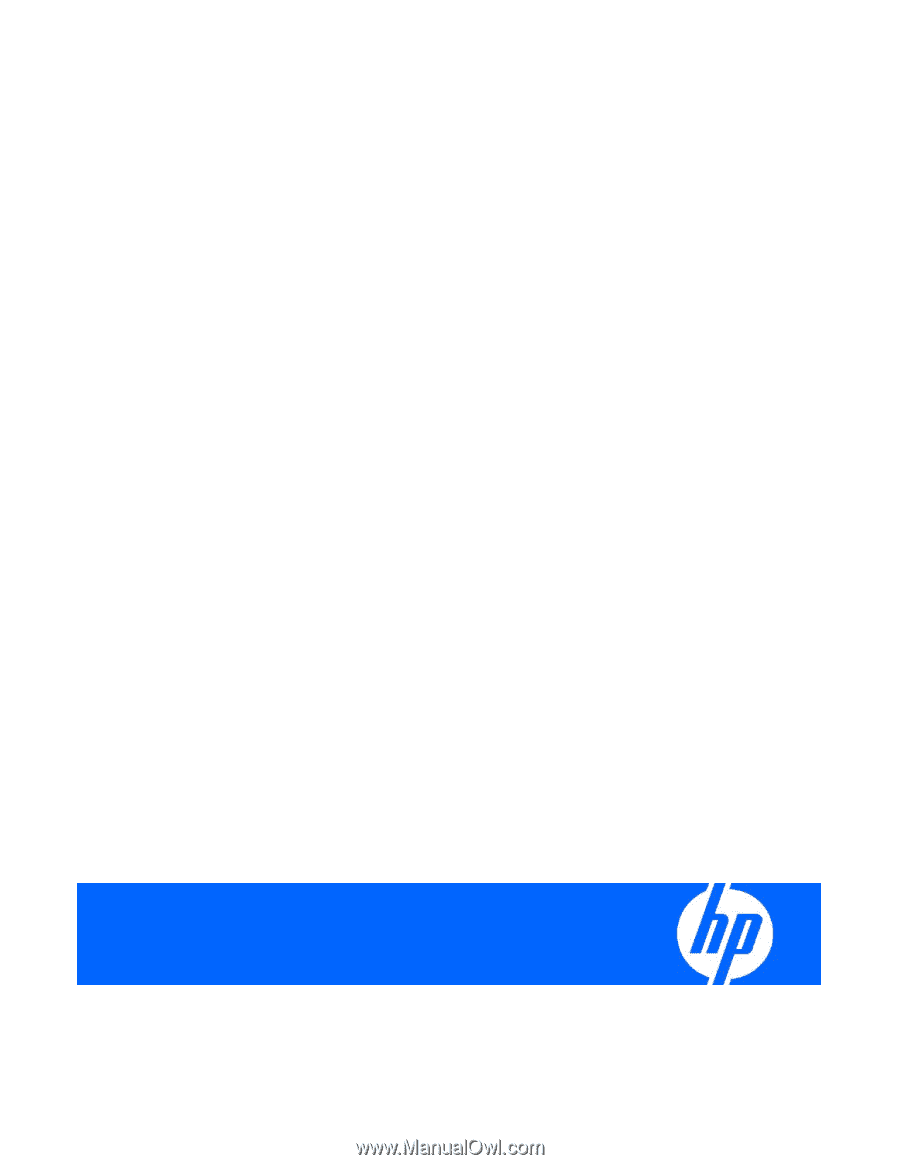
HP ProLiant DL980 G7 Server
User Guide
Part Number AM426-9000A
September 2010 (First Edition)