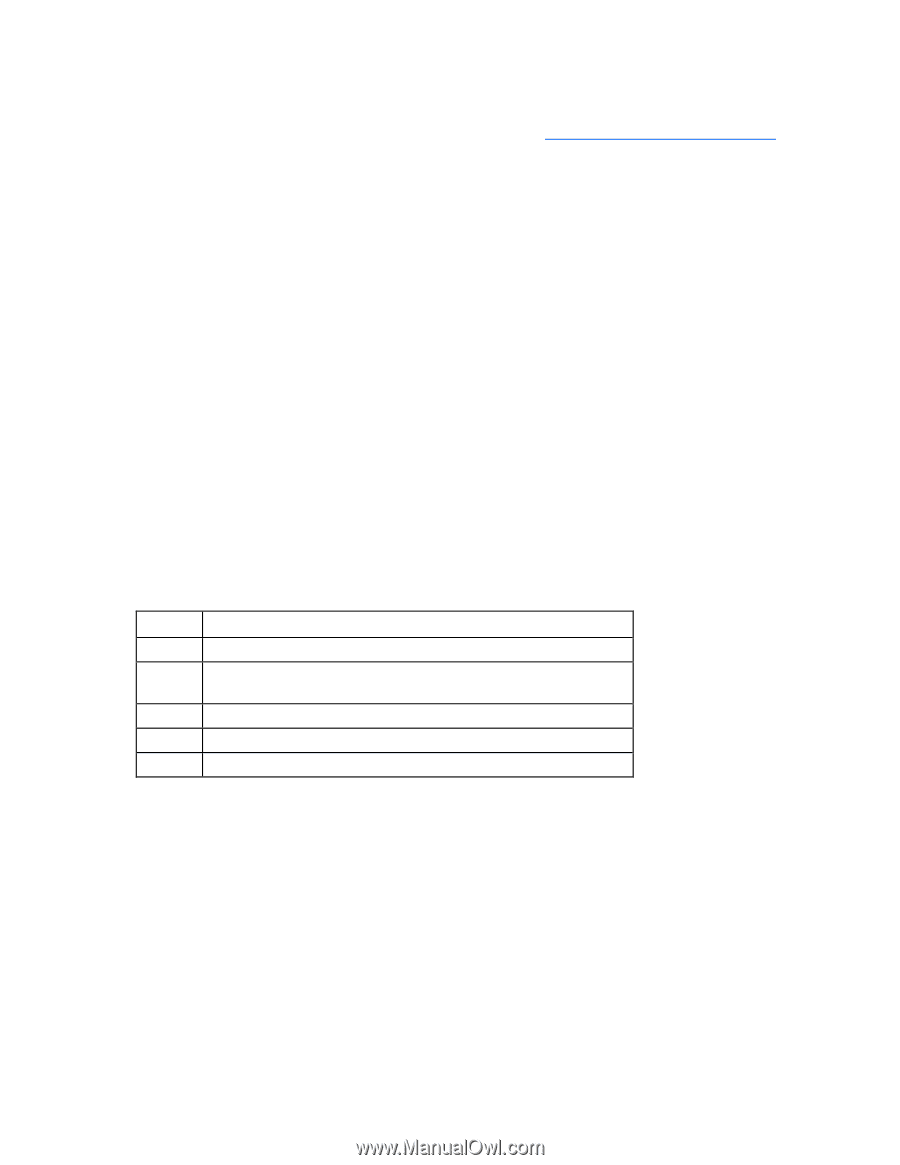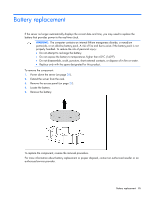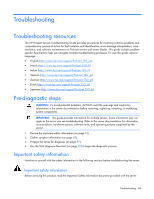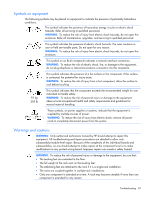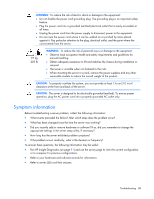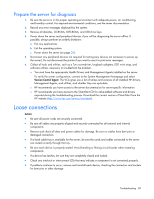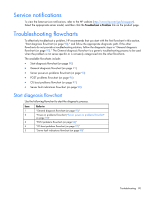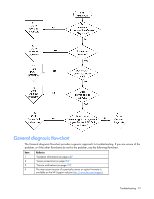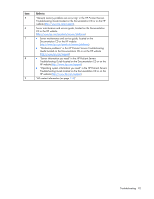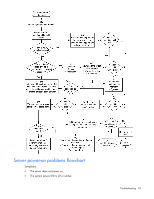HP ProLiant DL980 DL980 G7 User Installation Guide - Page 90
Service notifications, Troubleshooting flowcharts, Start diagnosis flowchart
 |
View all HP ProLiant DL980 manuals
Add to My Manuals
Save this manual to your list of manuals |
Page 90 highlights
Service notifications To view the latest service notifications, refer to the HP website (http://www.hp.com/go/bizsupport). Select the appropriate server model, and then click the Troubleshoot a Problem link on the product page. Troubleshooting flowcharts To effectively troubleshoot a problem, HP recommends that you start with the first flowchart in this section, "Start diagnosis flowchart (on page 90)," and follow the appropriate diagnostic path. If the other flowcharts do not provide a troubleshooting solution, follow the diagnostic steps in "General diagnosis flowchart (on page 91)." The General diagnosis flowchart is a generic troubleshooting process to be used when the problem is not server-specific or is not easily categorized into the other flowcharts. The available flowcharts include: • Start diagnosis flowchart (on page 90) • General diagnosis flowchart (on page 91) • Server power-on problems flowchart (on page 93) • POST problems flowchart (on page 96) • OS boot problems flowchart (on page 97) • Server fault indications flowchart (on page 99) Start diagnosis flowchart Use the following flowchart to start the diagnostic process. Item 1 2 3 4 5 Refer to "General diagnosis flowchart (on page 91)" "Power-on problems flowchart ("Server power-on problems flowchart" on page 93)" "POST problems flowchart (on page 96)" "OS boot problems flowchart (on page 97)" "Server fault indications flowchart (on page 99)" Troubleshooting 90