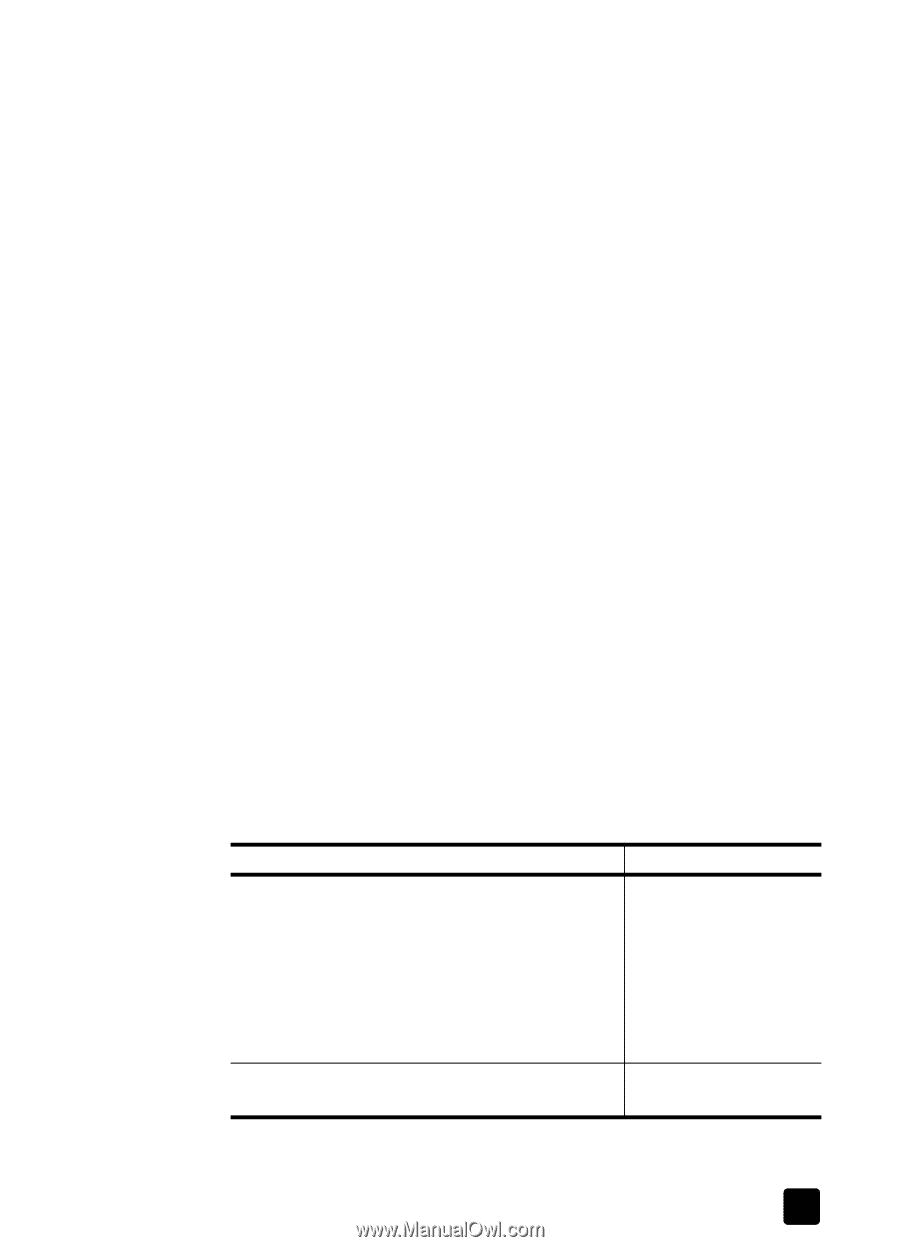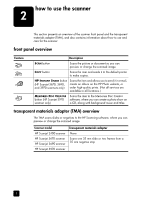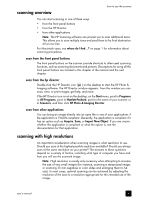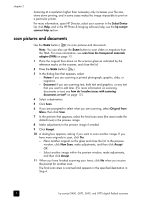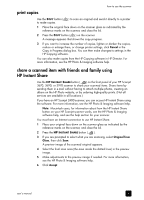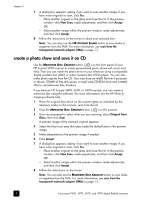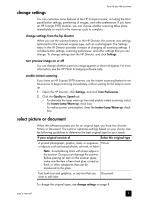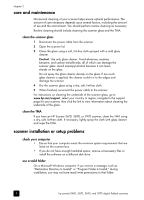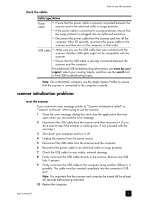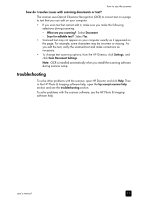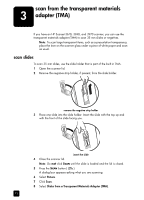HP Scanjet 3970 HP Scanjet 2400, 3670, 3690, and 3970 digital flatbed scanners - Page 13
change settings, change settings from the hp director, turn preview image on or off - user manual
 |
View all HP Scanjet 3970 manuals
Add to My Manuals
Save this manual to your list of manuals |
Page 13 highlights
change settings how to use the scanner You can customize some features of the HP Scanjet scanner, including the front panel button settings, previewing of images, and other preferences. If you have an HP Scanjet 3970 scanner, you can choose whether scanning takes place immediately or waits for the warm-up cycle to complete. change settings from the hp director When you use the scanner buttons or the HP Director, the scanner uses settings optimized for the scanned original type, such as a photograph. The Settings menu in the HP Director provides a means of changing all scanning settings. It includes button settings, scanning preferences, and other settings that you can change. To change settings start the HP Director, and click Settings. turn preview image on or off You can change whether a preview image appears or does not appear. For more information, see the HP Photo & Imaging software help. enable instant scanning If you have an HP Scanjet 3970 scanner, use the instant scanning feature to set the scanner to begin scanning immediately, without waiting for the lamp to warm up. 1 Open the HP Director, click Settings, and click Scan Preferences. 2 Click the Quality vs. Speed tab. - To eliminate the lamp warm-up time and enable instant scanning, select the Instant Lamp Warm-up check box. - To reduce power consumption, clear the Instant Lamp Warm-up check box. select picture or document When the software prompts you for an original type, you have two choices: Picture or Document. The scanner optimizes settings based on your choice. Use the following guidelines to determine the best original type for your needs. If your original consists of Select this original type A printed photograph, graphic, slide, or negatives, Picture or objects, such as framed photos, artwork, or fabric Note: Avoid placing items with sharp edges in the scanner. Doing so can damage the scanner. Before placing an item on the scanner glass, make sure the item is free of wet glue, correction fluid, or other substances that can be transferred to the glass. Text, both text and graphics, or any text that you want to edit later Document To change the original types, see change settings on page 8. user's manual 8