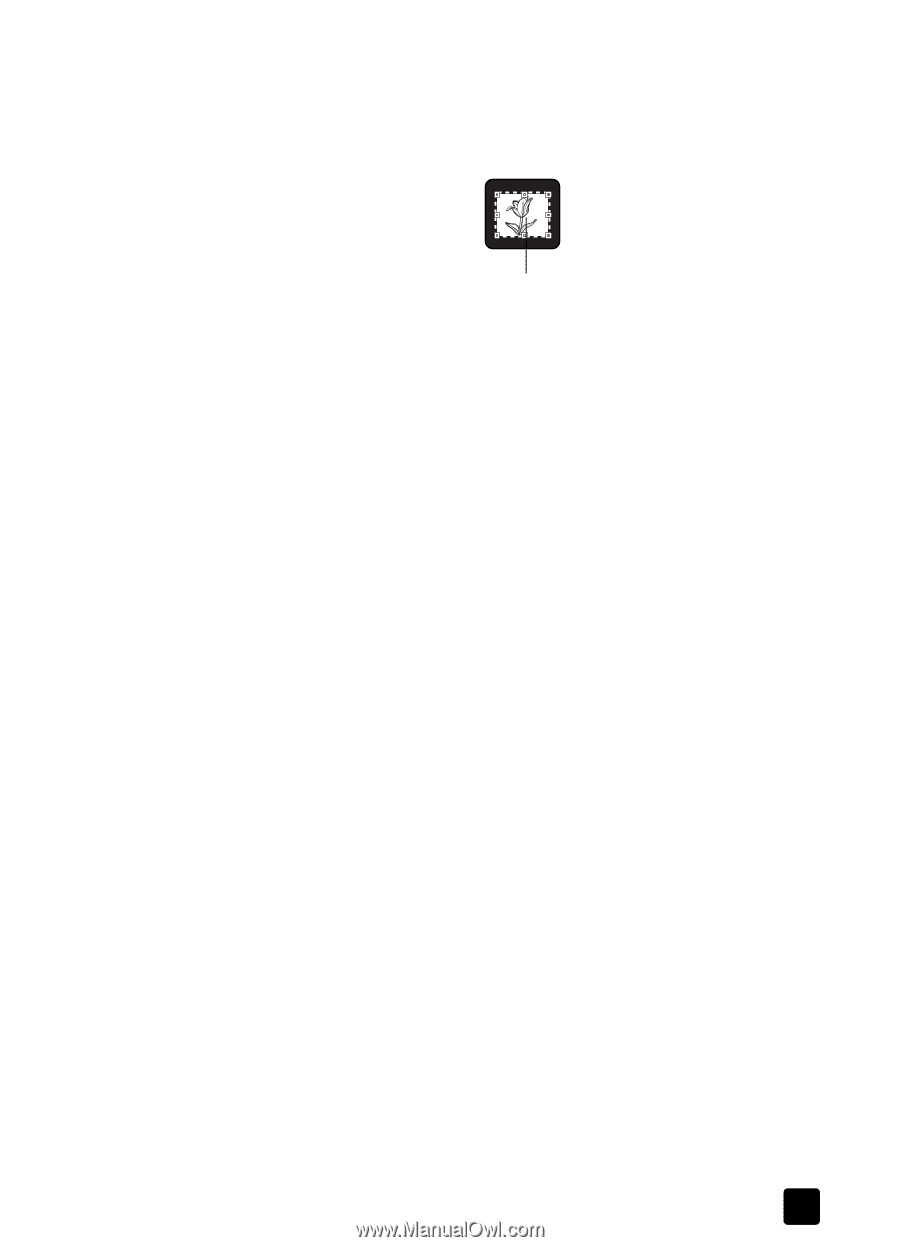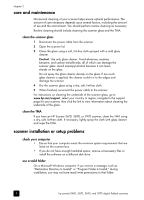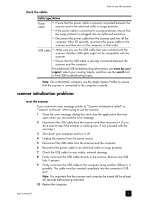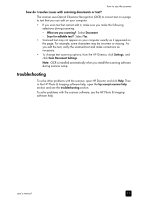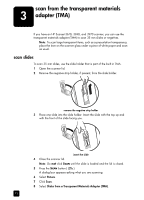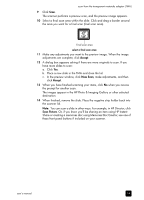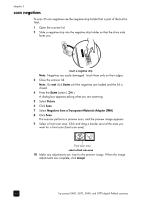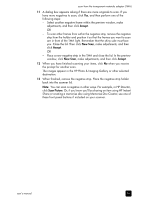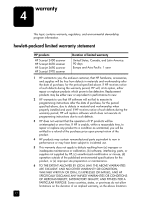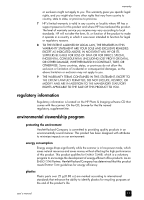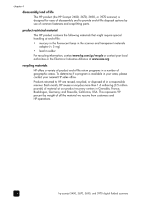HP Scanjet 3970 HP Scanjet 2400, 3670, 3690, and 3970 digital flatbed scanners - Page 19
Accept, New Scan, Scan Picture, when you receive - en windows 7
 |
View all HP Scanjet 3970 manuals
Add to My Manuals
Save this manual to your list of manuals |
Page 19 highlights
scan from the transparent materials adapter (TMA) 9 Click Scan. The scanner performs a preview scan, and the preview image appears. 10 Select a final scan area within the slide. Click and drag a border around the area you want for a final scan (final scan area). Final scan area select a final scan area 11 Make any adjustments you want to the preview image. When the image adjustments are complete, click Accept. 12 A dialog box appears asking if there are more originals to scan. If you have more slides to scan: a. Click Yes. b. Place a new slide in the TMA and close the lid. c. In the preview window, click New Scan, make adjustments, and then click Accept. 13 When you have finished scanning your items, click No when you receive the prompt for another scan. The images appear in the HP Photo & Imaging Gallery or other selected destination. 14 When finished, remove the slide. Place the negative strip holder back into the scanner lid. Note: You can scan a slide in other ways. For example, in HP Director, click Scan Picture. Or, if you know you'll be sharing an item using HP Instant Share or creating a memories disc using Memories Disc Creator, use one of these front panel buttons if included on your scanner. user's manual 14