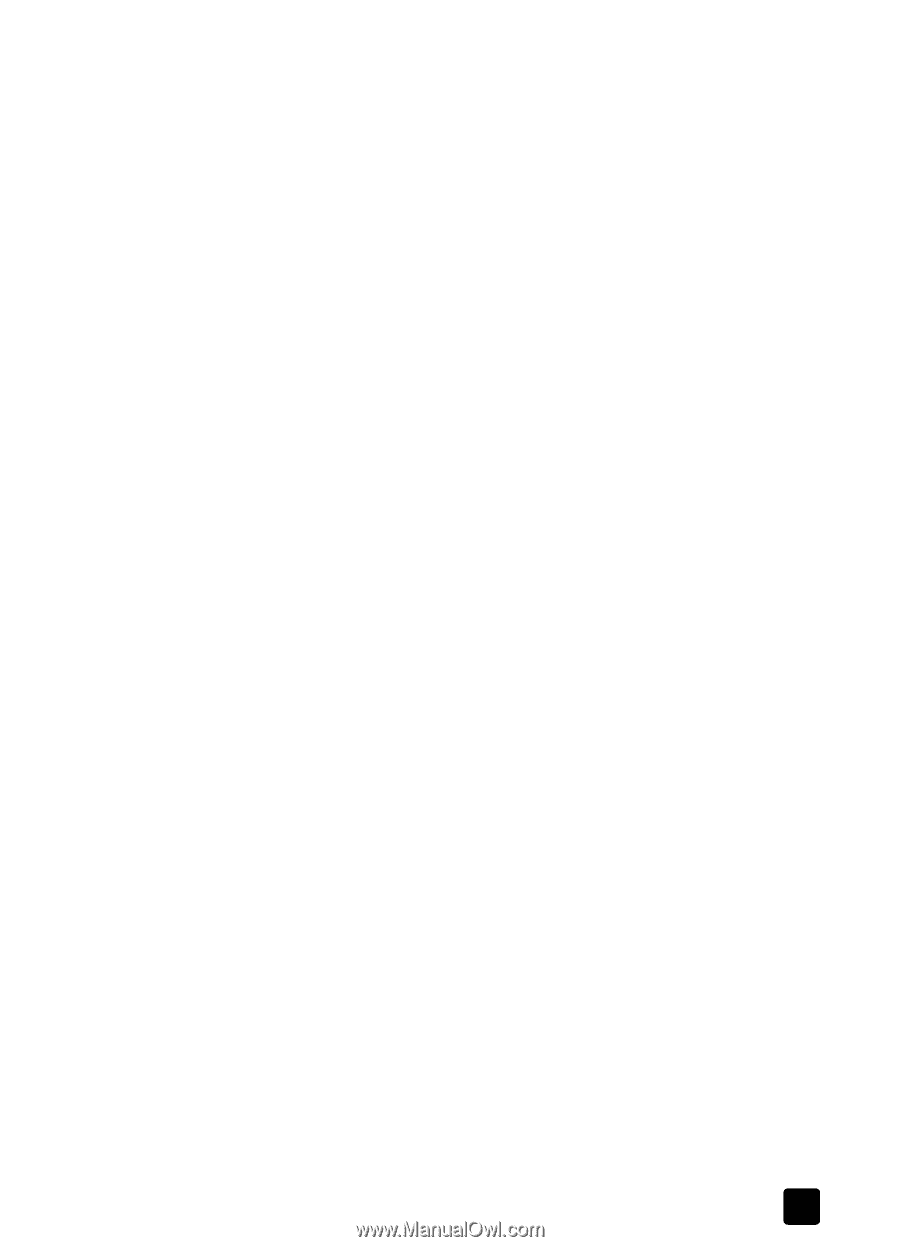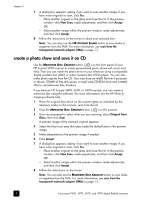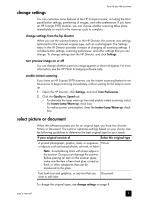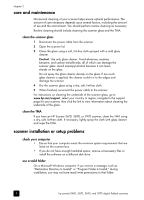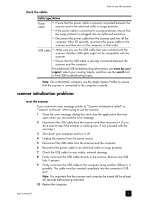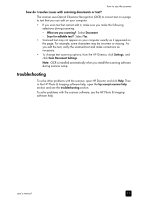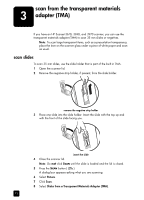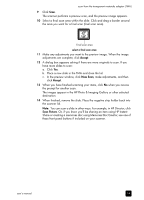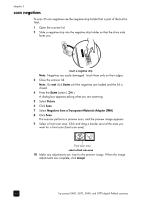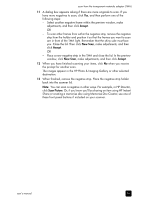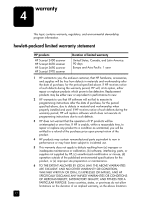HP Scanjet 3970 HP Scanjet 2400, 3670, 3690, and 3970 digital flatbed scanners - Page 17
how do I resolve issues with scanning documents or text?, troubleshooting - installation
 |
View all HP Scanjet 3970 manuals
Add to My Manuals
Save this manual to your list of manuals |
Page 17 highlights
how to use the scanner how do I resolve issues with scanning documents or text? The scanner uses Optical Character Recognition (OCR) to convert text on a page to text that you can edit on your computer. • If you scan text but cannot edit it, make sure you make the following selections during scanning: - What are you scanning?: Select Document. - Scan for editable text?: Select Yes. • Scanned text may not appear on your computer exactly as it appeared on the page. For example, some characters may be incorrect or missing. As you edit the text, verify the scanned text and make corrections as necessary. • To change text scanning options, from the HP Director, click Settings, and click Scan Document Settings. Note: OCR is installed automatically when you install the scanning software during scanner setup. troubleshooting To solve other problems with the scanner, open HP Director and click Help. Then in the HP Photo & Imaging software help, open the hp scanjet scanner help section and see the troubleshooting section. To solve problems with the scanner software, see the HP Photo & Imaging software help. user's manual 12