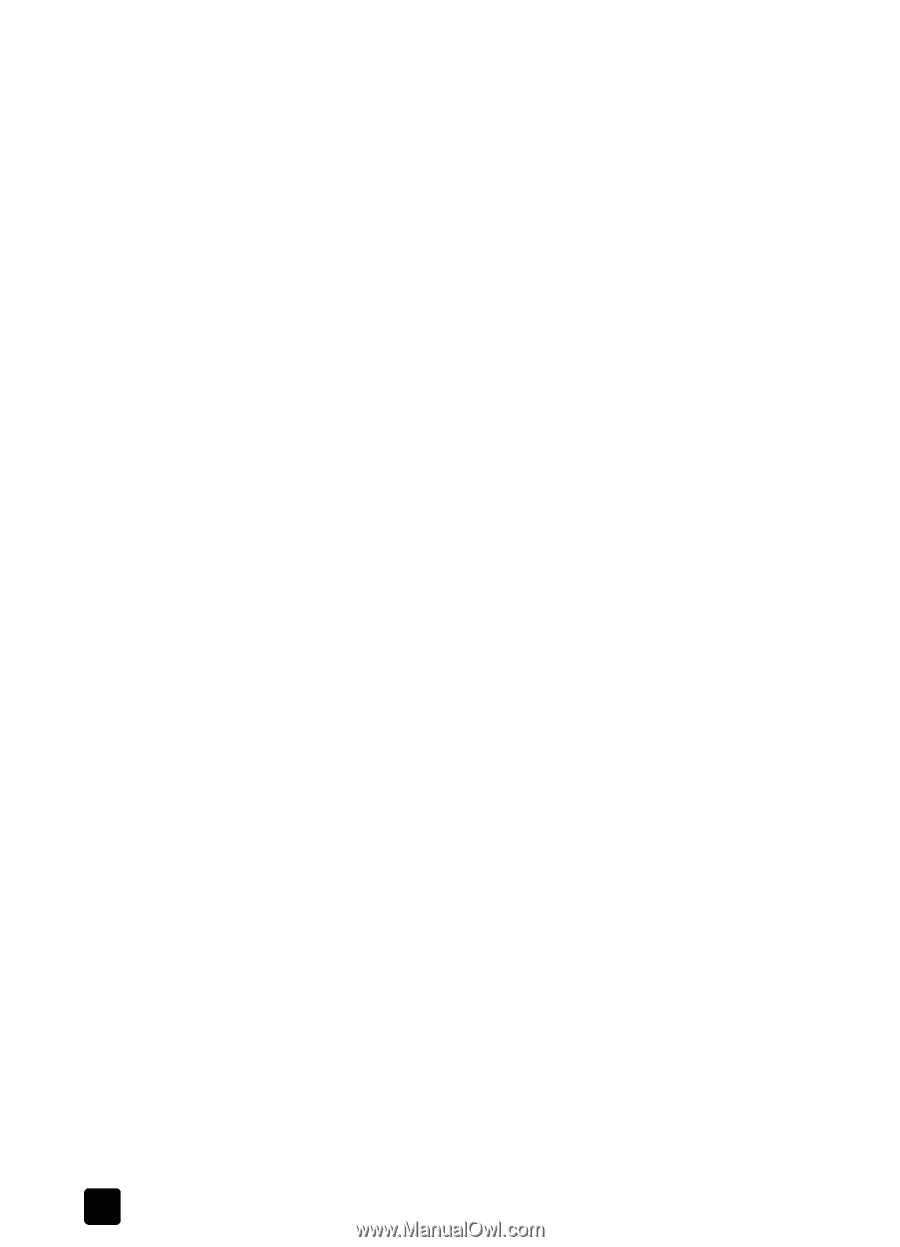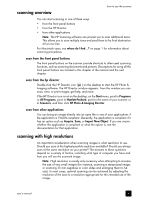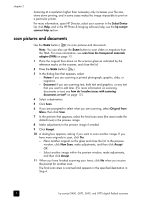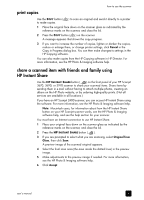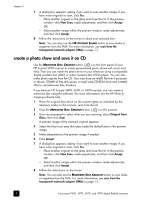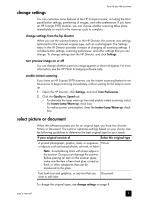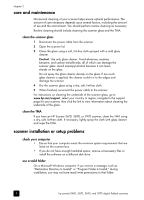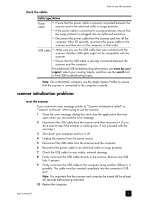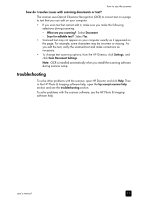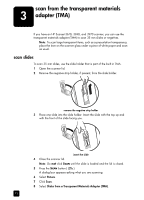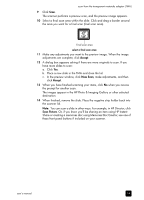HP Scanjet 3970 HP Scanjet 2400, 3670, 3690, and 3970 digital flatbed scanners - Page 14
care and maintenance, clean the scanner glass, clean the TMA, scanner installation or setup problems - digital flatbed scanner
 |
View all HP Scanjet 3970 manuals
Add to My Manuals
Save this manual to your list of manuals |
Page 14 highlights
chapter 2 care and maintenance Occasional cleaning of your scanner helps ensure optimal performance. The amount of care necessary depends upon several factors, including the amount of use and the environment. You should perform routine cleaning as necessary. Routine cleaning should include cleaning the scanner glass and the TMA. clean the scanner glass 1 Disconnect the power cable from the scanner. 2 Open the scanner lid. 3 Clean the glass using a soft, lint-free cloth sprayed with a mild glass cleaner. Caution! Use only glass cleaner. Avoid abrasives, acetone, benzene, and carbon tetrachloride, all of which can damage the scanner glass. Avoid isopropyl alcohol because it can leave streaks on the glass. Do not spray the glass cleaner directly on the glass. If too much glass cleaner is applied, the cleaner could run to the edges and damage the scanner. 4 Dry the scanner glass using a dry, soft, lint-free cloth. 5 When finished, reconnect the power cable to the scanner. For instructions on cleaning the underside of the scanner glass, go to www.hp.com/support, select your country or region, navigate to the support page for your scanner, then click the link to view information about cleaning the underside of the glass. clean the TMA If you have an HP Scanjet 3670, 3690, or 3970 scanner, clean the TMA using a dry, soft, lint-free cloth. If necessary, lightly spray the cloth with glass cleaner and wipe the TMA. scanner installation or setup problems check your computer • Ensure that your computer meets the minimum system requirements that are listed on the scanner box. • If you do not have enough hard-disk space, remove unnecessary files or install the software on a different disk drive. use a valid folder On a Microsoft Windows computer, if you receive a message, such as "Destination Directory Is Invalid" or "Program Folder Is Invalid," during installation, you may not have read/write permissions to that folder. 9 hp scanjet 2400, 3670, 3690, and 3970 digital flatbed scanners