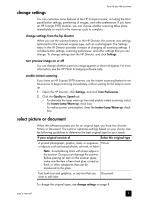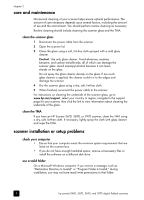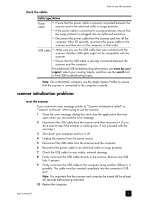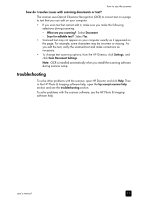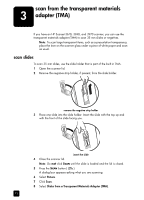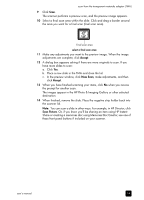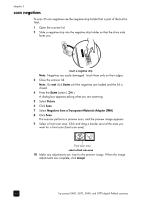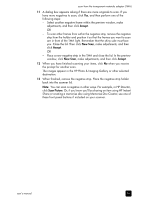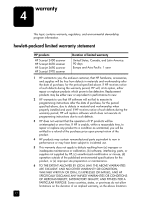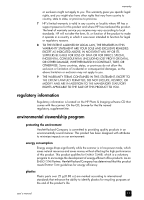HP Scanjet 3970 HP Scanjet 2400, 3670, 3690, and 3970 digital flatbed scanners - Page 18
scan from the transparent materials adapter (TMA), scan slides
 |
View all HP Scanjet 3970 manuals
Add to My Manuals
Save this manual to your list of manuals |
Page 18 highlights
scan from the transparent materials 3 adapter (TMA) If you have an HP Scanjet 3670, 3690, and 3970 scanner, you can use the transparent materials adapter (TMA) to scan 35 mm slides or negatives. Note: To scan large transparent items, such as a presentation transparency, place the item on the scanner glass under a piece of white paper and scan as usual. scan slides To scan 35 mm slides, use the slide holder that is part of the built-in TMA. 1 Open the scanner lid. 2 Remove the negative strip holder, if present, from the slide holder. remove the negative strip holder 3 Place one slide into the slide holder. Insert the slide with the top up and with the front of the slide facing you. insert the slide 4 Close the scanner lid. Note: Do not click SCAN until the slide is loaded and the lid is closed. 5 Press the SCAN button ( ). A dialog box appears asking what you are scanning. 6 Select Picture. 7 Click Scan. 8 Select Slides from a Transparent Materials Adapter (TMA). 13