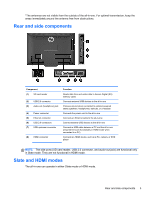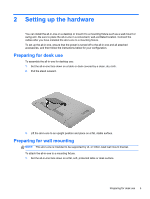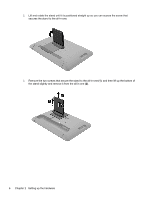HP Slate 21 Pro PC User Guide - Page 16
Connecting the cables
 |
View all HP Slate 21 Pro PC manuals
Add to My Manuals
Save this manual to your list of manuals |
Page 16 highlights
Connecting the cables The cable connections required depend on whether you are using a keyboard and mouse or wired (Ethernet) or wireless connection. 1. Place the all-in-one in a convenient, well-ventilated location. 2. Remove the rear I/O cover from the all-in-one. 3. If you want to use a wired network connection, connect an Ethernet cable to the Ethernet port on the rear panel of the all-in-one (1), and then to an active Ethernet jack (2). For more information, see Connecting to wired networks on page 17. 8 Chapter 2 Setting up the hardware

Connecting the cables
The cable connections required depend on whether you are using a keyboard and mouse or wired
(Ethernet) or wireless connection.
1.
Place the all-in-one in a convenient, well-ventilated location.
2.
Remove the rear I/O cover from the all-in-one.
3.
If you want to use a wired network connection, connect an Ethernet cable to the Ethernet port on
the rear panel of the all-in-one
(1)
, and then to an active Ethernet jack
(2)
.
For more information, see
Connecting to wired networks
on page
17
.
8
Chapter 2
Setting up the hardware