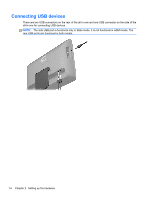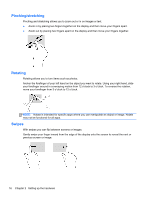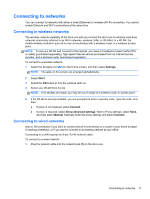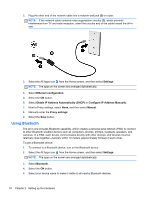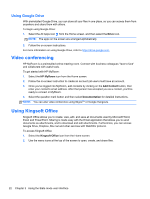HP Slate 21 Pro PC User Guide - Page 25
Connecting to networks, Settings, Wi-Fi, Connect, Show advanced settings, Manual
 |
View all HP Slate 21 Pro PC manuals
Add to My Manuals
Save this manual to your list of manuals |
Page 25 highlights
Connecting to networks You can connect to networks with either a wired (Ethernet) or wireless (Wi-Fi) connection. You cannot enable Ethernet and Wi-Fi connections at the same time. Connecting to wireless networks The wireless network capability of the all-in-one lets you connect the all-in-one to wireless local area networks (commonly referred to as Wi-Fi networks, wireless LANs, or WLANs). In a WLAN, the mobile wireless module in your all-in-one communicates with a wireless router or a wireless access point. NOTE: To set up a WLAN and connect to the Internet, you need a broadband modem (either DSL or cable) (purchased separately), high-speed Internet service purchased from an Internet service provider, and a wireless router (purchased separately). To connect to a wireless network: 1. Select the All Apps icon from the Home screen, and then select Settings. NOTE: The apps on the screen are arranged alphabetically. 2. Select Wi-Fi. 3. Select the ON button to turn the wireless radio on. 4. Select your WLAN from the list. NOTE: If no WLANs are listed, you may be out of range of a wireless router or access point. 5. If the WLAN is security-enabled, you are prompted to enter a security code. Type the code, and then: ● If proxy is not required, select Connect. ● If proxy is required, select Show advanced settings. Next to Proxy settings, select None, and then select Manual. Manually enter the proxy settings and select Connect. Connecting to wired networks Use a LAN connection if you want to connect the all-in-one directly to a router in your home (instead of working wirelessly), or if you want to connect to an existing network at your office. Connecting to a LAN requires an 8-pin, RJ-45 network cable. To connect to a wired network: 1. Plug the network cable into the network jack (1) on the all-in-one. Connecting to networks 17